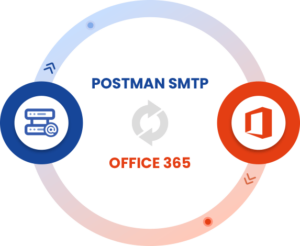
To integrate Microsoft 365, you need to install and configure the Post SMTP plugin on your WordPress site. To do so, follow the steps below:
- Go to your WordPress site dashboard, then click on Plugins → Add New Plugin.
- Search for Post SMTP and look for “POST SMTP Mailer – Email log,…“
- Click Install Now, wait a moment, then select Activate.
After activation, the following screen will appear.
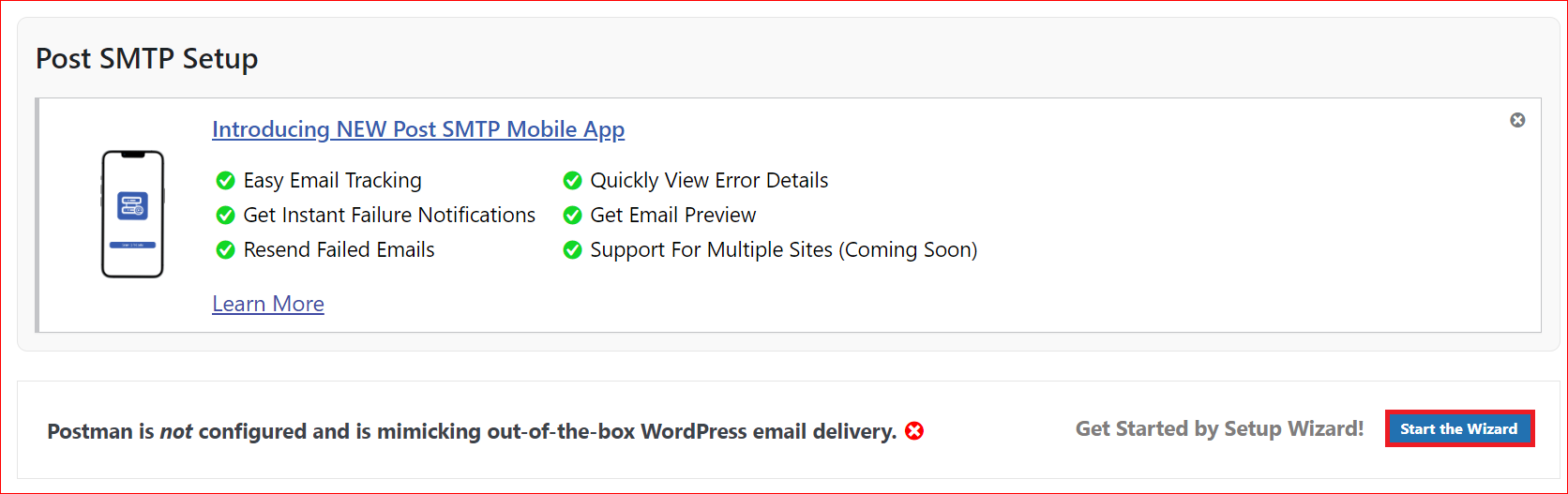
- Now, click on the “Start the Wizard” button on the right side of the screen.
Here, you’ll see a 3-step setup wizard, as shown in the screenshot below:
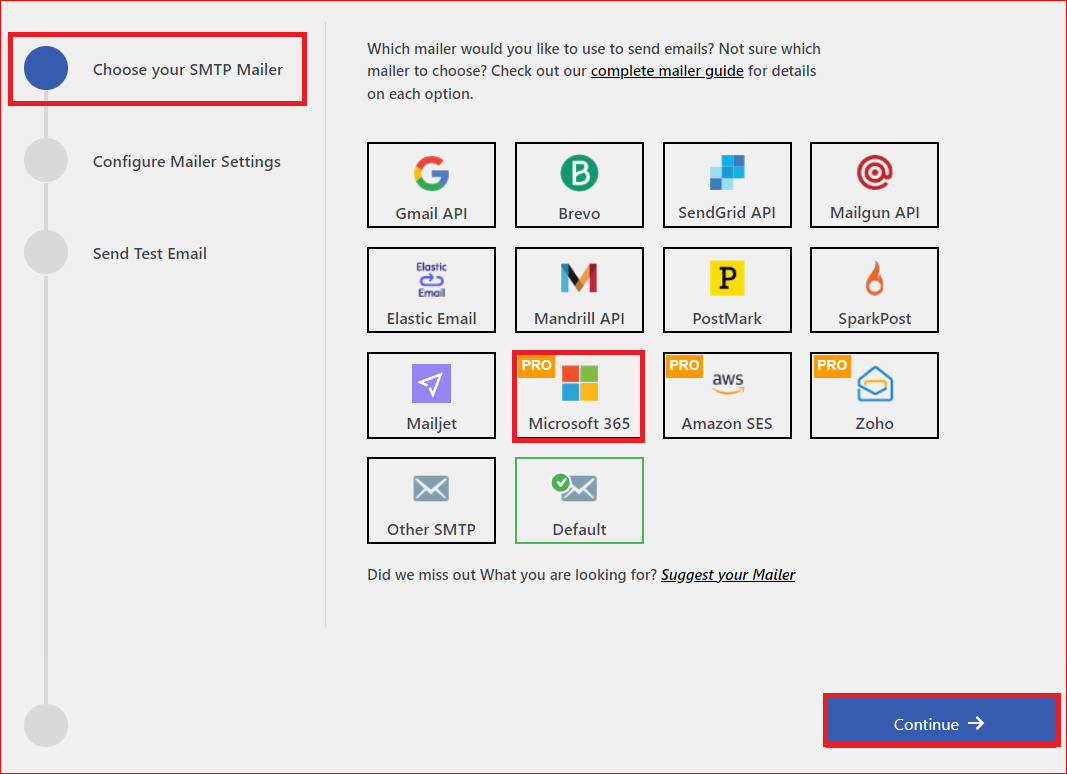
- In the first step, select Microsoft 365 as your SMTP mailer. Keep in mind that it comes with a pro version of the Post SMTP plugin, so when you select Microsoft 365, a pop-up will appear where you need to click on “UPGRADE TO PRO,” this will take you to the following pricing page.
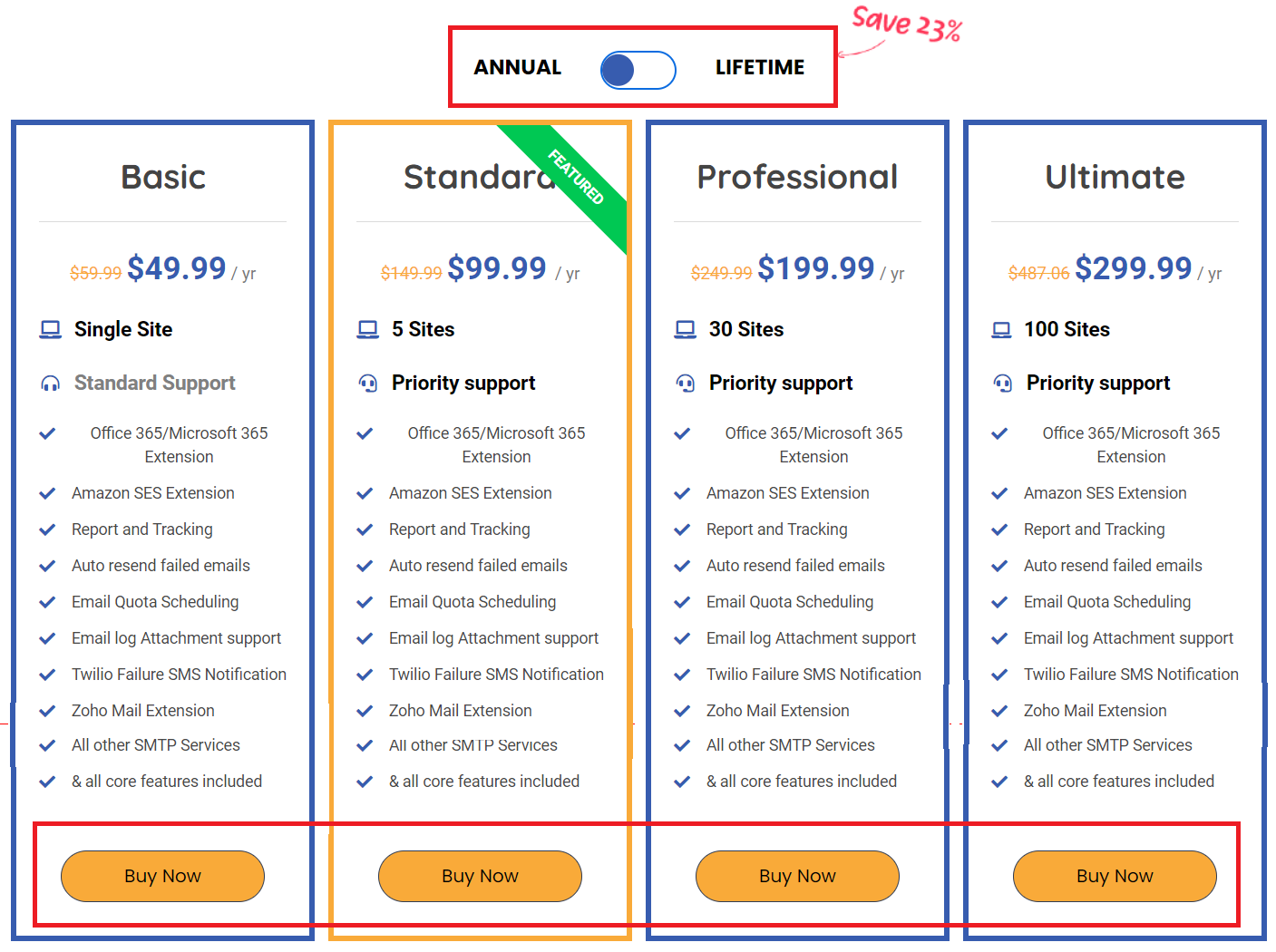
- On the pricing page, select the subscription of your choice.
- Once you buy the subscription, you will get an email with the login credentials, license key, and the links to download each extension. The email will look like this:
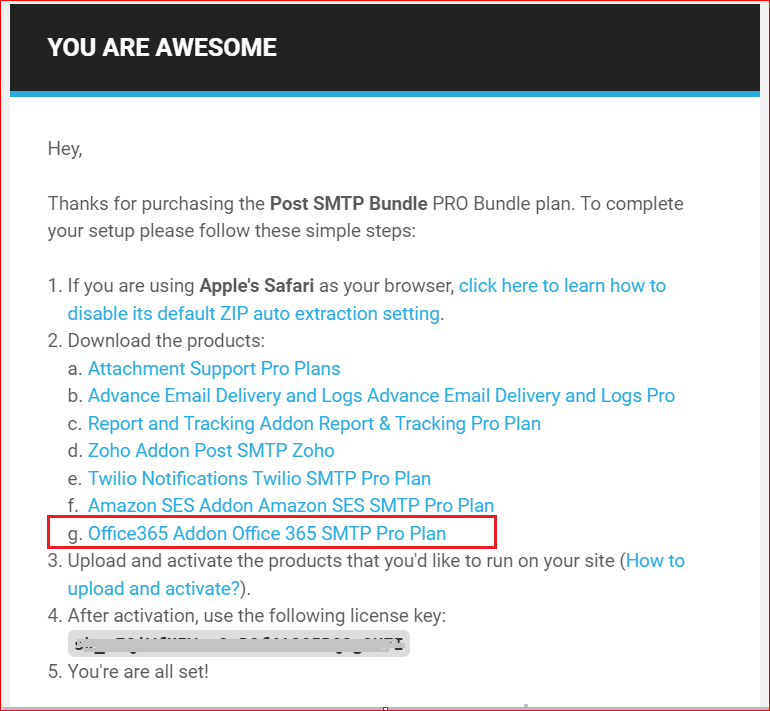
- Once you download the Microsoft 365 extension from the welcome email, get back to your WordPress dashboard and go to Plugin → Add New Plugin → Upload Plugin.
- Click on the Choose File button and select the zip file of the Microsoft 365 extension you just downloaded from the email.
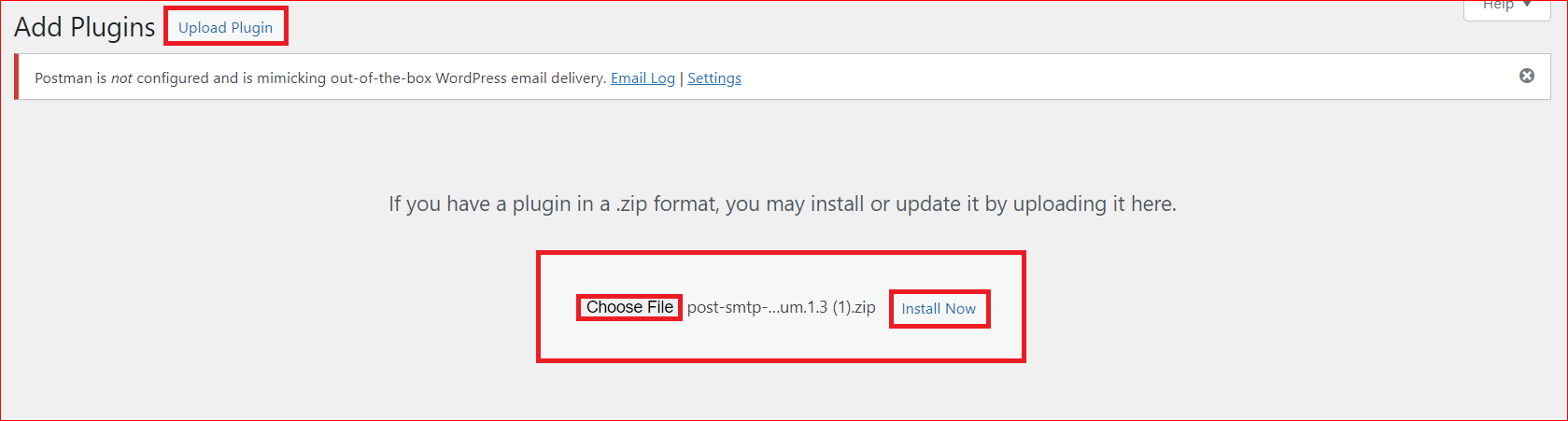
- To proceed, hit the Install Now button, and on the subsequent screen, click “Activate Plugin.”
- To activate the extension, copy and paste the license key that you’ve received in the welcome email in the given field and hit the Activate License → button.

After activating the Microsoft 365 for Post SMTP extension, get back to the setup wizard, which will look like this:
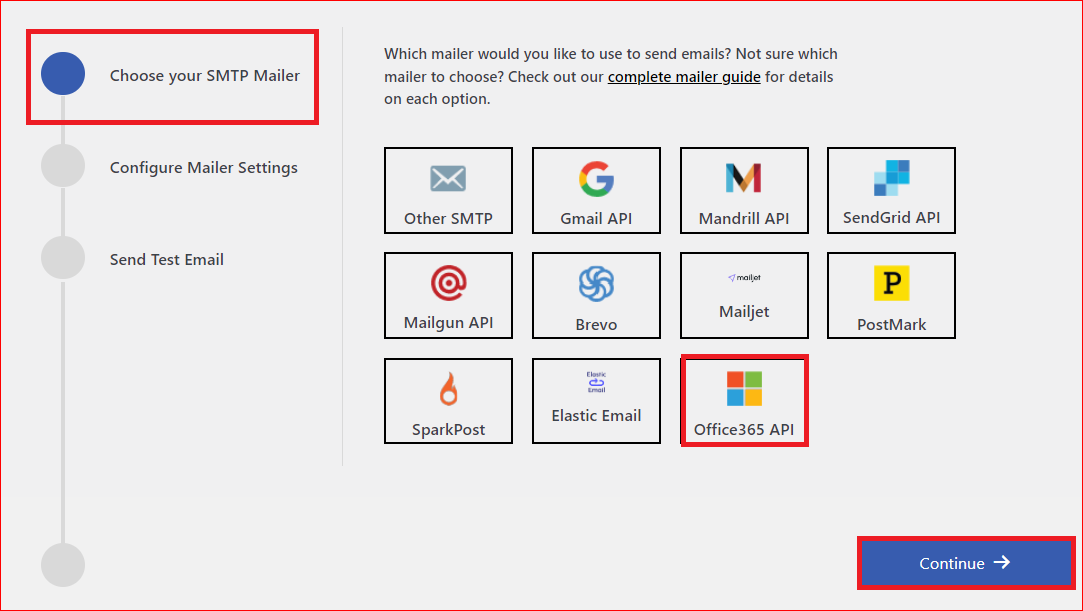
- Select Office 365 API as your SMTP mailer and press Continue.
In the next step, you have to provide the From Address and Office 365 API details to integrate Microsoft 365 to your WordPress site, for which simply follow steps #2 and 3 of our guide on how to set up Microsoft 365 for WordPress emails.
If you still find it difficult or need any help, feel free to contact us via our support channels. Our team of WordPress experts is always ready to help you with any sort of WordPress email related issue.
Thank you for reading, and happy emailing!pro version of the Post SMTP plugin



