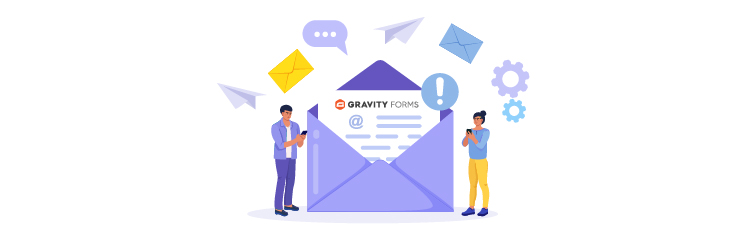
You are probably struggling with the Gravity Forms not sending emails issue. But worry not. We’ve got you covered!
Gravity Forms is one of the most popular WordPress plugins for creating and managing forms on your website. However, sometimes Gravity Forms doesn’t send email notifications, which can be frustrating as it can cause you to miss important notifications, leads, or feedback.
With today’s guide, we will show you how to fix Gravity Forms not sending emails using the Post SMTP plugin. Also, we will explain the top three reasons why Gravity Forms is not sending email notifications and how to avoid them in the future.
Ready? Let’s dive right in!
Top 3 Reasons Why Gravity Forms Not Sending Emails?
There are many possible causes for Gravity Forms not to send email notifications, but below, we’ve listed the three most common ones:
Reason #1: WordPress Default Mail Function
By default, Gravity Forms uses the WordPress PHP function called wp_mail() to send emails from your site. This function lacks email authentication and relies on your web server’s configuration and settings to deliver the emails.
However, many web servers block outgoing emails to prevent spam or abuse and require authentication or encryption to send emails. This means that even when Gravity Forms sends the email successfully, it may not reach the recipient’s inbox.
Therefore, the WordPress default mail function is unreliable and can cause the issue of Gravity Forms not sending email notifications.
Reason #2: Conflict with Other Plugins and Themes
Sometimes, other plugins or themes may override or modify the wp_mail() function or the email headers that Gravity Forms uses to send emails. In turn, this can cause the emails to fail or have incorrect information.
To avoid this, you should always use compatible and updated plugins and themes on your site. You should also test your site for any plugin or theme conflicts by deactivating them individually and checking if Gravity Forms sends email notifications correctly.
Reason #3: Incorrect From Email in Gravity Forms
When you create a contact form, Gravity Forms automatically configures a sending email for that contact form, which might not be the email address you want to send emails to, or it might be a different one.
You can find this in the From field of the notification settings of your particular contact form. If that email address is incorrect, then it can cause the recipient’s server to reject or mark your emails as spam.
3 Easy Methods to Fix Gravity Forms Not Sending Emails Issue
Now that you know exactly why Gravity Forms is not sending emails. Let’s see how you can fix this issue. We will show you the three methods to fix the Gravity Forms not sending emails issue. Each method will address a particular issue that causes email notification failure in Gravity Forms.
Method #1: Install and Activate the Post SMTP Plugin
As we told you earlier, by default, WordPress uses a PHP-based mail function (wp_mail) to send emails, which is the major reason WordPress does not send emails. You have to replace it with SMTP, which is the most reliable and efficient protocol to send email over the Internet.
For this, you have to install and activate the Post SMTP plugin on your WordPress site. It will replace the wp_mail function with the SMTP server of your choice for email delivery.
You can do this by following the steps below:
- Go to your WordPress dashboard and navigate to Plugins → Add New.
- In the search box, type “Post SMTP” and hit enter.
- Look for “POST SMTP Mailer – Email log…” by Post SMTP and click Install Now.
- Once installed, click on Activate.
- Now, you will see a welcome screen as shown below:

- On the welcome screen, Click the Start the Wizard button to configure Post SMTP.
- On your next screen, choose your SMTP mailer (i.e., Gmail, Microsoft 365, Brevo, etc.) and hit Continue.
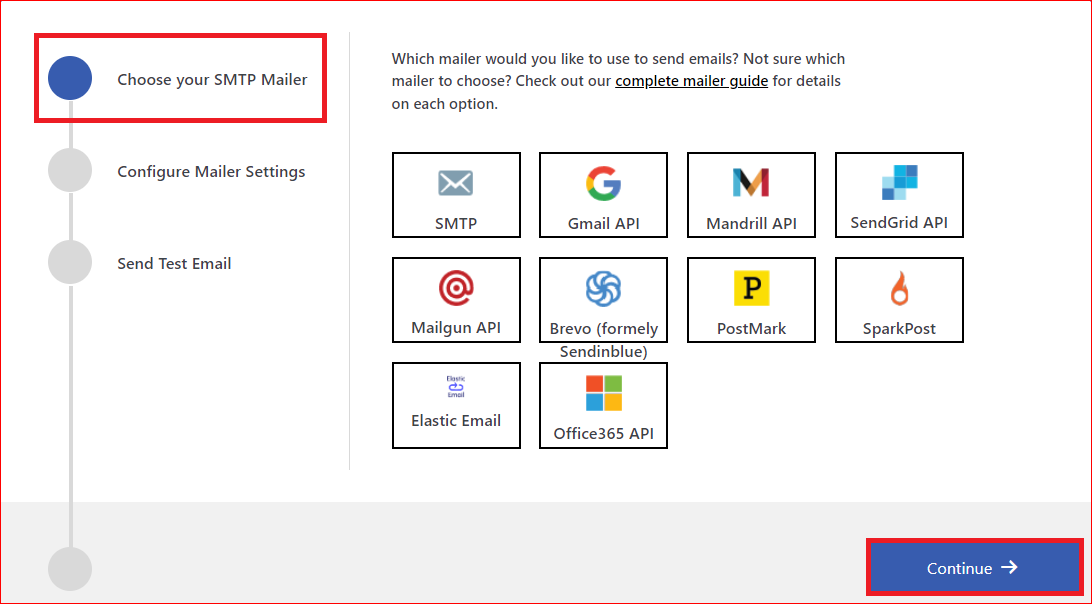
- Now, enter your email address and name in the From Email and From Name fields, respectively. Also, provide the API Key to authenticate your SMTP service account and hit Save and Continue.
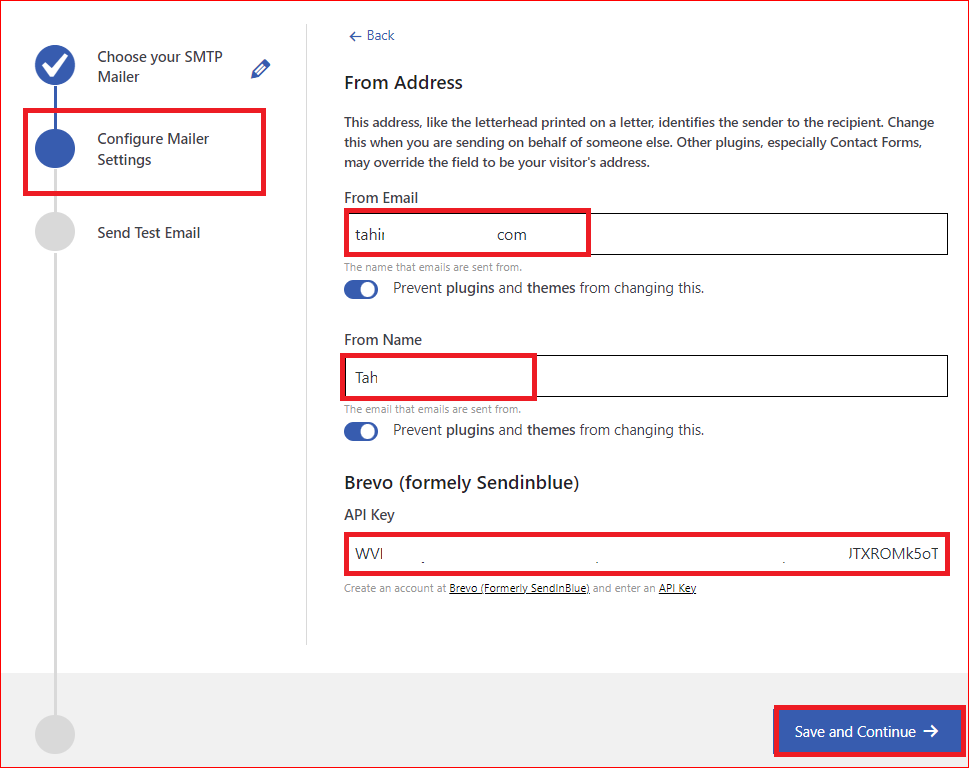
- This is your last step. Simply type the email address that you can access in the Recipient Email Address field and hit the Send Test Email button underneath.
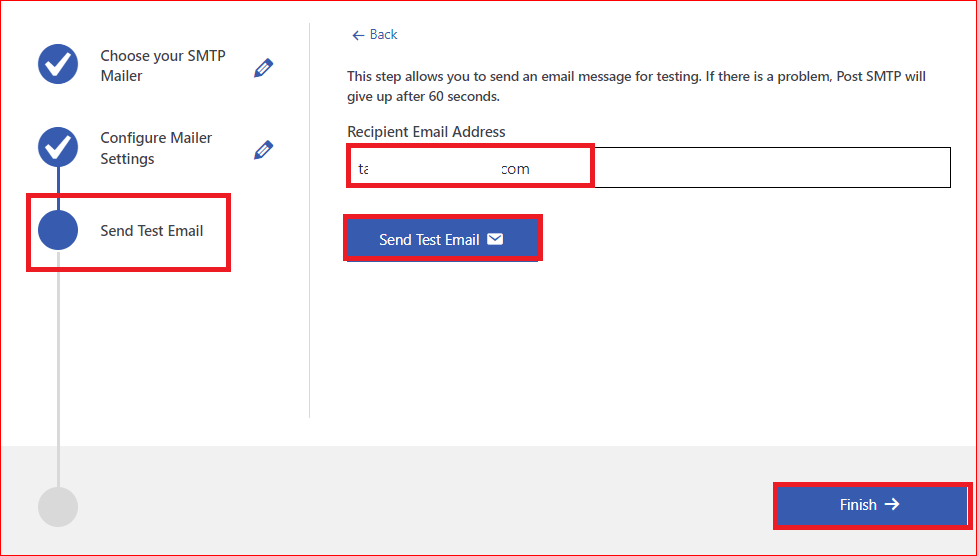
Upon successful email delivery, press the Finish button, and now you are good to go.
Method #2: Turn On Notification in Gravity Forms
In Gravity Forms, each contact form includes its own email notification settings, which you can turn on or off anytime. If you are not receiving email alerts, then you need to check and enable the notification status for that specific contact form.
To accomplish this, navigate to your WordPress dashboard and select “Forms” to access a list of all the forms in your account. Locate the form that is not sending emails, and choose “Edit.”
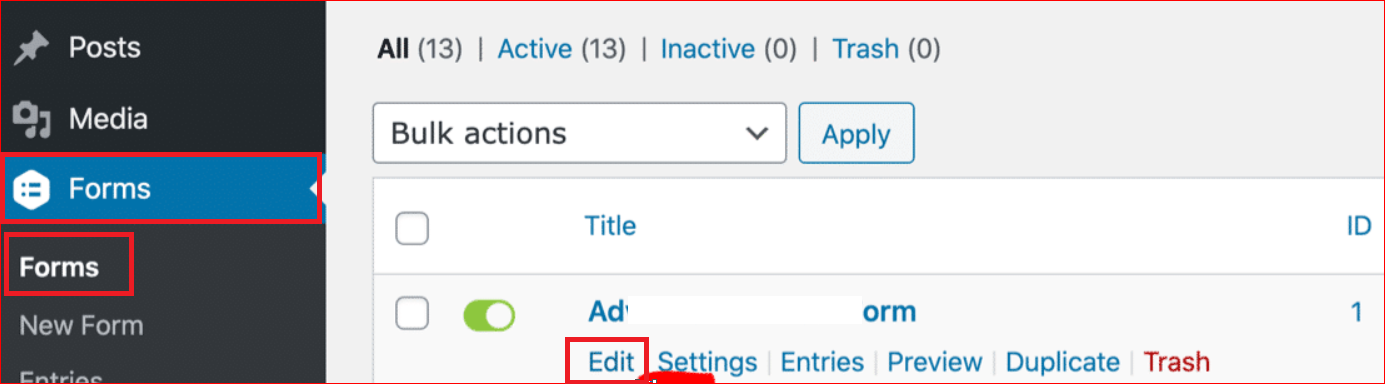
Next, hover over the “Settings” tab and Click on the “Notifications” option from the dropdown menu.
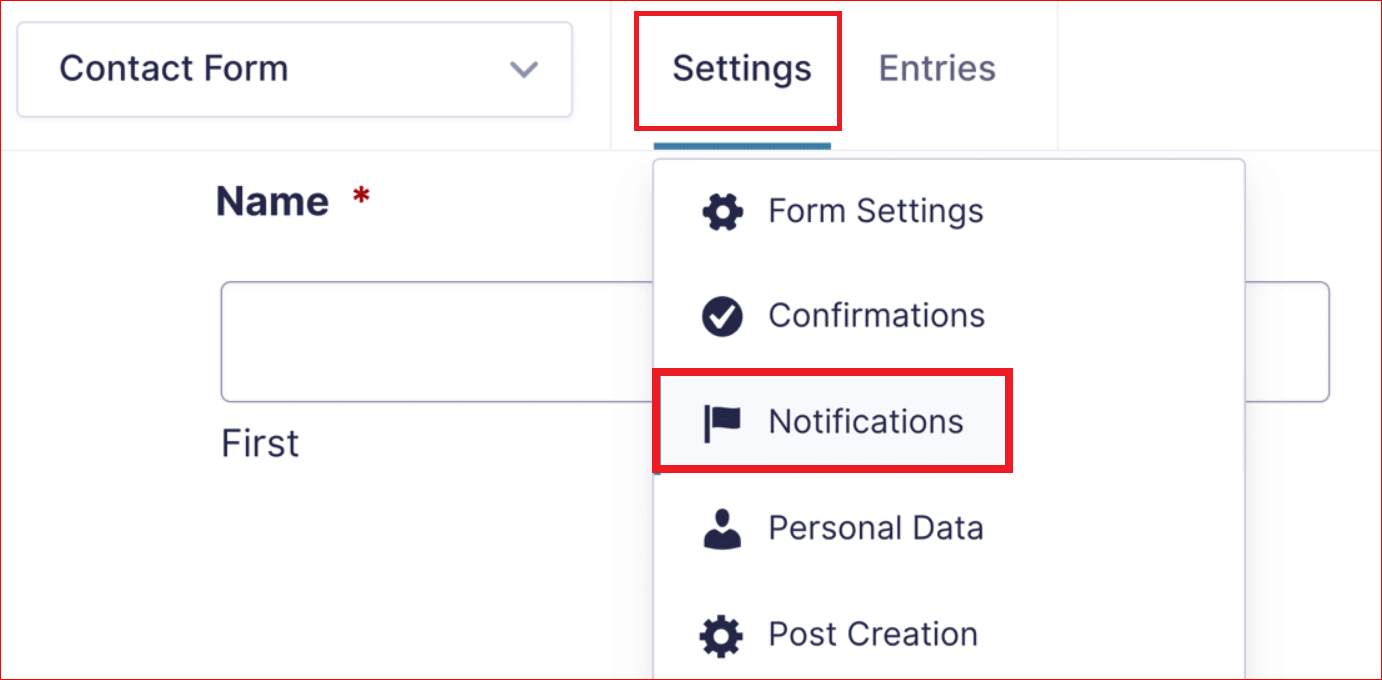
You will now see a toggle switch or a green icon labeled “Active” for the notifications. Simply turn on the toggle switch or click the notification’s name to configure its settings.
Method #3: Configure the Gravity Forms’ Send To Address
Occasionally, if you encounter issues with Gravity Forms email notifications not functioning correctly, it’s a good idea to verify the destination address for your notifications. Access your notification settings, which may have a similar appearance depending on the version of Gravity Forms you’re using.
Within the notification settings, you will find three distinct options under “Send To,” as shown in the image below:
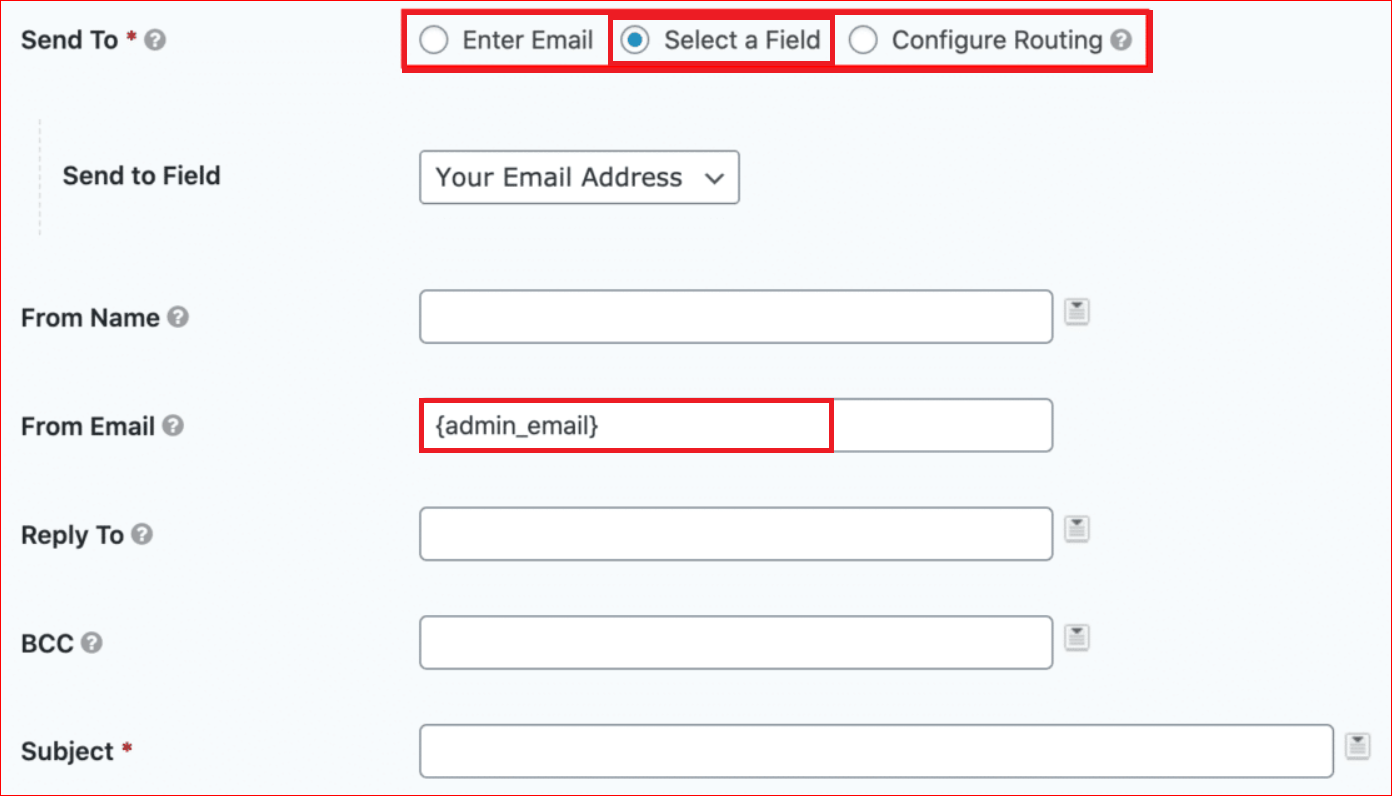
In the “From Email” field, you’ll notice that it contains a placeholder for the site admin email in WordPress. If the email address for your site admin is different from the one you’re using with your SMTP service, it is advisable to update it to ensure that the sender and recipient emails are not the same.
And there you have it! We’ve shown you every step to resolve the Gravity Forms not sending emails issue on your WordPress site.
Conclusion – Install Post SMTP to Resolve Gravity Forms Not Sending Emails Issue
When Gravity Forms is not sending emails, it can be a severe problem for your WordPress site, as you can miss out on important notifications, leads, or feedback from your forms. However, you can easily fix this issue by using the Post SMTP plugin.
Post SMTP plugin helps you send emails reliably and securely from your WordPress site. It also provides you with detailed logs and reports to troubleshoot any email delivery issues. You can also track your email open rate and much more.
Lastly, if you still find it challenging to resolve Gravity Forms not sending email notifications, then feel free to contact us for expert assistance. Our team of WordPress experts is always happy to assist you with any email-related issues.
Frequently Asked Questions
How do I set up SMTP for Gravity Forms?
To set up SMTP for Gravity Forms, you need to install the Post SMTP, which replaces the WordPress default mail function with SMTP. You can install and activate the Post SMTP plugin from your WordPress dashboard and follow the setup wizard to configure your SMTP settings. Also, you can choose from different mailers, such as Gmail, Microsoft 365, Mailgun, SendGrid, etc., to send emails from your site. For more details, you can check this article.
How does Gravity Forms send notifications?
Gravity Forms sends notifications to the email address that you specify in the form notification settings. You can customize these settings for each form, such as the subject, message, from email, reply-to email, etc.
Why are gravity form notifications not working?
There are many possible reasons why gravity form notifications are not working, such as:
● Email notifications are not enabled in the form settings.
● Invalid or incorrect Send To email address in the notification settings.
● You are using the WordPress default mail function for email delivery
● There is a conflict with another plugin or theme that affects the email functionality.
Can Gravity Forms send a confirmation email?
Yes, Gravity Forms can send a confirmation email to your users after they submit your forms. If your users are not getting confirmation emails, then you should install the Post SMTP plugin to replace your WordPress default email function with SMTP for better email delivery.



