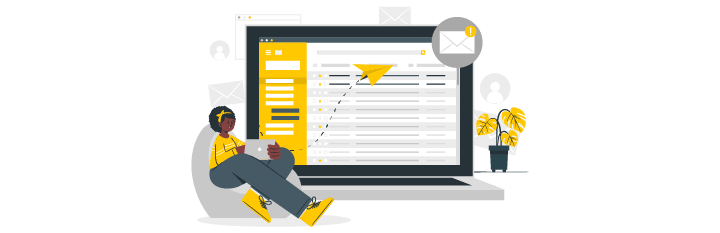
Hi,
In this guide, I will show how to send emails from the Alias domain with G suite and Post SMTP plugin for WordPress.
The first thing you should do is add the alias address on the Gsuite administrator panel.
- Follow the Post SMTP wizard and configure everything, for configuring Post SMTP with Google/Gsuite and oAuth you can check this Guide.
For using a plain password, just select Password instead of oAuth. - Log in to your original Gsuite domain email.
- Click on the Gear icon at the right top and go to settings.
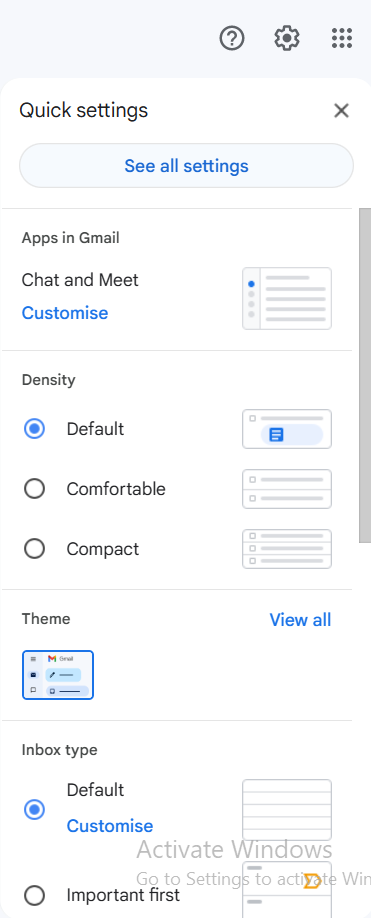
- Go to the Accounts and Import tab.
- Press Add another email address.
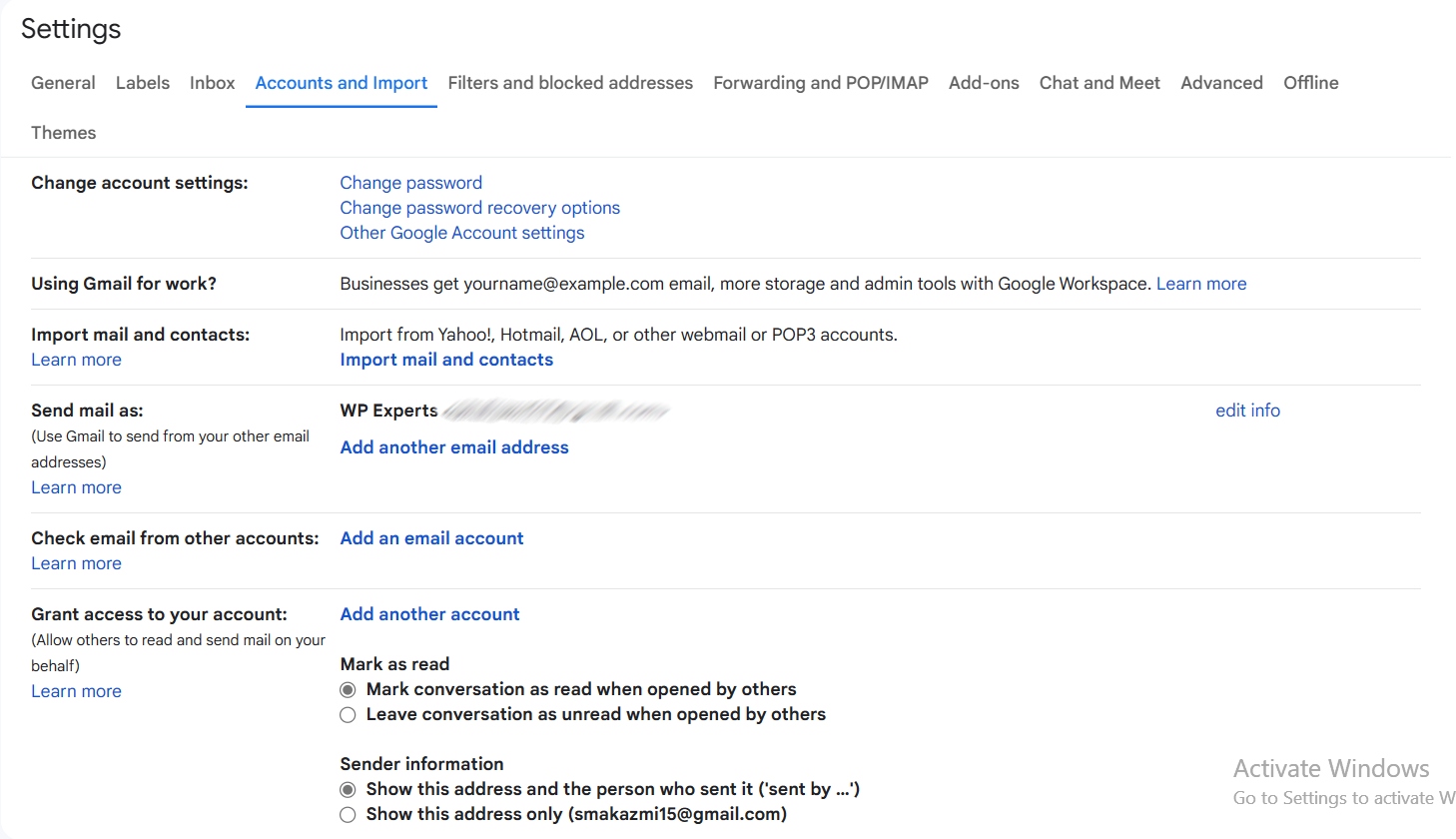
- A popup window will open in front of you where you can type from name & email address that you want to add.
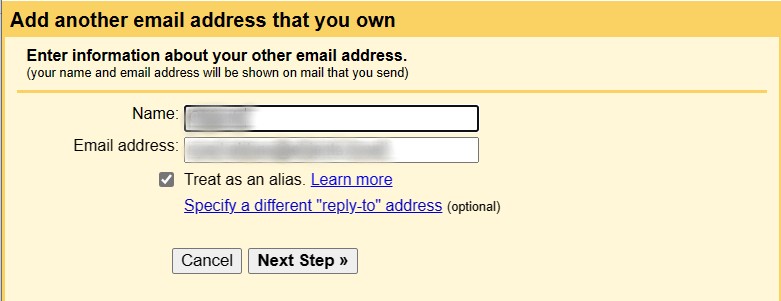
- Don’t forget to tick Treat as an alias. Click next to continue.
- In this window, you can add a username & password.
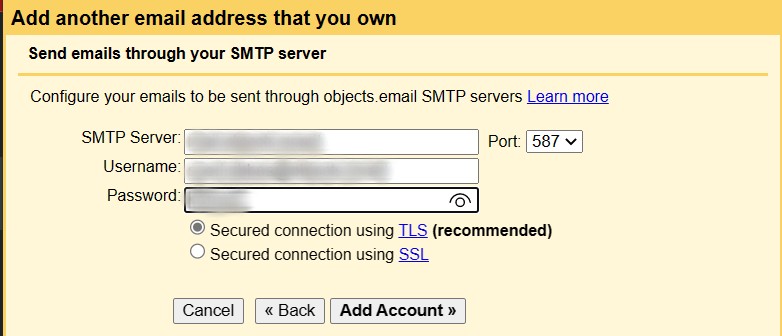
- After clicking on add account button, Google will ask you to verify your email address for Gmail SMTP configuration.
- When you click the Send Verification button, google will send a verification email that you have added as an alias.
- After verification, you will see a new email address added to your Gmail settings.

- Now you have two From addresses in Gmail, you can use both in Post SMTP.
- Go back to Post SMTP settings and press Show All Settings. Save with the new email we have added in our Gmail settings, just use the test option to check everything.



