When you log the maximum emails with Postman SMTP, there are chances that you might face a WordPress memory exhaustion error. By enhancing WordPress’s PHP memory limit, you may quickly fix one of the most frequently occurring WordPress errors.

In this article, we will go through the simple process of how to increase PHP memory to resolve the WordPress memory exhaustion error.
WordPress Memory Exhausted Error – The Concept
WordPress is designed to use the server-side language called PHP. A WordPress hosting server is necessary for every website to run efficiently.
Web servers function similarly to any other normal computers. To effectively operate several applications at once, they require substantial memory. The server administrators allot PHP and other applications a certain amount of memory.
So, you get this error when your WordPress code uses more memory than the allotted or standard amount.
Fatal error: Allowed memory size of 33554432 bytes exhausted (tried to allocate 2348617 bytes) in /home4/xyz/public_html/wp-includes/plugin.php on line xyz
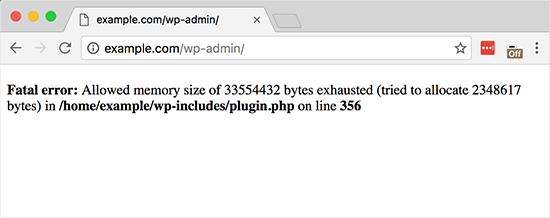
WordPress will attempt to increase the PHP memory limit by default if it is less than 64MB. However, 64MB is usually insufficient.
After that, let’s look at how to quickly boost WordPress’ PHP memory limit to prevent the memory exhaustion error.
How to Enhance the PHP Memory Limit
The first step is to edit your wp-config.php file on WordPress. You can locate the file in your website’s root folder. Also, you will have to use the file manager or an FTP client in the control panel of your web hosting.
Then, you must paste the following code in the wp-config.php file before the line, which says, ‘That’s all, stop editing! Happy blogging.’
1 define( 'WP_MEMORY_LIMIT,' '256M' );
WordPress gets instructions from this code to raise the PHP memory limit to 256MB. After pasting the above code, you must save your changes and reupload the wp-config.php file to your server.
Now you can access your WordPress website; the WordPress memory exhausted error must be resolved.
Caution: If the above-proposed solution does not work, your hosting service provider has restricted WordPress from enhancing your PHP memory limit. You should manually contact your web hosting service provider to increase your PHP memory limit manually.
We hope this article will help you resolve the memory exhaustion error from your WordPress site.



