It is a good idea to integrate Post SMTP to SendGrid if you want the outgoing emails from your WordPress site to be more trustworthy and have a better chance of reaching the recipients you intend to reach.
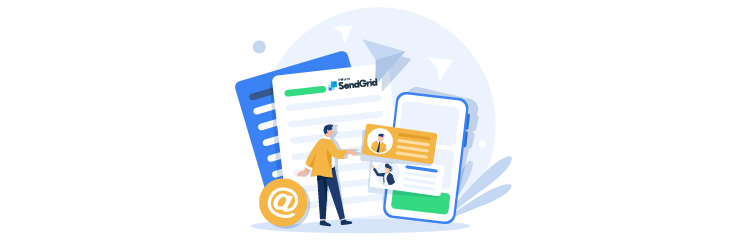
What is SendGrid
SendGrid is a cloud-based service that provides enterprises with assistance with email delivery. The service can manage a wide variety of email types, including confirmations of registration, friend requests, notifications of shipments, and subscriptions to newsletters, to name just a few examples.
“SendGrid offers a trial plan to send up to 40,000 emails for 30 days and 100 emails/day free forever.”
What is POST SMTP
Switching to a Post SMTP server is something you should consider if you run a website powered by WordPress and maintain consistent email correspondence with site visitors. Because of its superior security and deliverability capabilities, the sender’s email address will not be compromised, and the receiver’s email address will get the message in the format it was planned to be received in.
This article will teach you how to set up Post SMTP with SendGrid so your WordPress site can send emails. SendGrid is a service that enables websites to send and receive emails. This plugin will verify that the SMTP host credentials are configured appropriately to ensure that emails can be sent without any problems.
Let’s Get Started
Step 1.
First, decide which SendGrid pricing plan best suits your needs. Access the signup form for the free plan there. The next step after signing up is checking your email to verify your account.
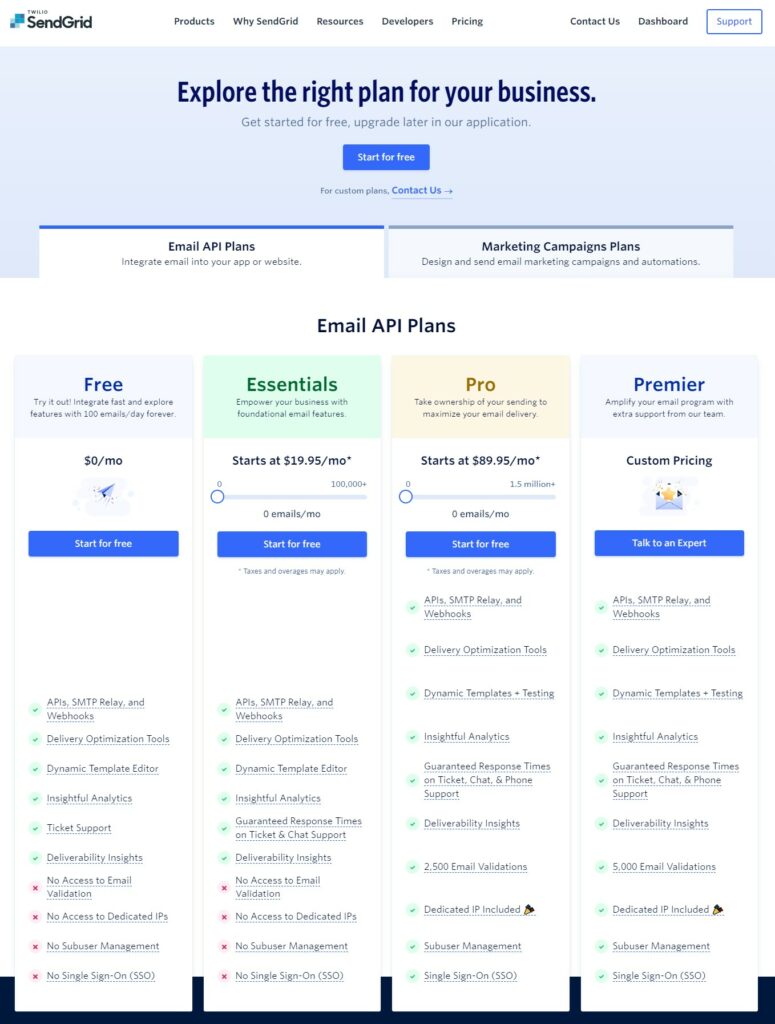
Step 2.
After successfully logging in, you will be taken to the Dashboard page.
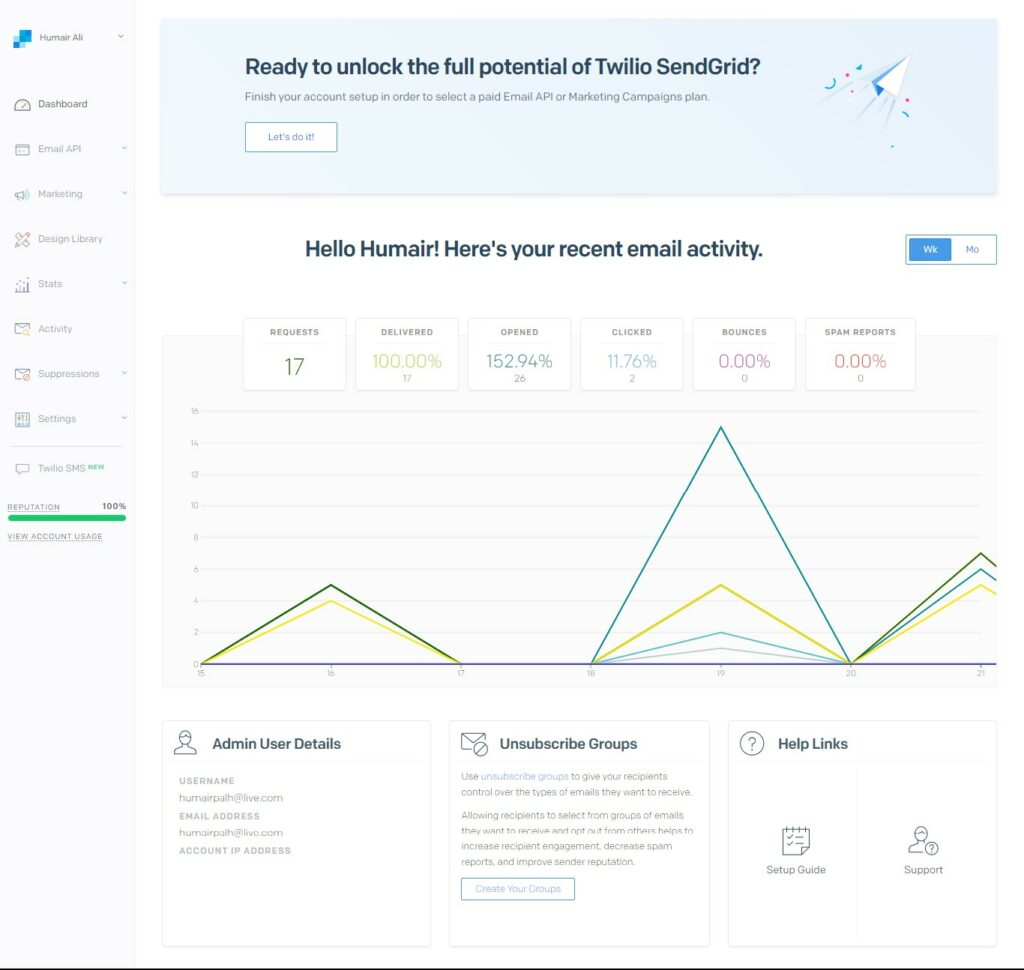
Step 3.
Create your API Key in your SendGrid account under Settings -> API Keys.
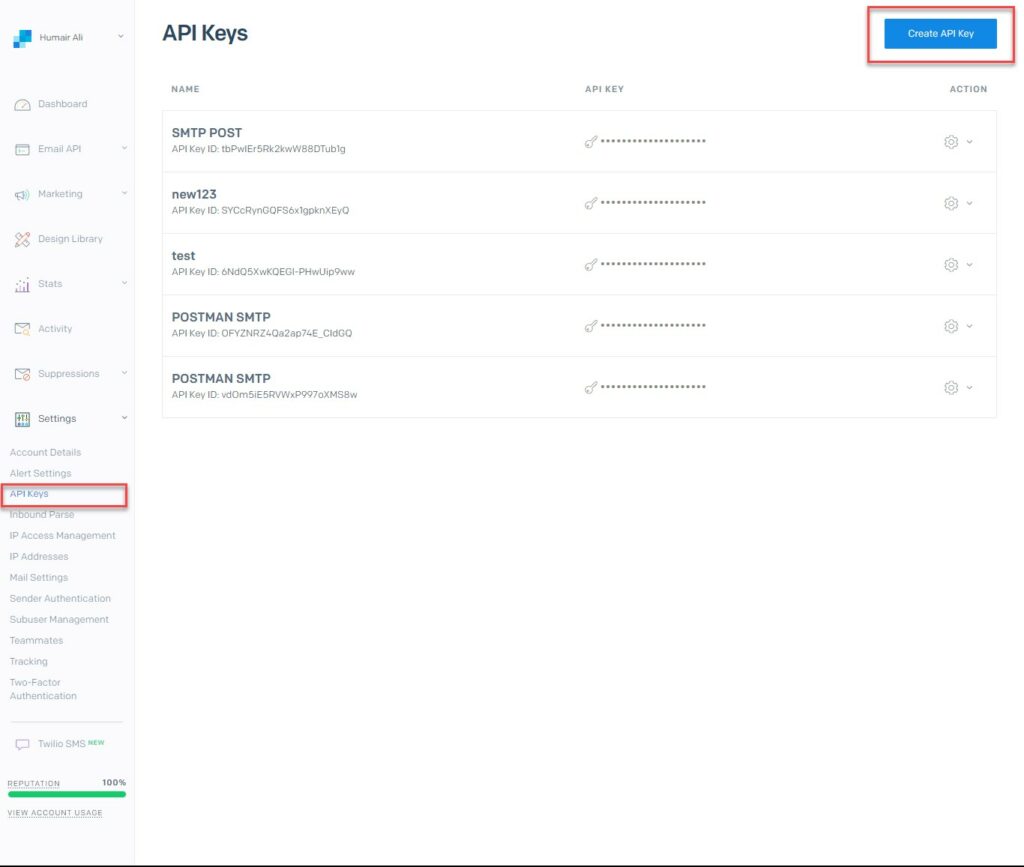
Step 4.
Enter the API Key Name and choose Full Access for the API key Permission.
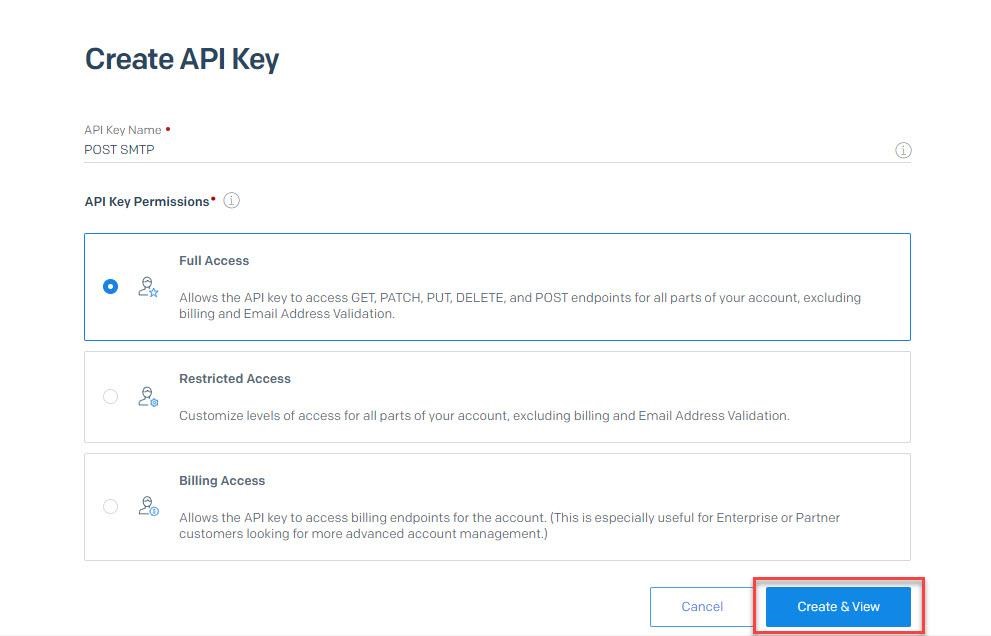
Step 5.
API generated and stored the code in a secure location.
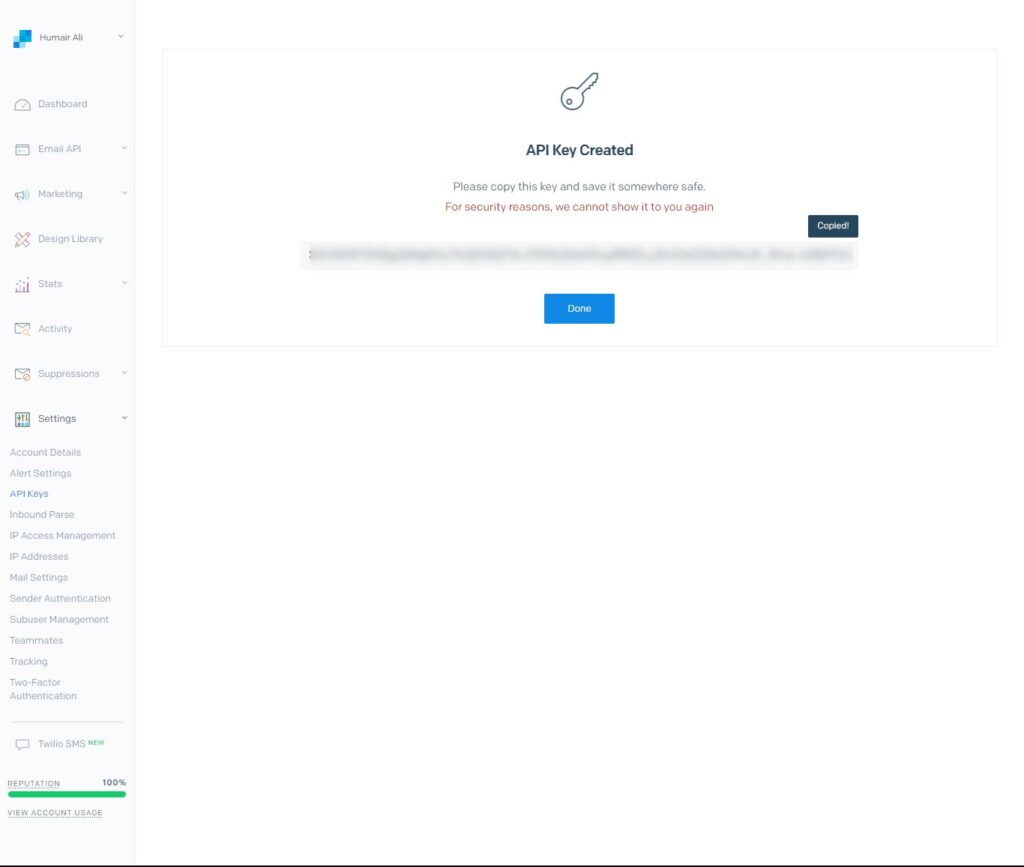
Step 6.
Now, navigate to the Post SMTP wizard and configure your email using the SendGrid API.
- Check the SendGrid API.
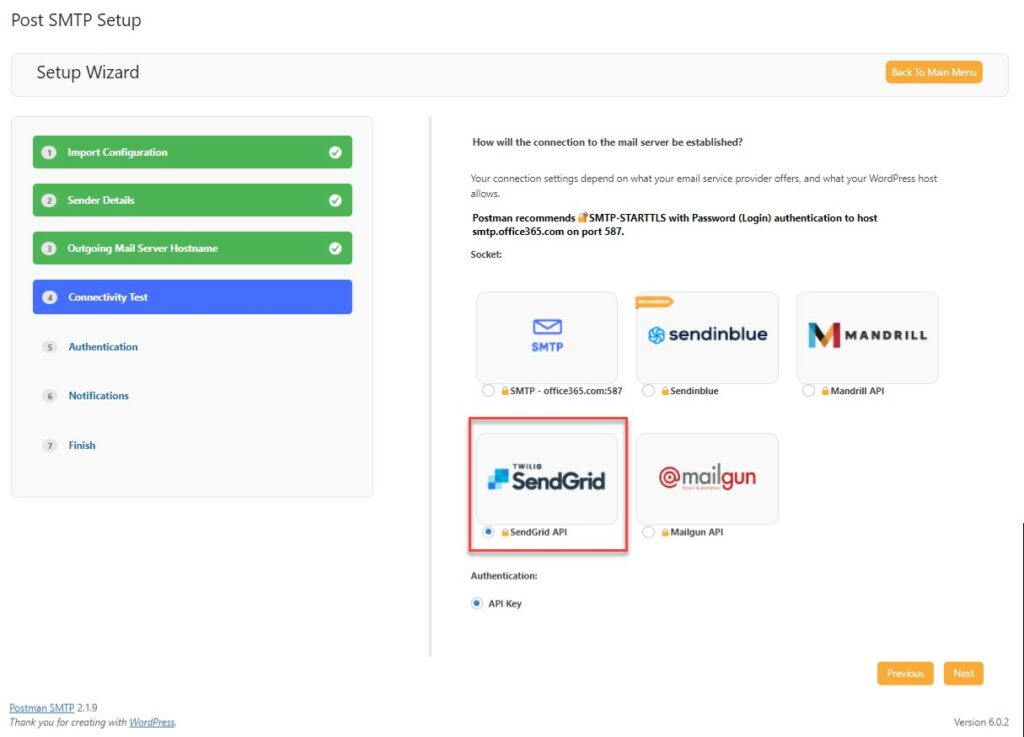
- Enter the SendGrid API key code.
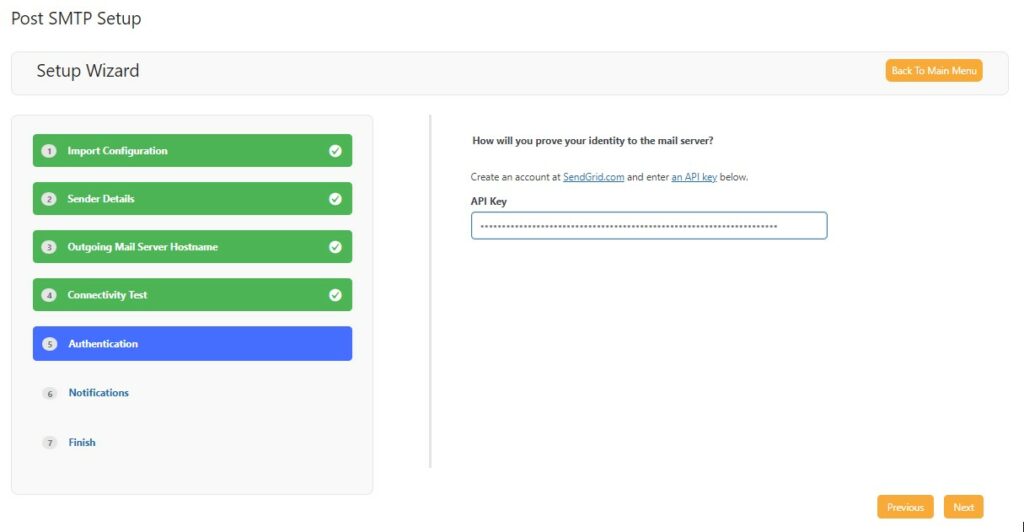
Step 7.
Click Send a Test Email to confirm that Postman is configured.
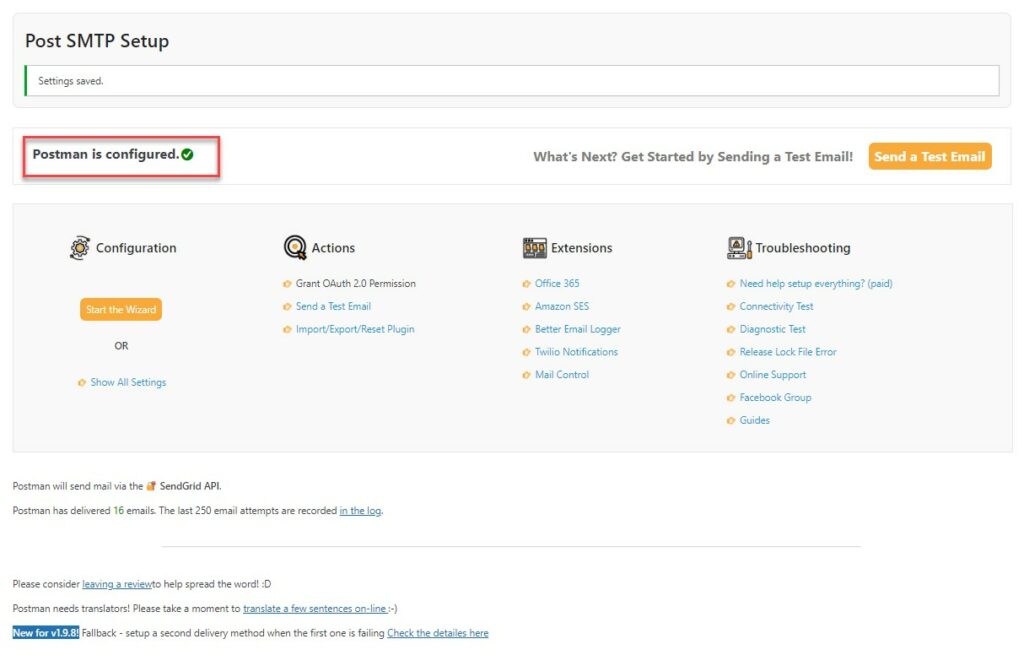
Step 8.
Enter the recipient’s email address; if everything is in order, this message should appear.
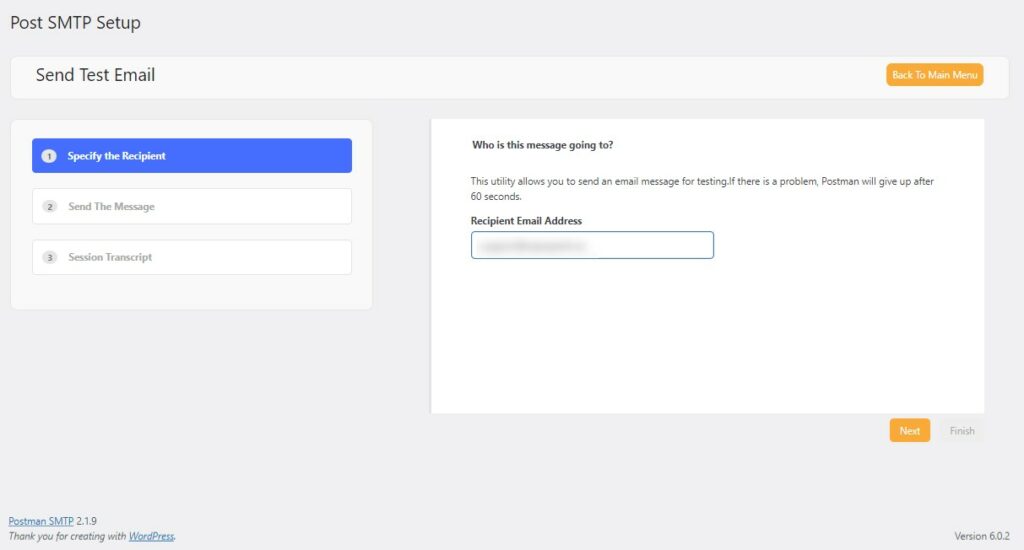
Step 9.
The email was successfully delivered. Check your inbox.
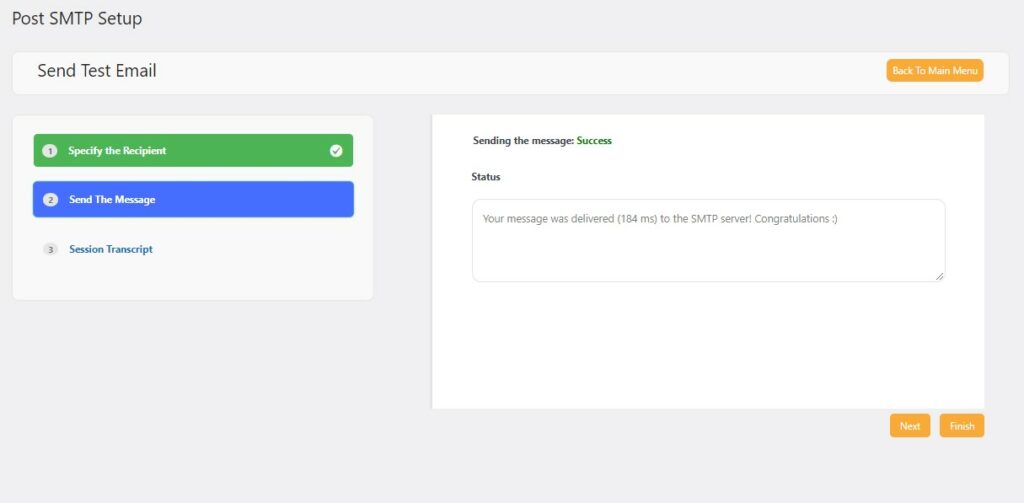
Now we’re done! Post SMTP allows you to resolve any problems you may have been having with email delivery from your WordPress site to SendGrid.


