
Is Divi Contact Form not sending emails from your WordPress site? If yes, then you are not alone. Many Divi users have reported this problem, which can be very frustrating.
But don’t worry! We have the perfect solution for you. In this blog post, in three easy steps, we will show you how to fix the Divi contact form not sending email issue using the Post SMTP plugin.
Ready? Let’s get started!
Key Reasons Why Is Divi Form Not Sending Email?
But before we get into the solution, let’s understand why this issue occurs in the first place. In general, there are two main reasons why your Divi contact form may not be sending emails:
- WordPress default Email Configuration
- Incorrect Divi Contact Form Settings
Let’s discuss each of them individually in more detail:
#1: WordPress Default Email Configuration
The default setup for Divi Contact Form to send email notifications relies on the WordPress mail function [wp_mail()]. However, this method lacks proper email authentication, which makes it dependent on your web server’s setup to deliver emails.
On top of that, a lot of web servers impose email authentication and encryption requirements on senders in order to avoid spam. This implies that your emails might not arrive in the recipient’s mailbox, even if the Divi Contact Form sends them correctly.
In short, relying solely on the WordPress default mail function to send email can lead to the issue of Divi Form not sending email notifications.
#2: Incorrect Divi Contact Form Email Settings
Divi Forms automatically configures a sending email address upon creation, which may or may not be the one you intend to send email notifications to.
In the notification settings of your particular contact form, you will find this email address in the “From” field. A typo in the email address could result in problems such as your emails being rejected or tagged as spam by the recipient’s server.
3 Easy Steps to Fix Divi Contact Form Not Sending Email
Now that we’ve identified the possible causes behind the Divi contact form not sending email problems, let’s check out the solution to fix this issue.
We recommend installing the Post SMTP plugin, a free-to-use and robust SMTP plugin for WordPress that enables you to send emails from your site using SMTP (Simple Mail Transfer Protocol).
Remember that SMTP ensures email delivery to the recipient’s inbox and provides increased security and reliability by verifying the sender’s identity.
Follow the below three simple steps to resolve the Divi contact form not sending email issue using the Post SMTP plugin:
Step #1: Install the Post SMTP Plugin to Improve Email Deliverability
As we mentioned earlier, WordPress utilizes a PHP-based mail function (wp_mail) by default, which often leads to the problem of WordPress not sending email. To overcome this, you need to switch to the SMTP protocol, which is well-known for its reliability and efficiency in sending emails over the Internet.
Install and activate the Post SMTP plugin on your WordPress site. To do so, follow the steps below:
- Go to your WordPress dashboard and navigate to Plugins → Add New Plugin.
- In the search bar, type “Post SMTP” and press enter.
- Locate “POST SMTP Mailer – POST SMTP – The #1 WordPress SMTP…..” by Post SMTP and click Install Now.
- After the installation, click on Activate.
Now, you will see the 3-step setup wizard, as shown in the screenshot below.
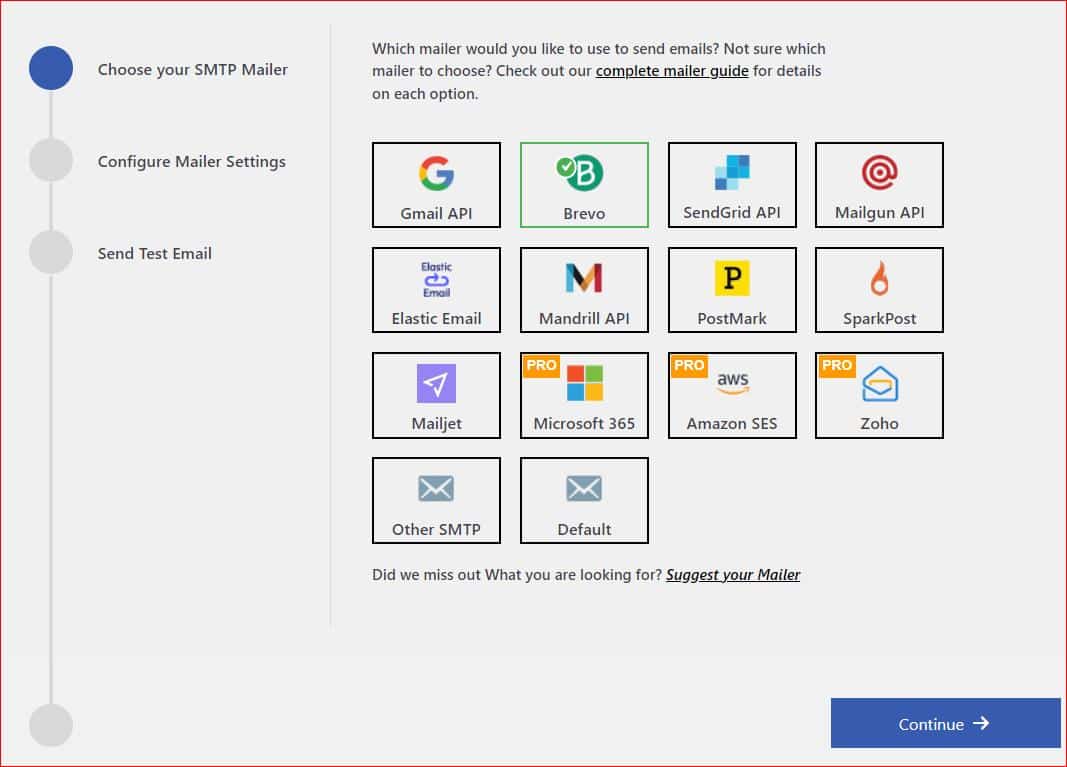
- Firstly, select your SMTP mailer (e.g., Gmail, Microsoft 365, Brevo, Amazon SES, Mailgun, Zoho Mail, etc.) and click Continue.
For now, we are proceeding with the Brevo SMTP.
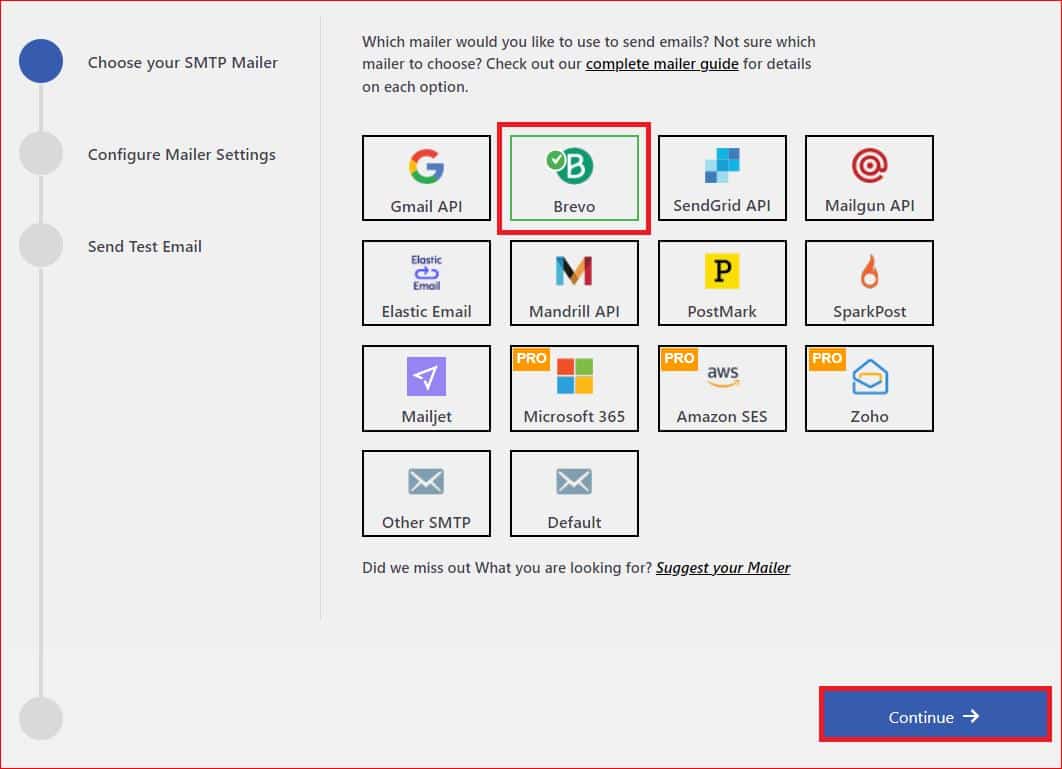
- Next, input your email address and name in the From Email and From Name fields. Likewise, provide the API Key to authenticate your SMTP service account, then click Save and Continue.
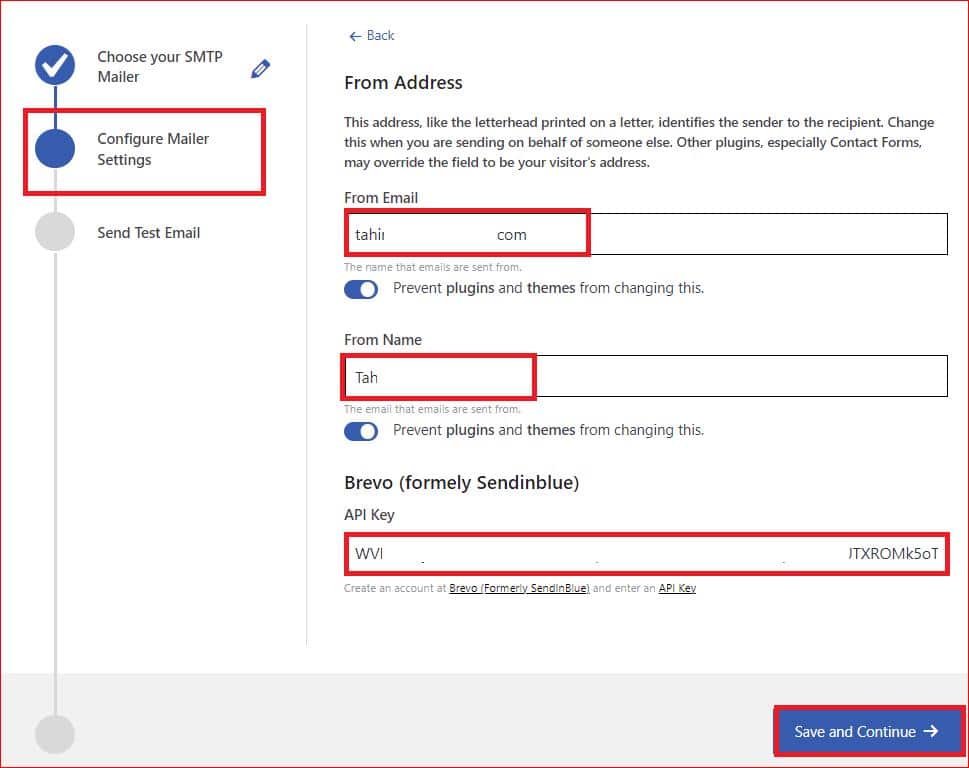
Congratulations! You’ve successfully configured SMTP settings for your WordPress site. Let’s proceed to the next step and test the email functionality.
Step #2: Test Email Deliverability using Post SMTP
Post SMTP offers a free but valuable feature to test your email deliverability. Doing this ensures that your WordPress emails reach the recipient’s inbox rather than getting blocked or spammed.
- Enter the “Recipient Email Address” in the designated field and click the “Send Test Email” button beneath it.
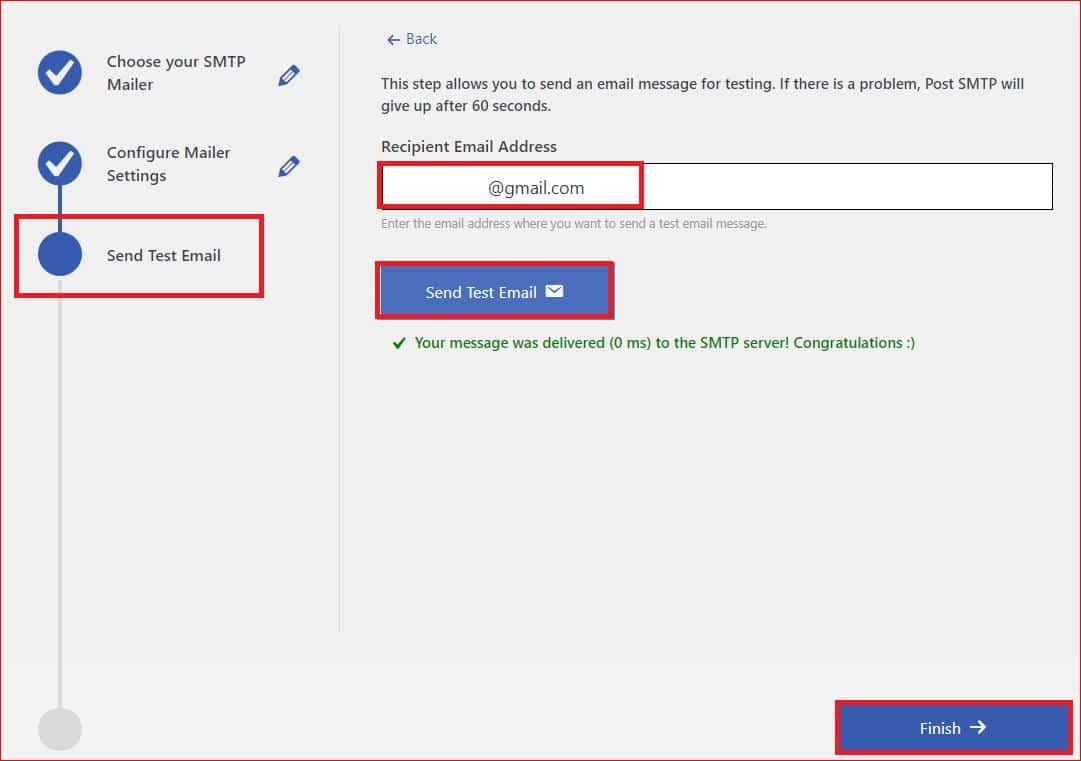
After the email is successfully delivered, click the Finish button to end the SMTP configuration process.
Resend Failed Divi Contact Form Emails via Post SMTP
Post SMTP provides detailed logs for all your WordPress emails, but the best part is that you can easily resend any failed emails directly from the log screen with a single click.
To do so:
- Click on the “View logs section” button, as shown in the image below, or navigate to Post SMTP → Email Log from the left-hand side menu within your WordPress dashboard.
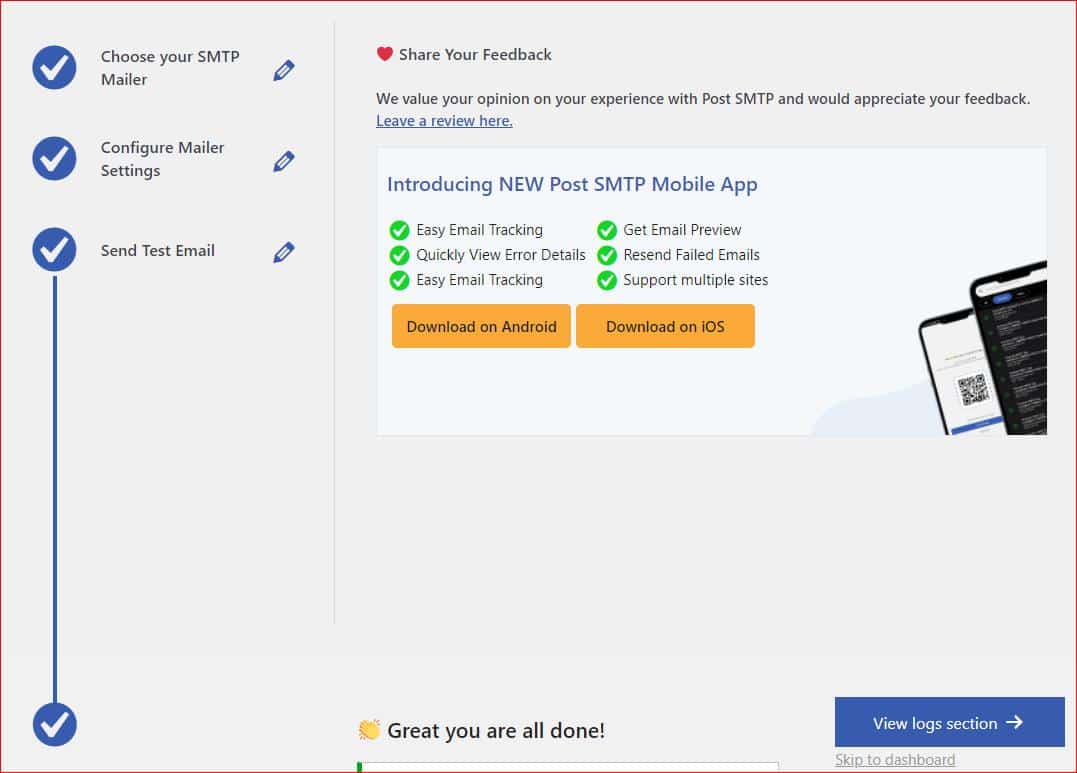
- On the log screen, click on the Resend option under the Action column, type the recipient email address, or simply hit the Resend button.
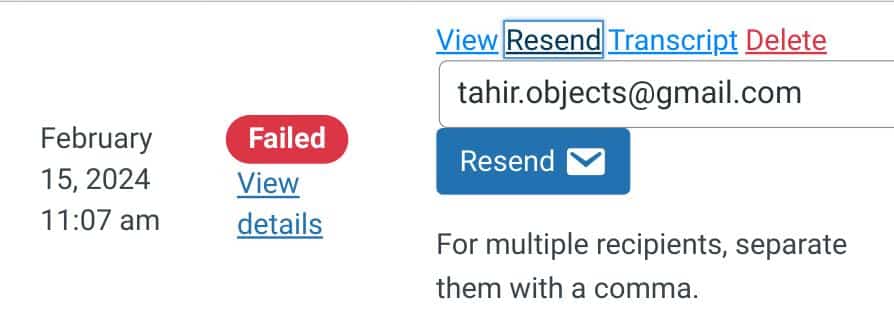
However, if your Divi form is still not sending email notifications, it’s time to check the contact form settings.
Step #3: Review and Modify Divi Contact Form Settings
Despite the simplicity that the contact form module for Divi offers, there are a few settings that require further review to ensure smooth functionality.
- First, open the page with the contact form, locate your specific contact form, and then click the “Edit With Divi” option.

- Once you are in, hover over the contact form in order to open the module settings by selecting the gear icon.
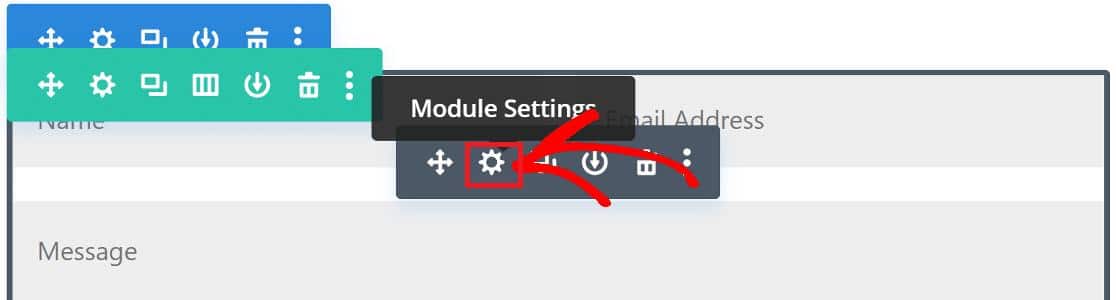
- Within the content tab, navigate to the Email section and click on it to expand it further. Here, input an email address where you’d like to receive notifications from the contact form.
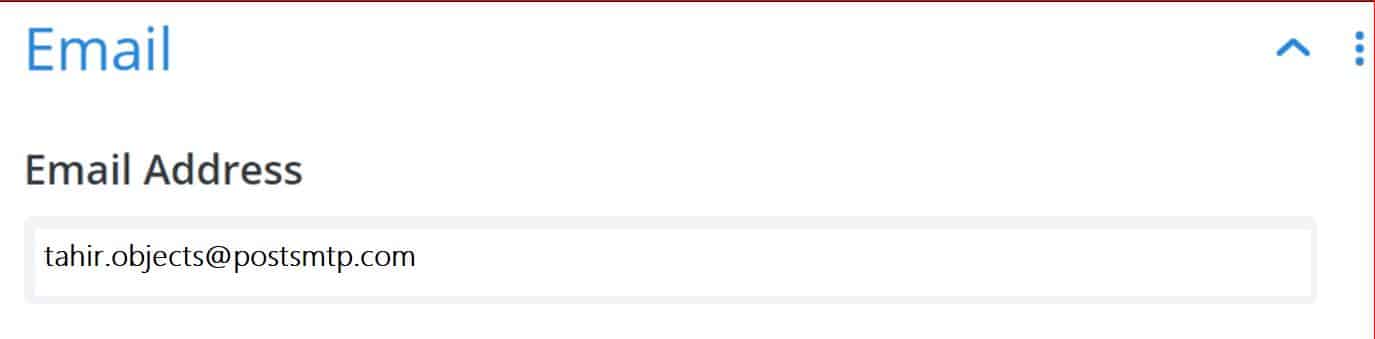
- Scroll further down and expand the Spam Protection section.
To avoid spamming for your Divi contact form, consider implementing Google reCAPTCHA. However, if you find that the spam filter is overly sensitive, it might be blocking legitimate emails.
In such cases, adjusting the Minimum Score could resolve the issue if the Divi form isn’t functioning properly.

That’s it! Now, your Divi Contact form must send email notifications; if it’s not, then this time, you need to check your email domain reputation and DNS records.
Check out our guide about SPF, DKIM, and DMARC to learn how to set up DNS records, or just get in touch with our support team, and we will take care of it for you!
Final Note on Divi Contact Form Not Sending Email
If you encounter the Divi contact form not sending email notifications after submission, it typically has to do with two primary reasons:
- Divi contact form relies on WordPress’ default PHP mail function.
- The form has incorrect email notification settings.
To resolve these issues, install and configure the Post SMTP plugin, configure notifications for the form, and ensure you have the correct email address to receive notifications.
However, if you still find it difficult, don’t hesitate to contact us for expert assistance. Our dedicated WordPress support team is here to help you resolve this issue right away.
Frequently Asked Questions
Why is my Divi contact form not sending messages?
There are two possible causes for Divi’s contact form not sending messages. One reason is that Divi forms rely on WordPress’ default PHP mail function, which is not optimal for email delivery, and another is that your Divi form may have incorrect email notification settings.
Where do Divi contact form submissions go?
Divi contact form submissions typically go to the email address specified in the form’s notification settings, and by default, emails go to the admin email address.
How can I fix my Divi contact form not sending emails via SMTP?
Install and configure the Post SMTP plugin, as it replaces the default wp_mail of WordPress with SMTP and routes all your WordPress emails through an SMTP server to deliver email reliably.


