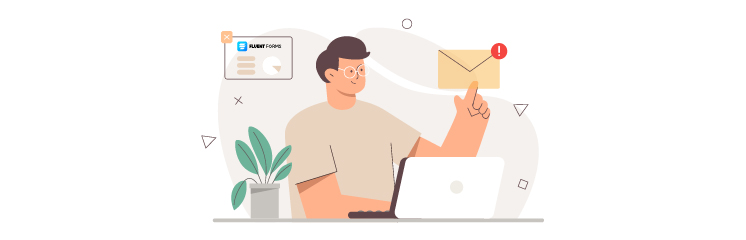
Probably, you’re facing the Fluent Forms not sending emails issue on your WordPress site. If so, then keep reading to find the right solution.
Delivery failure of your Fluent Forms email notifications can be detrimental to your business as it can lead to lost leads, inquiries, and feedback from your visitors.
But don’t worry; we’ve got you covered! In this guide, we will walk you through the entire process of how to fix the Fluent Forms not sending emails issue using the Post SMTP WordPress plugin.
Are you ready? Let’s get started!
Reasons Behind Why Fluent Forms Not Sending Emails?
Before we dive into the solution, let’s first understand the reasons why Fluent Forms is not sending emails from your WordPress site. There are mainly two reasons behind this issue:
- WordPress Default PHP Mail Function
- Incorrect Fluent Forms Notifications Settings
WordPress Default PHP Mail Function
By default, WordPress uses the PHP mail function to send emails. However, this function is not very reliable and often fails to deliver emails. The main reason for this is that many web hosting services restrict the use of PHP when sending emails to prevent spam and fraudulent activity.
Moreover, the PHP mail function does not authenticate the sender’s identity, which makes the emails more likely to be blocked or filtered by the recipients’ email servers or spam filters.
Incorrect Fluent Forms Notifications Settings
Fluent Forms allows you to customize the email notifications for each form you create. You can choose the recipients, the subject, the sender name, the sender email, the reply-to email, and the email content.
However, if you make any mistake in these settings, such as using an invalid email address, a mismatched sender name, or a spammy subject line, then you might not receive the Fluent Forms email notifications.
2 Easy Methods to Fix Fluent Forms Not Sending Emails Issue
Now that you know the possible causes of the Fluent Forms not sending emails issue, let’s check out two easy methods to fix this problem effectively.
Method #1: Review Fluent Forms Email Notification Settings
In the default configuration, you get all Fluent Forms email notifications on the administrator email of your WordPress site. If you are not receiving email notifications, then it’s time to check your Fluent Forms email notification settings for that particular contact form.
To review the email notifications settings for your Fluent Forms, follow these steps:
- Log in to your WordPress dashboard and go to Fluent Forms → All Forms.

- Find the form that you want to edit and click on the Settings icon.
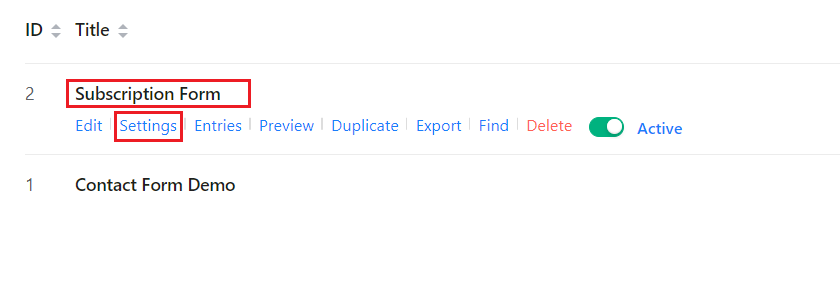
- Click on the Email Notifications tab from the sidebar to expand the default notification section. If you can’t find any notification settings here, then you can add one by simply clicking on the Add Notification button.
- Also, ensure that email notifications are Enabled.

- Now, select the gear icon to check the email notification settings for that particular form.
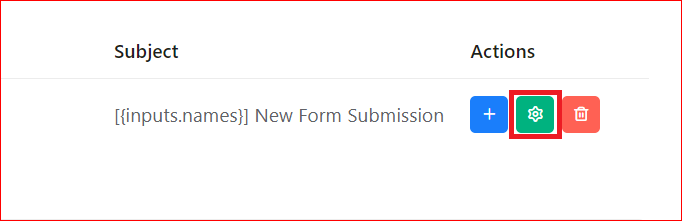
- On this page, ensure that the Enter Email option is selected under the Send To section. Also, in the Send to Email field, enter the email address to which you want to receive Fluent Forms email notifications.
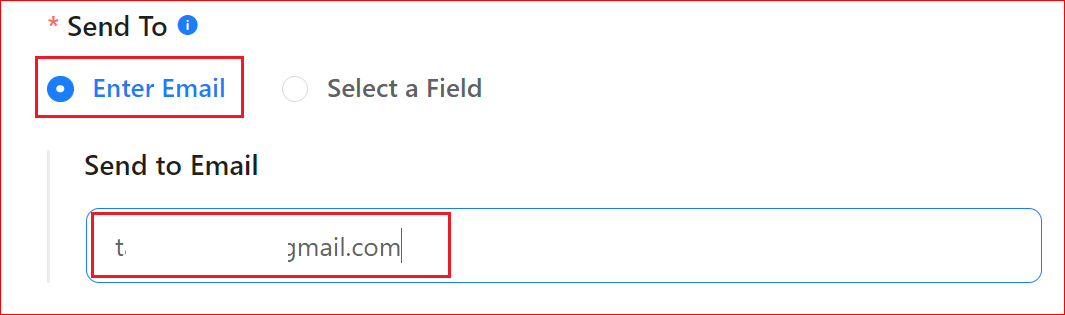
- On the same page, scroll down and click on Advanced. Under this section, you’ll find the From Email field. This email address will appear as the sender of the email notifications. Enter a valid email address, and it is recommended that it should belong to your domain name, as shown in the screenshot below.
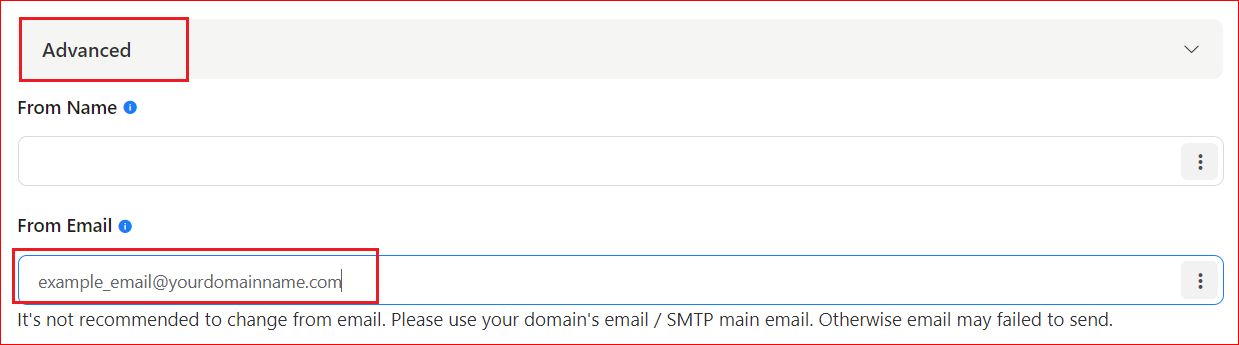
- When done, simply click on the Save Notifications button at the bottom to save the settings.
Now, submit a test entry to verify the email notification delivery. If you are still facing the Fluent Forms not sending emails issue, then check out the following method.
Method #2: Install and Configure Post SMTP Plugin
As we told you earlier, the WordPress PHP mail function is not optimal for email deliverability. That’s why replacing the default PHP mail function with SMTP (Simple Mail Transfer Protocol) is necessary.
You can do this by installing and configuring the Post SMTP plugin. It improves the email deliverability of your WordPress site by routing your emails through the most reliable and secure SMTP servers.
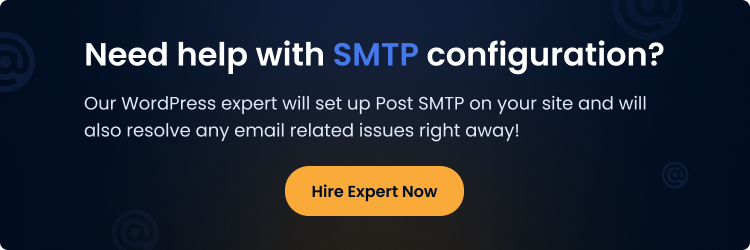
To install and configure Post SMTP yourself, follow the steps below:
- Go to your WordPress dashboard and click Plugins → Add New Plugin.
- Write “Post SMTP” in the search bar, and find “POST SMTP Mailer – Email log… by Post SMTP” then click Install Now.
- Once the installation has been completed, click on the Activate button.
Now, you’ll see the Post SMTP welcome screen, as shown below.

- To begin the Post SMTP configuration process, click on “Start the Wizard.”
- On the subsequent screen, you’ll see the 3-Setup Setup Wizard. Firstly, you have to select the SMTP mailer that you want to use for your email delivery, for example, Gmail, Microsoft 365, Brevo, etc, and then click Continue.
In this example, we are going with Brevo (formerly Sendinblue).
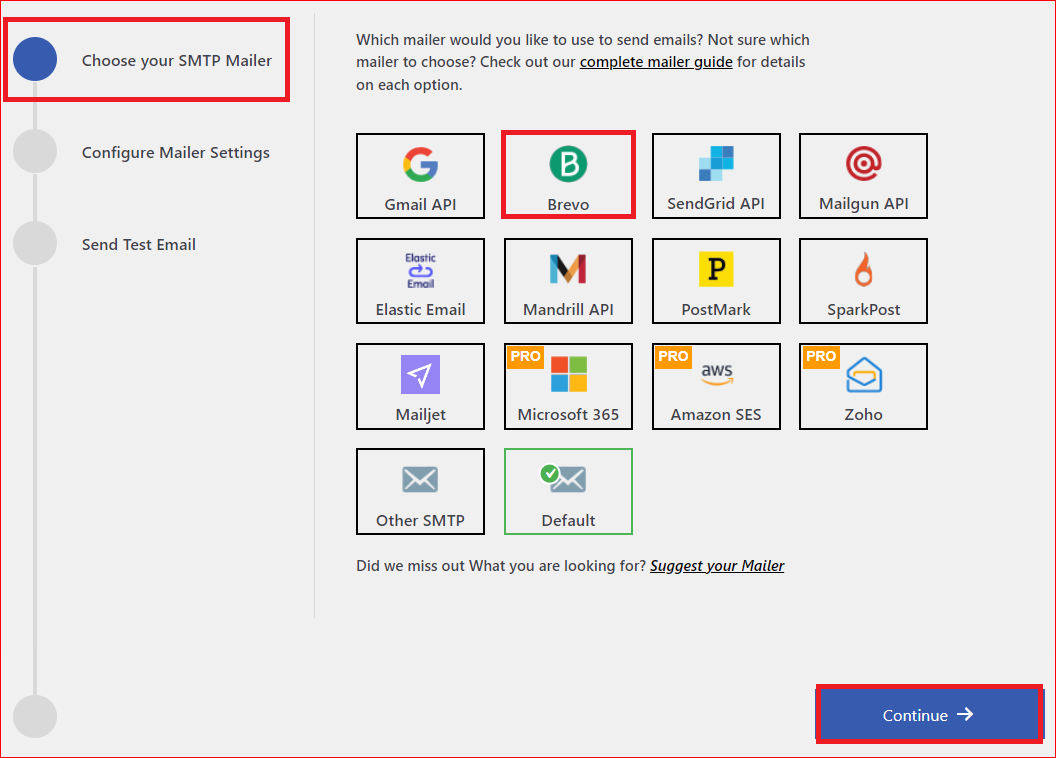
- Next, you’ll need to provide the name and email address in the From Name and From Email fields that you want to send emails from. Also, provide the API Key to authenticate your Brevo SMTP account, after which click Save and Continue.
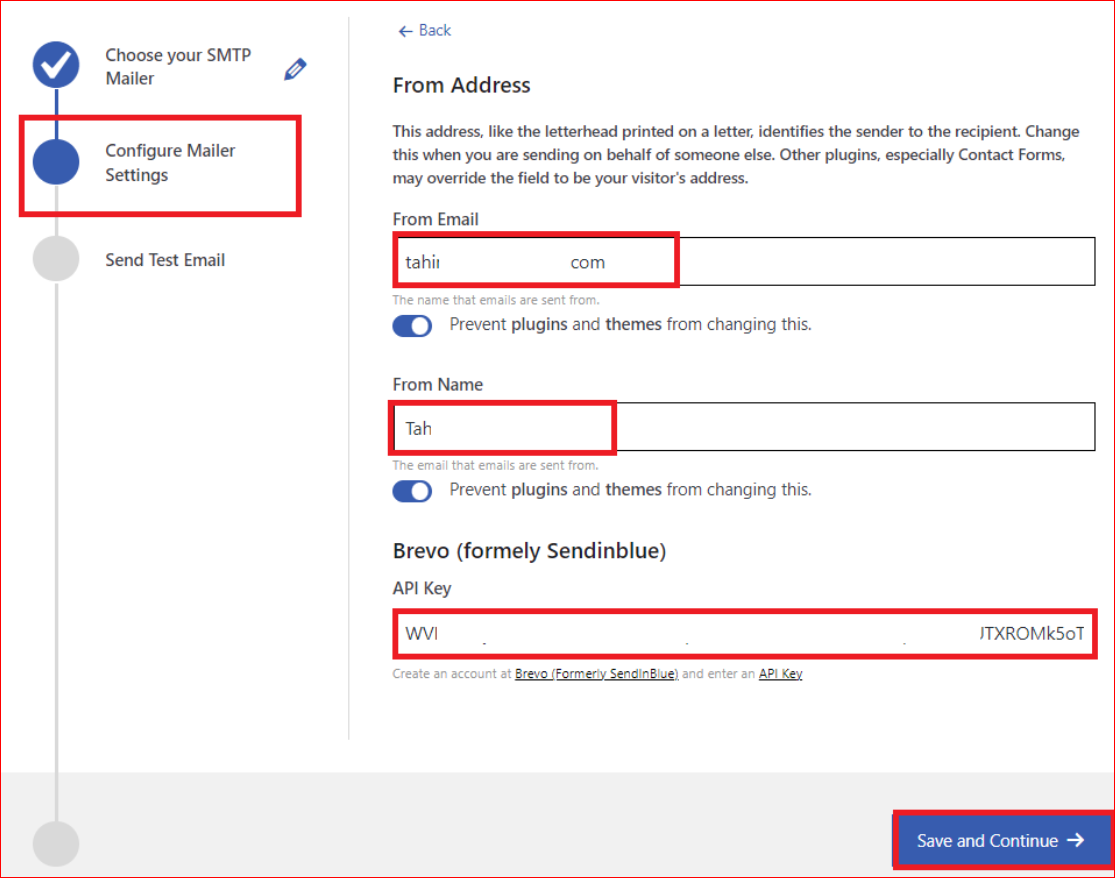
Don’t Forget to Test Email Deliverability
- Finally, make sure to send a test email to verify the proper SMTP configuration. For this, enter a valid Recipient Email Address in the corresponding field and click the Send Test Email button underneath.
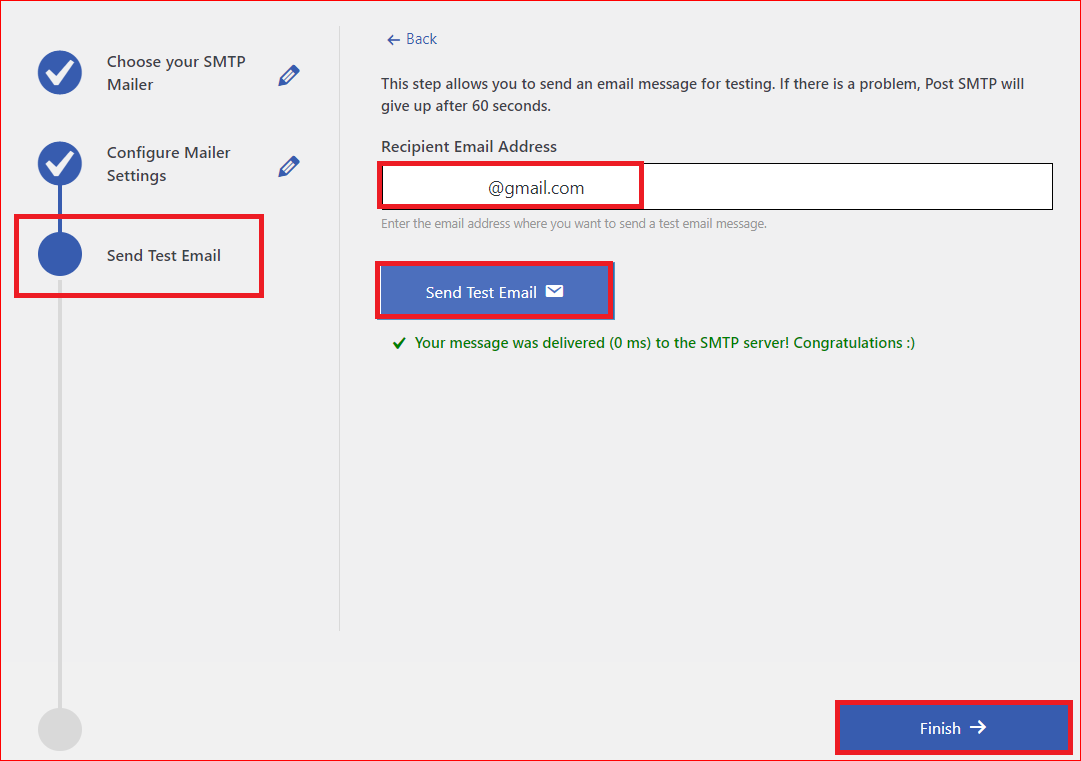
In case of successful email delivery, you will see the green “Congratulations :)” status, as shown in the screenshot above.
Now, click the Finish button to end the SMTP configuration process.
That’s it! You’ve now fixed the Fluent Forms not sending emails issue using the Post SMTP plugin.
IMPORTANT NOTE: If you are still facing the Fluent Forms not sending emails issue, there is a high chance that Fluent Forms is incompatible with your WordPress theme or other plugins. If so, deactivate other plugins individually to determine which is causing the problem.
Conclusion – Install Post SMTP Plugin to Fix Fluent Forms Not Sending Emails
With every successful contact form submission, you and the user should automatically receive an email notification. If you are facing the Fluent Forms not sending emails issue, this can adversely affect your business in the form of lost leads, inquiries, and feedback.
To resolve this issue, all you need is to install and configure the Post SMTP plugin and review your Fluent Forms email notification settings for that particular form by following the steps described above.
Lastly, If you still find it difficult or are facing any other WordPress not sending emails issue do not hesitate to contact us for expert assistance. Our team of WordPress experts is always ready to resolve all your email delivery issues.



