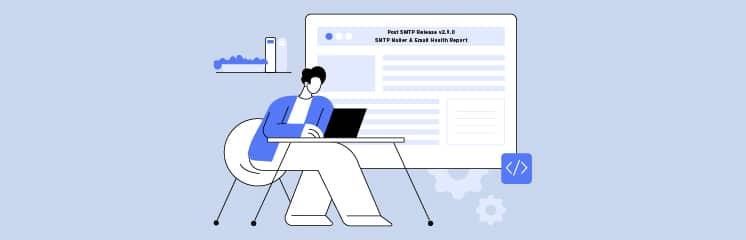
Are you tired of your WordPress emails getting into spam? Do you wonder how to improve WordPress email deliverability?
Welcome to Post SMTP Release v2.9.0, the latest version of the Post SMTP plugin—packed with powerful new features designed to improve your WordPress email deliverability and promises to revolutionize how you manage your WordPress emails.
Excited?
Let’s explore further and see what’s in store for you.
What’s New in Post SMTP Release v2.9.0?
At Post SMTP, we take great pride in our commitment to listening to our users. It is your feedback that drives our development, and Post SMTP Release v2.9.0 is no exception.
With your needs in mind, we’ve introduced two groundbreaking features that promise to revolutionize the way you manage your WordPress emails.
- SendPulse SMTP Mailer
- Email Health Report
Now, let’s see how SendPulse SMTP Mailer and Email Health Report can empower you to take control of your WordPress email delivery.
1. SendPulse — NEW SMTP Mailer Option
Email delivery is the lifeblood of any successful website. Whether you’re sending out order confirmations, newsletters, or password resets, you need a reliable SMTP mailer that you can count on. That’s where SendPulse SMTP Service comes in.
As the newest addition to our lineup of SMTP mailer options, SendPulse offers a fast, secure, and reliable SMTP solution designed to ensure email delivery.
Why Choose SendPulse?
With SendPulse, you get more than just a way to send emails. You get a comprehensive suite of tools designed to optimize your email delivery process and ensure that your messages reach their intended recipients every time. From advanced delivery statistics to its seamless SMTP service integration with Post SMTP, SendPulse has everything you need to supercharge your email delivery.
With the SendPulse free plan, you can send up to 12000 emails without entering your credit card information.
Set Up SendPulse via API
The process of setting up SendPulse on your WordPress site is easier than you think. With our 3-step Setup Wizard, you’ll be up and running in no time.
Here’s how it works:
- Navigate to ‘Post SMTP >> Start the Wizard’ and select ‘SendPulse’ as your mailer service and click ‘Continue.’
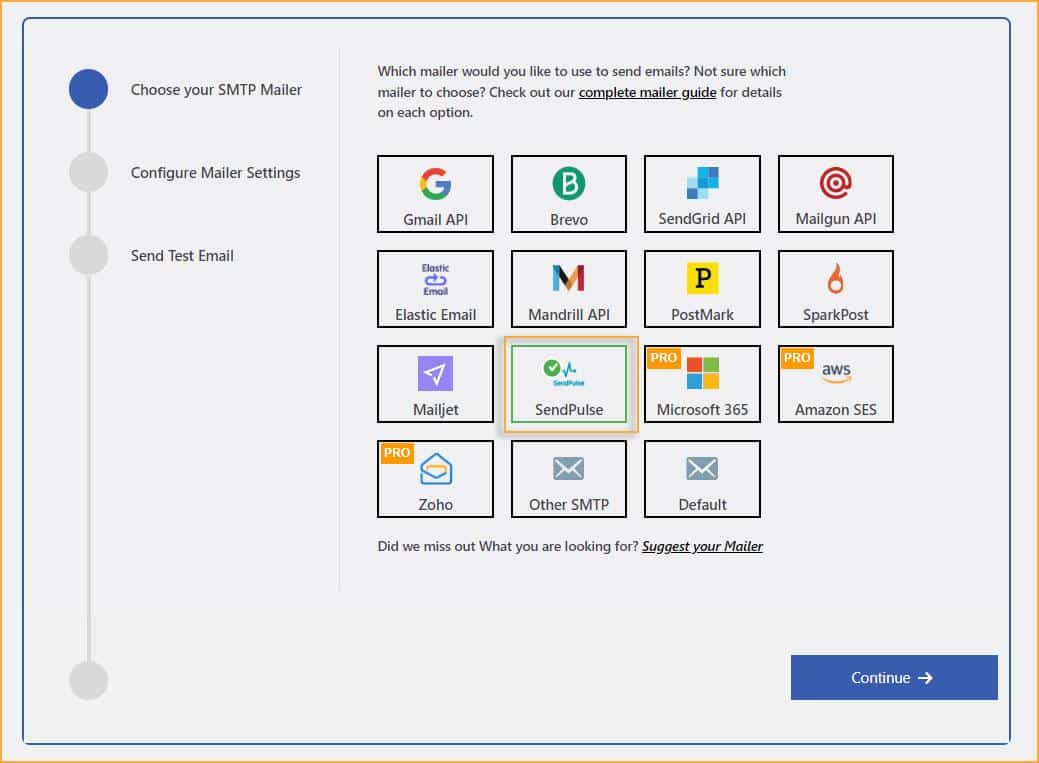
- Enter your ‘From Email’ and ‘From Name’ in the relevant fields, and don’t forget to turn on the “Prevent plugins and themes from changing this” toggle.
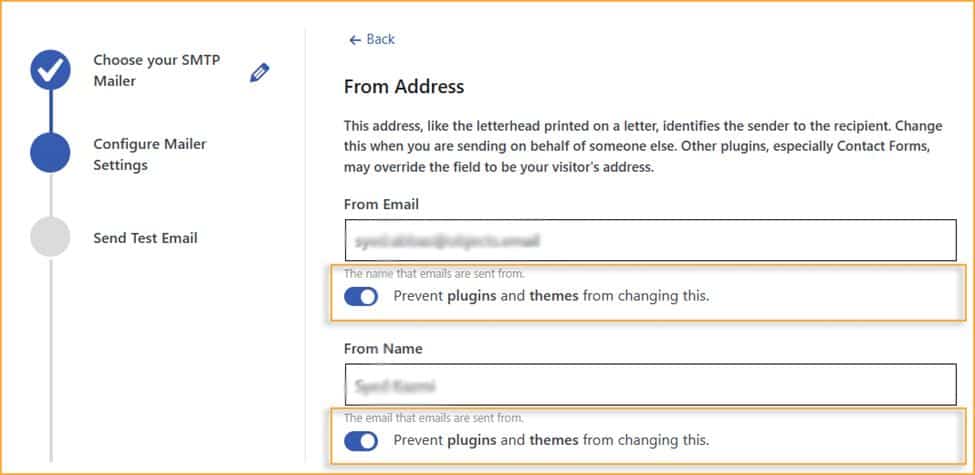
- Now, log in to your SendPulse account and navigate to the API section.

- Copy your API ID and API Secret from the SendPulse API tab.
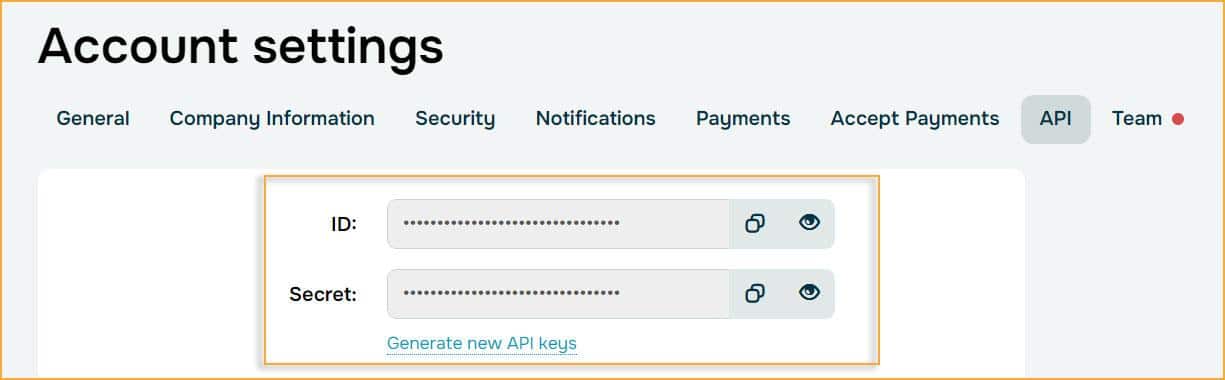
- Paste your API ID and API Secret into the designated fields and click ‘Save and Continue.’
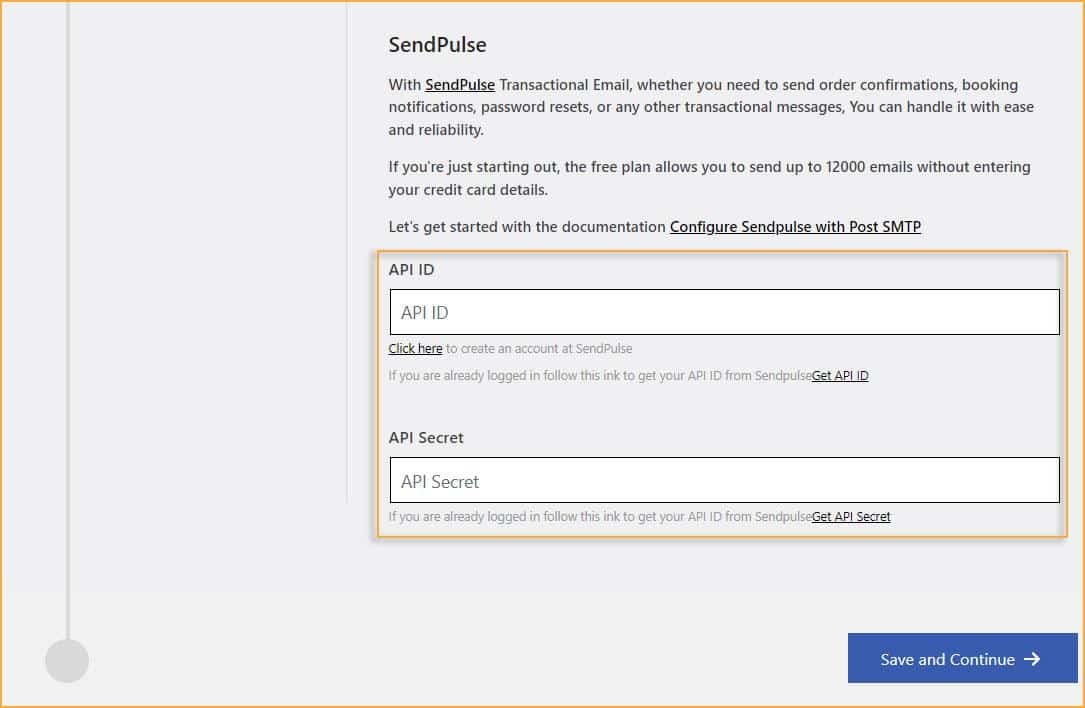
- After successful authentication, test your SMTP connection. In the ‘Recipient Email Address’ field, type in a valid email address and then click ‘Send Test Email.’
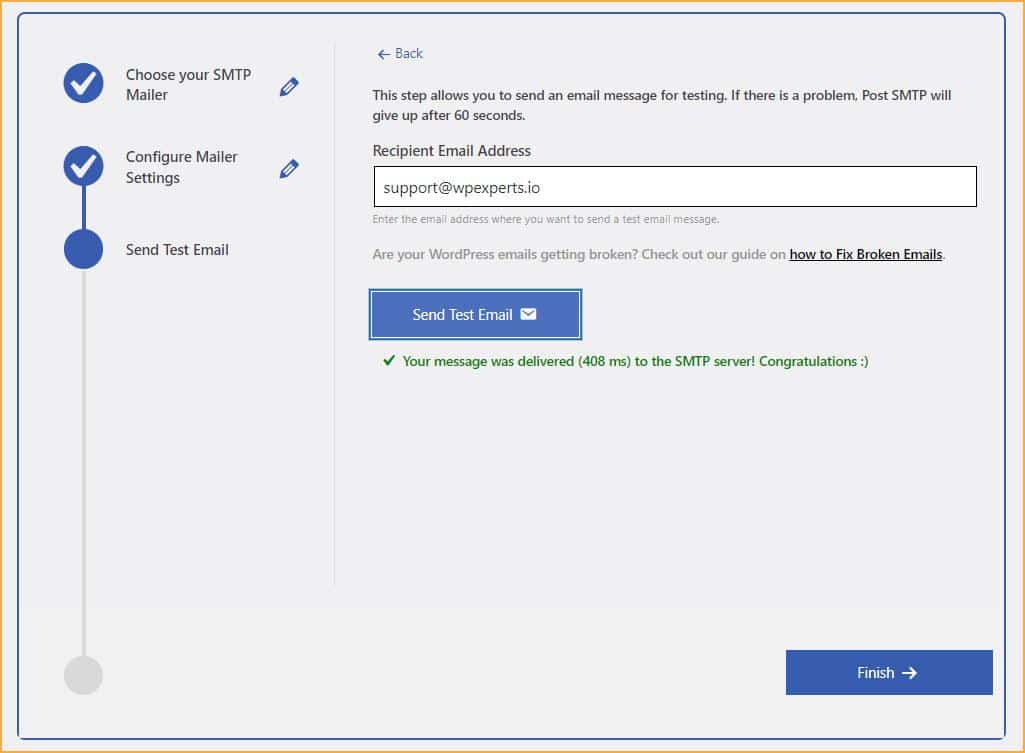
Upon successful email delivery, you’ll see the green ‘congratulations :)’ status, as shown in the screenshot above. Now, simply hit the ‘Finish’ button to end the process.
And just like that, you’re ready to start sending emails with SendPulse via Post SMTP. It’s that easy!
NOTE: For more details, check out our technical documentation.
2. Email Health Report
Have you ever wondered how your email delivery is really performing? Are your messages reaching their intended recipients, or are they getting lost in the ether?
With the Email Health Report, you’ll never have to wonder again. This powerful new feature provides valuable insights into your email delivery performance, which enables you to monitor and optimize your email strategy with ease.
Benefits of Email Health Report:
- Email Delivery Monitoring: Keep an eye on your email delivery metrics as per your desired frequency so you can identify and address any issues to ensure maximum email deliverability.
- Troubleshooting Made Easy: With detailed insights into your email delivery performance, you can easily resolve delivery issues.
- Optimize Your Strategy: By leveraging data-driven insights, you can fine-tune your email delivery strategy to reach the right recipients every time.
Enable Your Email Health Report
With Post SMTP, activating the Email Health Report is quick and easy. To enable the Email Health Report, follow the steps below:
- Navigate to the Post SMTP settings and select the Email Reporting tab.

- Click the Enable button to activate the Email Health Report for your site.
- Select the reporting frequency (daily, weekly, monthly, etc.)
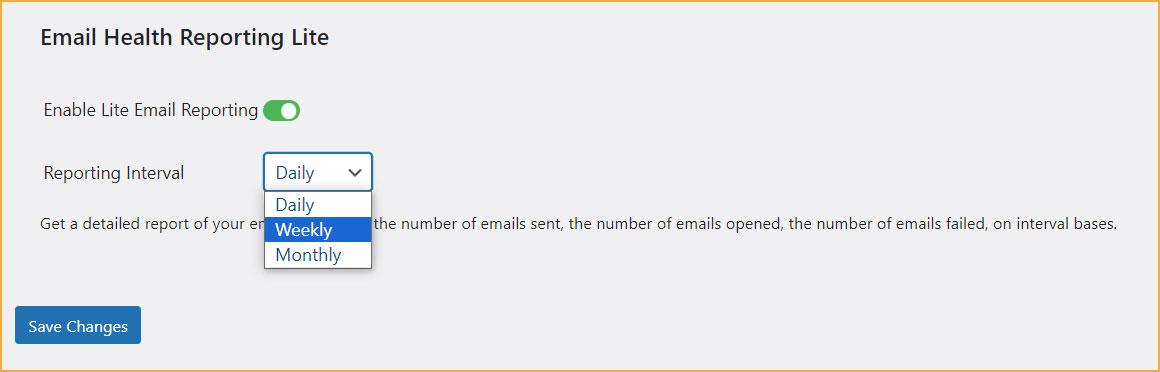
- Finally, hit the Save Changes button to apply the changes.
That’s it! You’re now ready to receive the Email Health Report right in your inbox. The report will look something like this:

NOTE: Also, if you need more detailed instructions, click here to see our comprehensive documentation.
Update Post SMTP Now to Take Advantage of These New Features
As of now, you are probably excited and ready to take your WordPress email delivery to the next level. Update to Post SMTP Release v2.9.0 today and unlock these amazing features.
With SendPulse SMTP Mailer and the Email Health Report at your fingertips, you’ll have everything you need to ensure that your emails reach their destination every time.
If you ever run into any issues or need assistance, our expert support team is always here to help.
Don’t wait — update Post SMTP now and experience a reliable WordPress email delivery.



