Is your WPForms contact form not sending email notifications? If yes, then don’t worry! We have the right solution for you that will resolve all your WPForms not sending emails issues.

When someone submits the WPForms contact on your WordPress site, you either receive a notification in your spam folder or don’t receive it at all.
In today’s blog post, we will discuss why WPForms is not sending emails and how to fix the WPForms not sending email issue using Post SMTP so you won’t miss contact form notifications ever again.
Ready? Let’s dive right in!
Why WPForms Is Not Sending Emails?
The most common reason WPForms is not sending email notifications is how WordPress handles email delivery. Standard WordPress uses the wp mail() function to send emails from your site. This function relies on PHP to deliver the emails.
Unfortunately, this method has some drawbacks, such as:
- Lack of Authentication: WordPress sends emails without adding authentication, which means that most email providers mark WordPress emails as spam or reject them altogether.
- Insufficient Security: Since it does not support encryption or security protocols, hackers can intercept or alter your emails.
To avoid the WPForms not sending emails issue, you can use the Post SMTP WordPress plugin. It replaces the default wp_mail() function of sending WordPress emails with SMTP (Simple Mail Transfer Protocol) and enables proper authentication.
NOTE: Using Post SMTP, you can configure any SMTP service provider to send WordPress emails, such as Brevo, SendGrid, Microsoft 365, Amazon SES, Mailgun, PostMark, Elastic Email, etc. However, if you encounter difficulties configuring Post SMTP to your WordPress site, feel free to contact us to get expert assistance.
3 Easy Fixes to Resolve WPForms Not Sending Emails Issue
One of the best features of WPForms is that it allows you to send your contact form alerts to multiple email addresses. However, this feature is not useful when your WordPress email delivery is not working properly.
To resolve the WPForms not sending emails issue, we are going to show you three easy fixes that will ensure that you always receive contact form email notifications, especially WPForms.
The first step is to add WordPress SMTP using the Post SMTP plugin, which will improve the reliability and security of your emails.
Fix #1: Install and Configure Post SMTP
Follow the below steps to install and configure Post SMTP on your WordPress website:
- Log in to your WordPress website Dashboard and navigate to Plugins → Add New. You will now see the WordPress plugin directory.
- Type “Post SMTP” in the search bar and look for “POST SMTP Mailer by Post SMTP.”
- Once you find it, simply click on “Install Now.”
- Wait for a few seconds and then click on “Activate.”
- Upon activation, you will see the following screen.
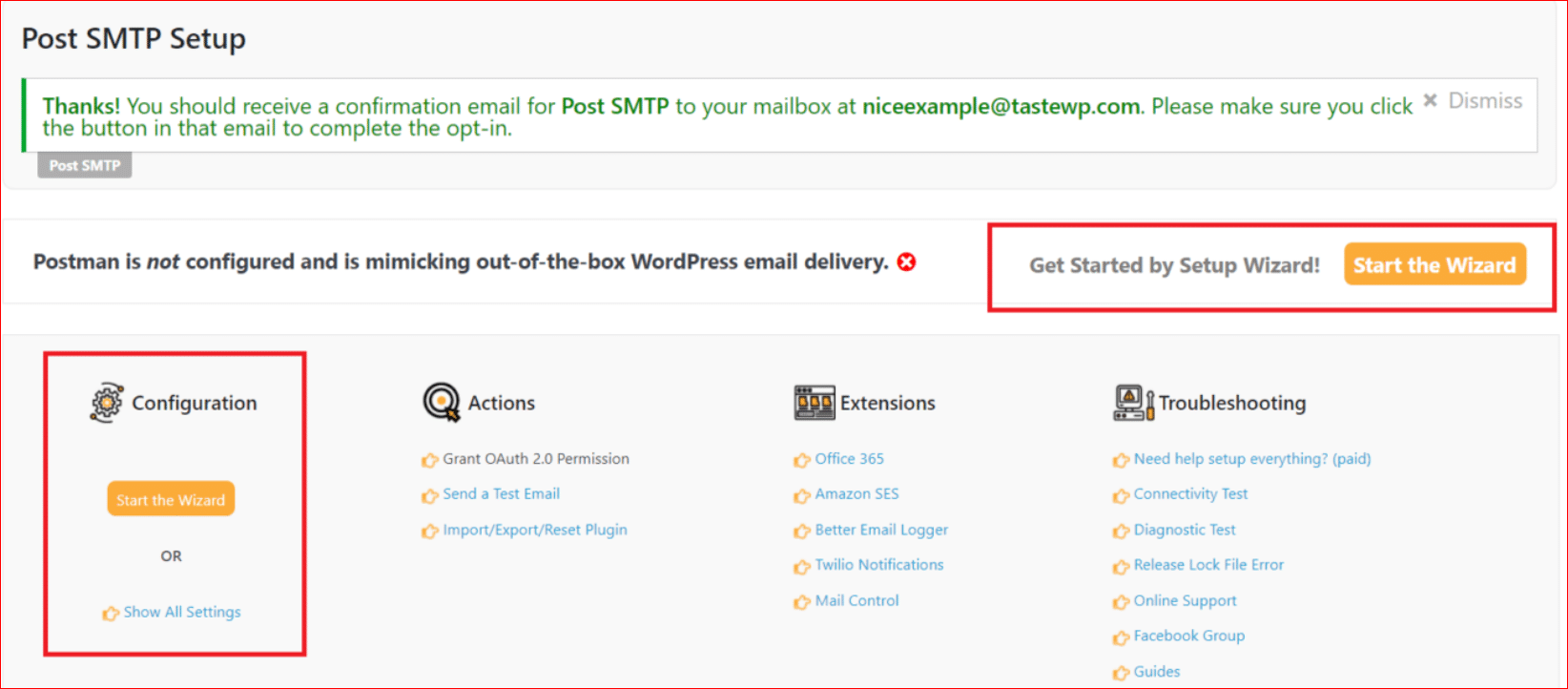
- Now, click the “Start the Wizard” button to configure the Post SMTP.
The setup wizard has three easy steps in which you need to provide the necessary details about your email settings and preferences. As you can see in the screenshot below:
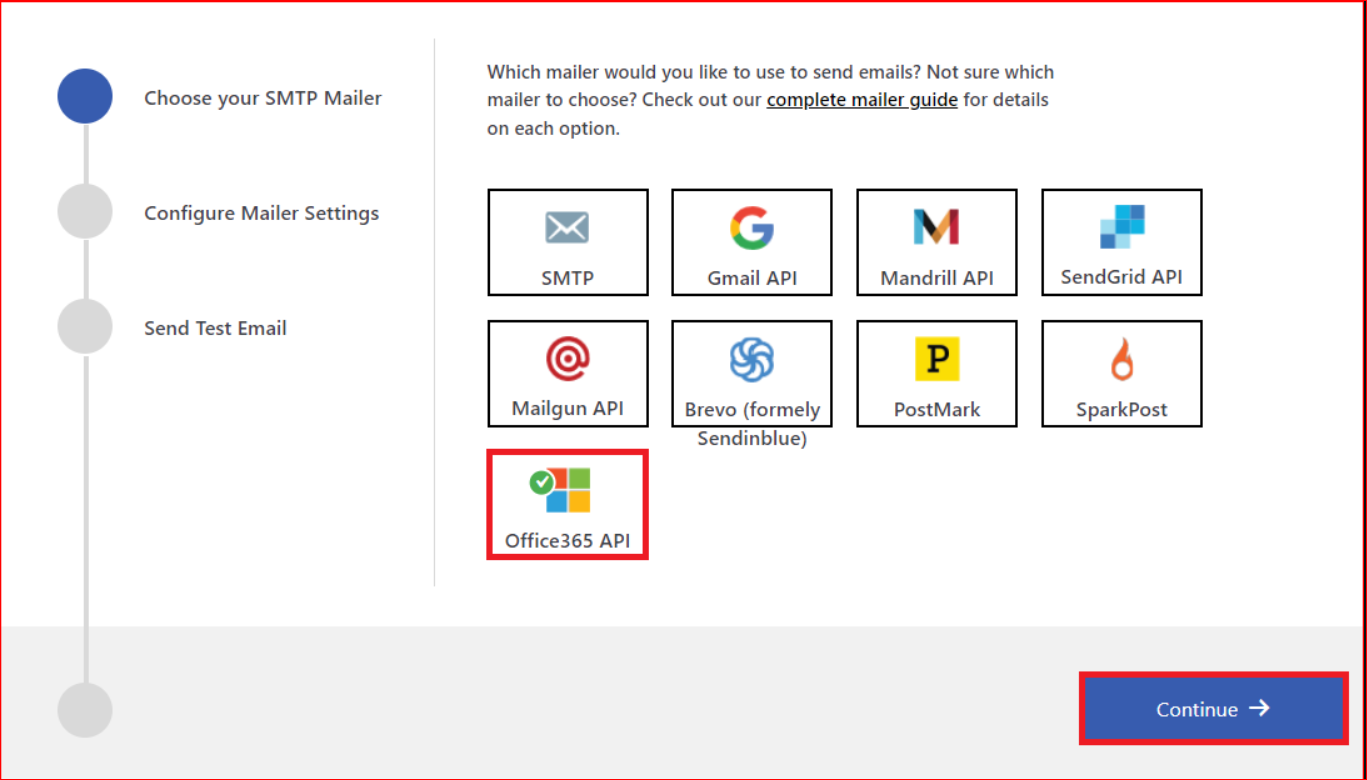
Select your preferred SMTP mailer and follow the instructions on the screen to complete the SMTP configuration process. Here is a quick rundown of the process.
- Enter your name and email address that you would like to use as the sender of your emails.
- Enter the required credentials and settings for your chosen email service provider. You may need to authorize Post SMTP to access your email account if you are using OAuth 2.0 authentication.
- Test your email settings by sending a test email to yourself or another email address. You should receive the test email in your inbox within a few minutes.
- Save your settings and exit the setup wizard.
However, if you find it difficult, then refer to our detailed guide on how to configure SMTP for WordPress to send emails the right way, or check out our documentation for the configuration of specific SMTP mailers.
Now, your WPForms contact form should be sending email notifications. If not, then keep reading to find out what else can be wrong that is causing WPForms not to send email notifications.
Fix #2: Update Contact Form Notification Settings with the Right Email
In WPForms, each form has its custom notification settings. If you are not getting WPForms notification emails directly to your inbox, you must ensure that your notification settings are correct for that particular form.
To check your WPForms notification settings:
- Open the WPForms form that is causing trouble.
- Select the Settings icon, which you can find to the left of the form builder.
- Click on Notifications to view the notification settings.
The default notification configuration will look as follows:
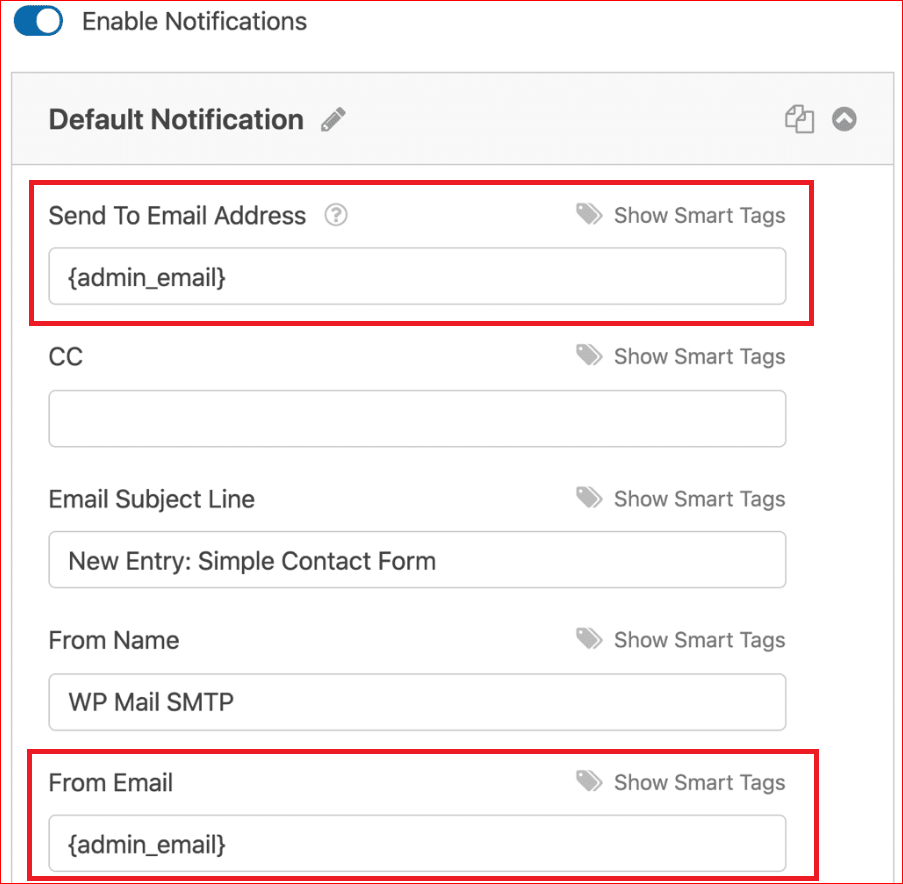
If you are not getting email notifications from your WPForms contact form, the following are a couple of things you should check:
- By default, the “Send To Email Address” field has an {admin_email} tag. If you want to change this, remove the {admin_email} and replace it with a different email address.
- Additionally, if you would like to send emails to more than one email address, you can use a comma after each email to add additional emails.
- Remember that the “From Email” and “Send To Email Address” fields must have different email addresses.
- In the “From Email” field, you can only use the email address that you have authenticated during the Post SMTP configuration.
After configuring the above notification settings, click the “Save” button located in the top right corner of your form builder.
Fix #3: 3 Most Common WPForms Not Sending Emails Errors
If you’re still encountering difficulties with WPForms not sending email notifications, you must fix this problem to ensure that your contact forms function as intended. Sometimes, this happens due to incompatibilities with other plugins and themes that can prevent the proper submission of forms.
Below are the three most common errors associated with the WPForms not sending emails problem.
Error #1: WPForms Indicates a JavaScript Issue
This error message typically arises when caching plugins attempt to minify JavaScript within WordPress. While JavaScript minification can be beneficial for some aspects of the website, it can also disrupt your contact forms, which prevents visitors from successfully submitting the forms.
To resolve this error:
- Disable your caching plugin’s JavaScript optimization.
- Alternatively, exclude the following files from JavaScript minification in your caching plugin settings:
- For WPForms Lite: `/wp-content/plugins/wpforms-lite/assets/js/wpforms.min.js`
- For WPForms Pro: `/wp-content/plugins/wpforms/assets/js/wpforms.min.js`
NOTE: Make sure to clear your cache before testing your forms a second time to ensure the changes take effect.
Error #2: Invalid Form Token
You receive this error if JavaScript doesn’t function correctly in your contact form. This means that the anti-spam token within your contact form becomes ineffective, making it impossible to submit.
To rectify this issue, perform the instructions earlier to disable your caching plugin for WPForms JavaScript optimization.
Error #3: WPForms Is Not Sending Email Notifications to Gmail
As WPForms fails to send email notifications to Gmail addresses, the issue is most likely due to the absence of email authentication. Google implements rigorous filters that stop suspicious emails from getting delivered, which means that sometimes emails do not get delivered at all, not even in spam.
To resolve this issue, install and configure the Post SMTP plugin and also ensure that you’ve correctly configured your DNS records with the right SPF, DKIM, and DMARC records. These records play a vital role in email authentication and delivery.
Closing Remarks – Fix WPForms Not Sending Emails via Post SMTP
The WPForms not sending emails issue can be frustrating and costly for your online business or website. However, you can easily fix it with Post SMTP, a free and powerful WordPress plugin that helps you send emails reliably and securely using SMTP or any other email service provider.
By following the three easy fixes in this article, you can fix the WPForms not sending emails issue via Post SMTP and ensure that you never miss an email from your forms again.
If you are still facing this issue or are unable to resolve it on your own, then feel free to contact us to get expert assistance. Our team of WordPress experts is always ready to provide you with top-notch support for any of your WordPress email delivery issues.
Frequently Asked Questions
Does WPForms require SMTP?
WPForms primarily use WordPress’s default PHP mail configuration. If you haven’t set up SMTP (Simple Mail Transfer Protocol) on your WordPress site, WPForms uses the PHP mail function for sending emails. This dependency on PHP mail can cause problems with email delivery.
To enable WPForms to deliver emails via SMTP and improve email delivery reliability, you’ll need to configure Post SMTP, as we have demonstrated in the steps outlined above.
How Can I Test Email Notifications for WPForms?
You can test email notifications for WPForms through two methods:
Send a Test Email from Post SMTP: On your Post SMTP home screen, you’ll find an option to send a test email. Utilize this feature to verify that your email notifications are functioning correctly.
Submit a Test Entry on Your Contact Form: An alternative way to test email notifications is by submitting a test entry on your WPForms form.
To gain deeper insights about your email delivery status, you can check the Post SMTP log for comprehensive information.
Where does WPForms send email?
By default, WPForms directs email notifications to the email address of the site administrator. If you prefer to change the recipient of these notifications, you can do so by editing the form’s notification settings. Specifically, in the form’s notification configuration, you’ll find a “Send To Email Address” field where you can input a different email address.



