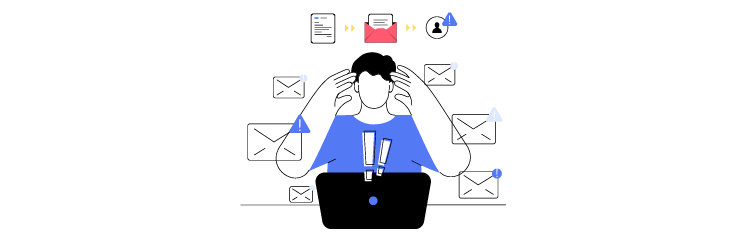
Are you facing the Elementor form not sending emails issue? If so, then keep reading, as we are going to show you how you can fix this issue very easily.
At its core, Elementor is a WordPress page builder, but using its form widget, you can create various contact forms to collect user data, such as name, email, phone number, etc.
Unfortunately, sometimes, you don’t receive any notification or confirmation email when someone fills out and submits the form. This can be frustrating and potentially harmful for your business, as you may miss out on important leads, inquiries, or feedback from your visitors.
But don’t worry, we’ve got you covered! In today’s blog post, we will show you the three easy ways to fix the Elementor form not sending emails issue.
Ready? Let’s get started!
Why Elementor Form Is Not Sending Email Notifications?
When a user submits the form, Elementor Form sends an email notification to both the WordPress admin and the user. However, when your Elementor form is not sending email notifications, there are two main reasons for this:
- Emails are landing in spam or getting rejected by hosting servers.
- The Elementor form has an incorrect configuration.
If the emails are getting rejected or ending up in spam, it indicates a problem with the default PHP mail function of your site, which is not very reliable and often gets blocked by spam filters or email providers. You can fix this issue by setting up SMTP (Simple Mail Transfer Protocol) on your WordPress site via the Post SMTP plugin. We will show you how later in the article.
On the other hand, there can be several issues with the configuration of your Elementor form, such as incorrect Field IDs, disabled form notifications, and plugin conflicts.
3 Easy Methods to Fix the Elementor Form Not Sending Emails Issue
Now that you know why the Elementor form is not sending emails, let’s see how you can fix them with three easy methods.
Method #1: Install and Configure the Post SMTP WordPress Plugin
First of all, you need to replace the default PHP mail function with SMTP. To do so, simply install and configure the Post SMTP plugin. This plugin routes your WordPress emails through the most reliable and secure SMTP servers, which improves the email deliverability of your WordPress site.
Need help with the Post SMTP Configuration?
Click here to request the Post SMTP configuration service, where one of our WordPress experts will install and configure Post SMTP on your WordPress site and address all the email-related issues accordingly.
If you want to install and configure the Post SMTP plugin on your own, then follow the steps below:
- Login to your WordPress dashboard and navigate Plugins → Add New Plugin.
- Search for “Post SMTP” and look for “POST SMTP Mailer – Email log…” by Post SMTP and click Install Now.
- Upon installation, click on Activate. You’ll see the following screen.

- Select the “Start the Wizard” button to initiate the Post SMTP configuration.
- The setup wizard has three easy steps. First, select the SMTP mailer of your choice, such as Gmail, Microsoft 365, Brevo, etc, and hit Continue.
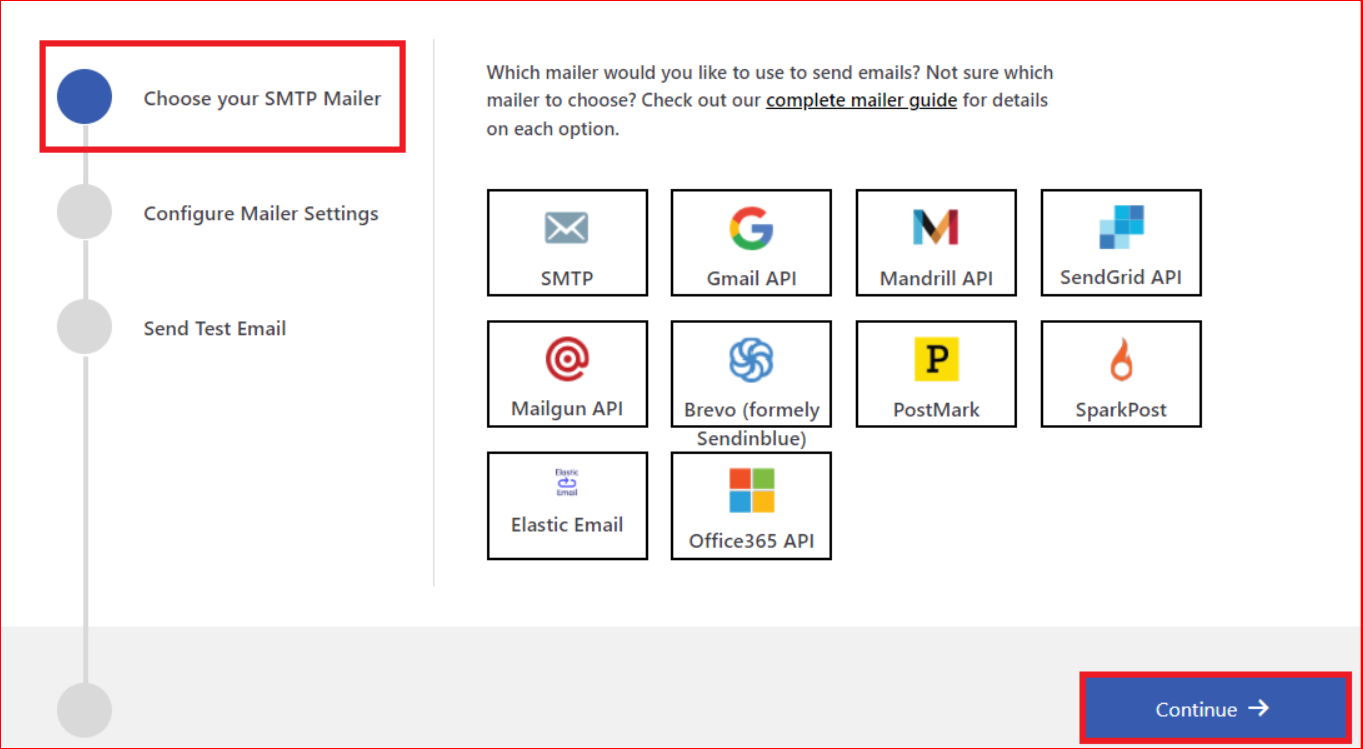
- In the second step, provide the email address and name from which you want to send emails in the From Email and From Name fields. Also, enter the API Key for authentication of your SMTP account and then click Save and Continue.
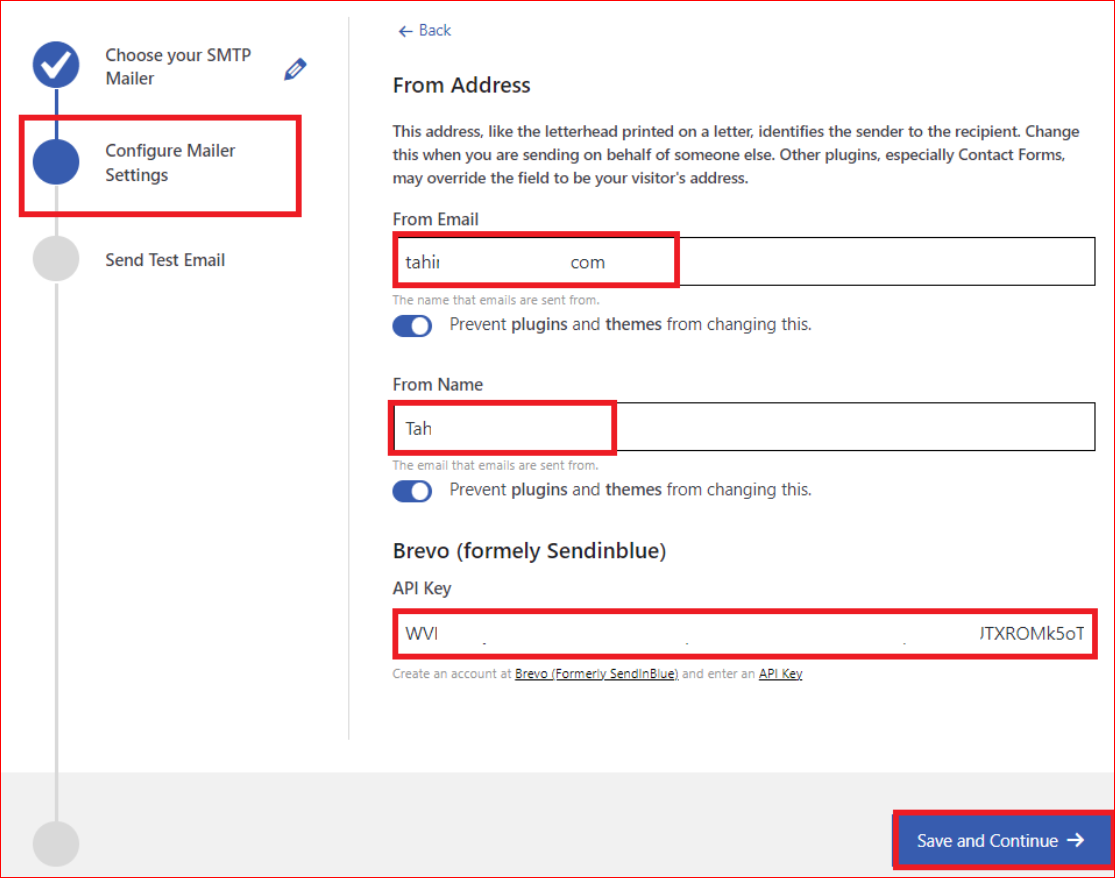
- In the final step, verify the configuration by sending a test email. To do so, type any valid email address in the Recipient Email Address field and click Send Test Email.
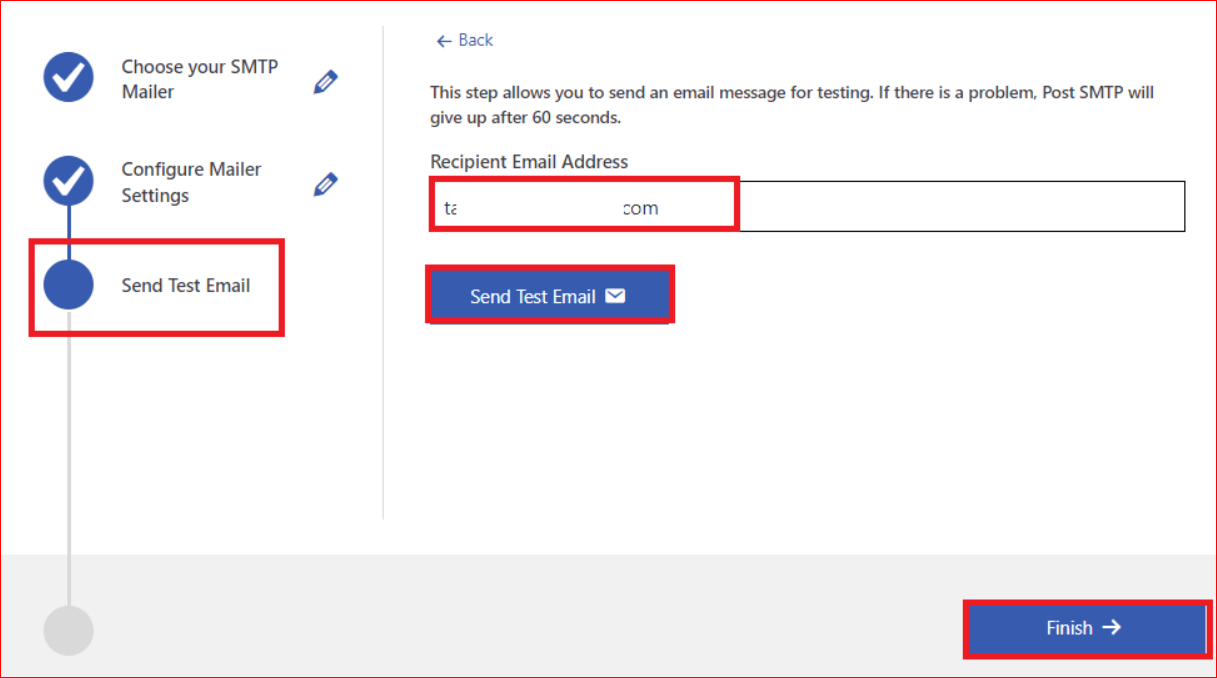
Once the email has been delivered successfully, simply click the Finish button, and now, you can test your Elementor form and see if it is sending email notifications. You should receive an email notification every time someone submits your form.
If that is not the case, then move on to the next method.
Method #2: Set Up Elementor Form Builder Notifications
To ensure that your Elementor contact form sends email notifications correctly, you need to verify the form notifications settings. These settings will vary depending on how you’ve built the form.
- Open your page with the Elementor page builder.
- On the left-hand bar, click on the Actions After Submit option, and make sure that the Email tag is there.
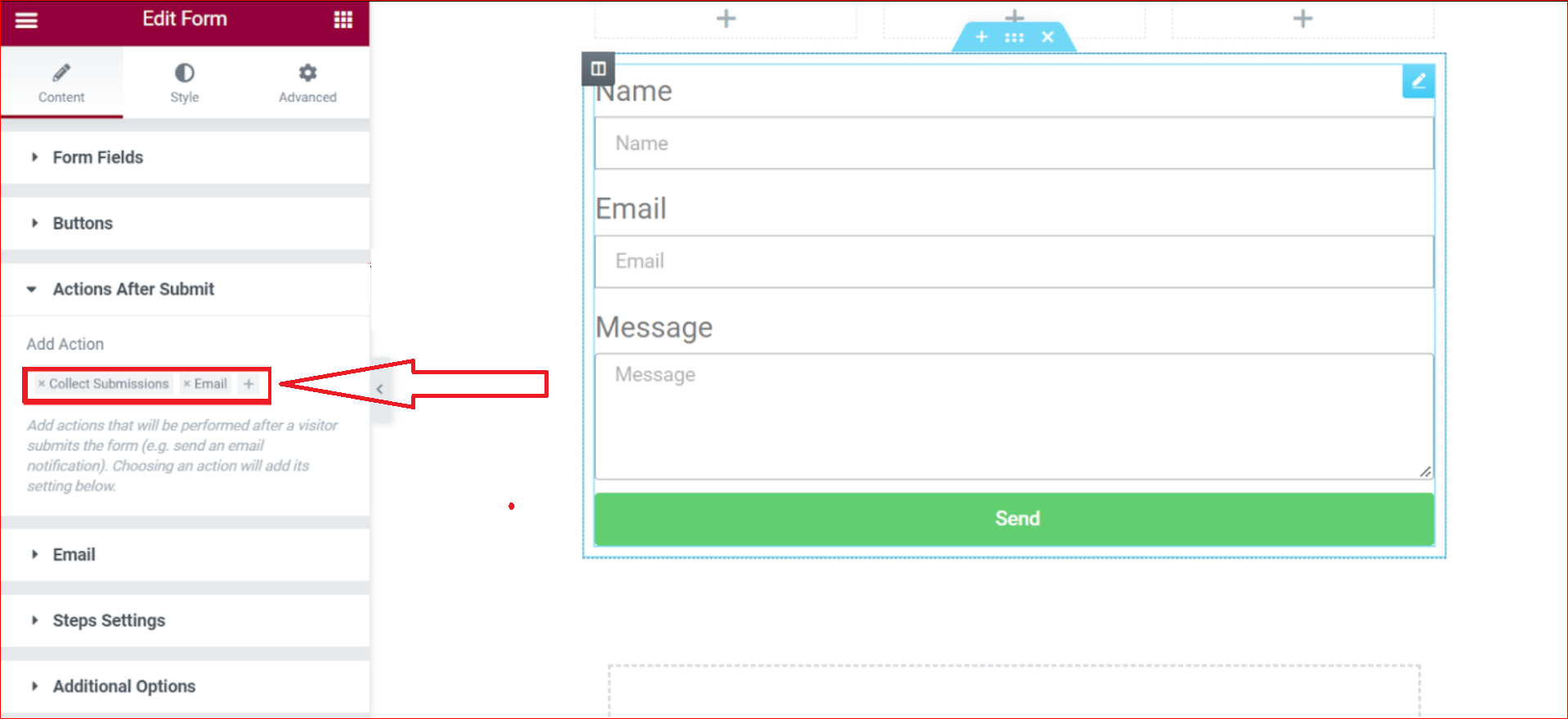
- Next, scroll down to the Email tab, where you can check the notification settings applied to each form submission.
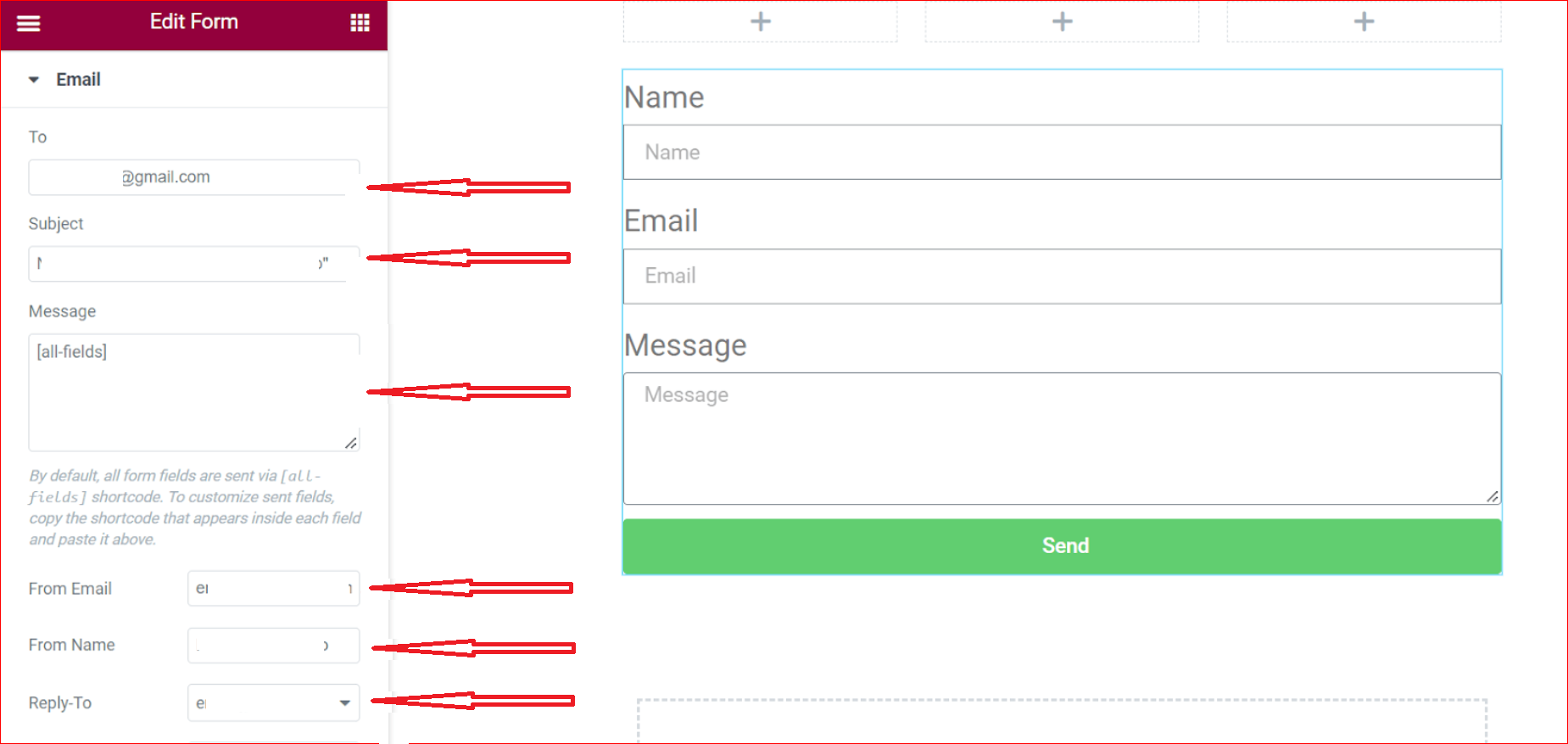
In this section, you can check and verify all the information to make sure it’s all set up right. Also, make sure that the From Email should match your domain name, which might help you avoid the Elementor form not sending email notifications issue.
If you don’t have an email that matches your domain, then check out our guide on how to get a free email domain for your business.
Method #3: Correct Field IDs For Each Elementor Contact Form
If you are getting errors such as “Server_error” or “An error occurred,” chances are that there is a missing field ID in your Elementor contact form.
To resolve these errors, follow the steps below:
- Log in to your WordPress dashboard and open the contact form page using the Elementor page builder.
- Now, click every field of your contact form and check its Advance tab. Make sure that there is a unique ID assigned to each field.
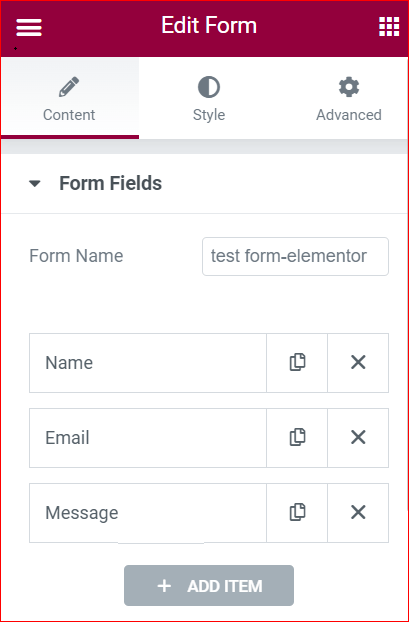
- If an ID is missing, assign a unique identifier for every field.
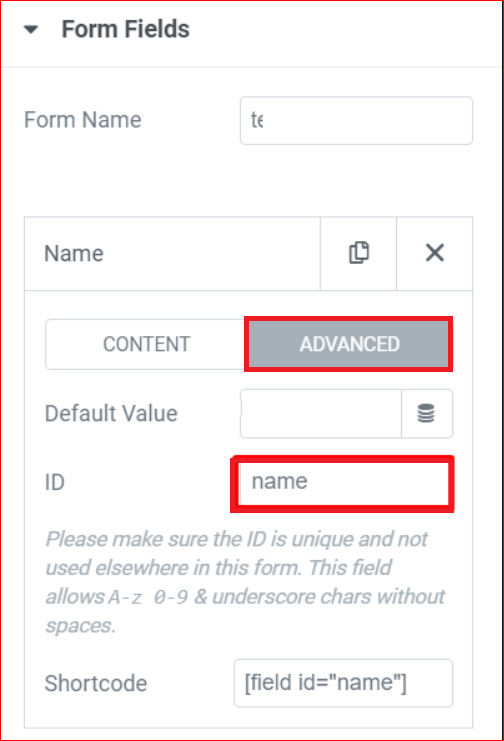
At this point, you should be getting email notifications upon submission of your Elementor contact form.
IMPORTANT: If your Elementor contact form is still not sending emails, then it might be conflicting with other plugins or the theme of your WordPress site. In that case, deactivate them one by one and check which one is causing the issue.
Final Remarks – Install Post SMTP to Fix Elementor Form Not Sending Emails
If your Elementor contact form is not sending email notifications upon submission, then it mostly boils down to two main issues:
- Your Elementor contact form is using WordPress’ default PHP mail function.
- The form is not configured correctly for notifications.
To fix these issues, simply install and configure the Post SMTP plugin, set up notifications for the form, and correct the field IDs for each form field by following the steps described above.
We hope that this article has helped you fix the Elementor form not sending emails issue on your WordPress site. If you still find it difficult, then simply contact us to get expert assistance and let our WordPress expert support team fix this for you.
Frequently Asked Questions
Why is my Elementor form not sending email notifications?
There can be several reasons for that, such as your ELementor form uses WordPress’ default PHP mail function to send email notifications. Also, there might be missing field IDs for that particular contact form, and the notifications are not set up properly. To fix these issues, we highly recommend you install and configure the Post SMTP plugin on your WordPress site and then follow the instructions in the article to fix the rest of the issues.
How can I verify the functionality of my Elementor contact forms?
To verify the functionality of your Elementor contact form, you can use the Form Submissions feature:
1. Test the form by entering some dummy data.
2. Go to Elementor → Submissions to see all the submissions.
3. Check the submissions list for the dummy form entry you entered.



