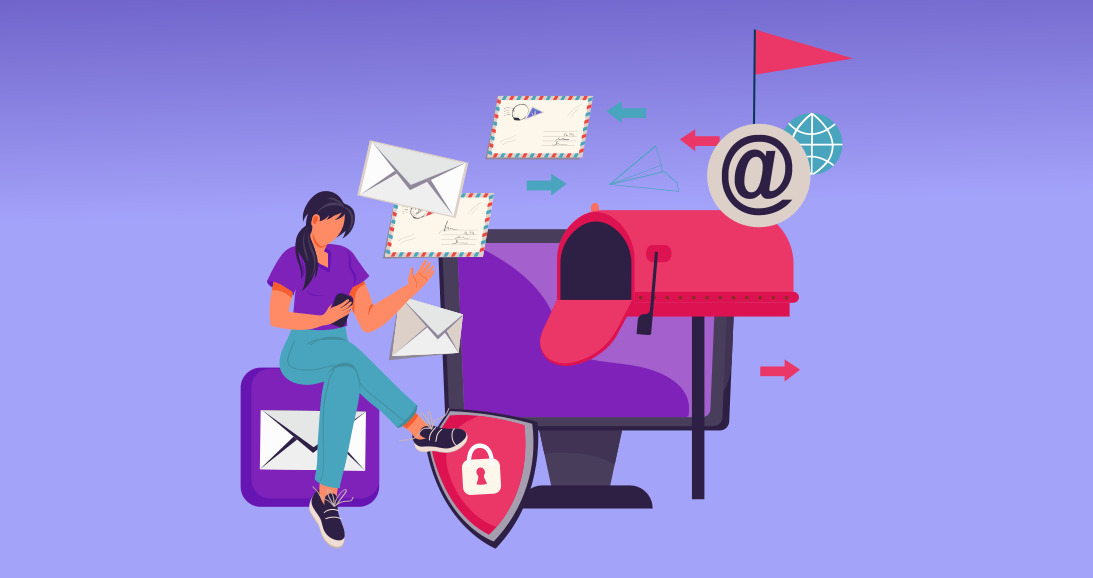
Are you looking for a way to get notified when WordPress email delivery fails? If so, then you’ve come to the right place!
In business, emails play a crucial role in ensuring seamless communication. Any unforeseen email delivery issues on your WordPress website can result in missed opportunities and potential financial losses.
Therefore, it is crucial to implement a system for receiving timely alerts regarding email failures on your website. This way, you can address and resolve any issues that may arise promptly.
In this guide, we will walk you through the process of configuring WordPress email failure notifications on various applications using the Post SMTP WordPress Plugin.
Ready? Let’s get started!
What is Email Delivery Failure in WordPress?
In WordPress, email delivery failure refers to an email’s inability to reach its intended recipient. This can occur for various reasons, including issues with the recipient’s email address, problems with the email server, or issues with the email’s content.
Some common causes of email delivery failure include:
- Invalid or non-existent email address
- The recipient’s email server is down or unavailable
- The email’s content is flagged as spam or contains malicious attachments
- The email’s size exceeds the recipient’s email server’s limits
- The recipient’s email server has blocked the sender’s IP address
- The recipient’s email server is using DMARC policy, which prevents verification of the email
By default, WordPress doesn’t notify the sender of any email delivery failure. That’s where Post SMTP comes into play. Its instant notification feature lets you receive alerts when your email fails to deliver.
Before we discuss how to configure the instant notification feature, let’s look at why it is important in the first place.
Importance of WordPress Email Notifications for Undelivered Emails
Email delivery failure notifications are important because they allow the sender to be aware that their email was not delivered and take action to resolve the issue.
Without delivery failure notifications, the sender may not be aware that their email has not been delivered and may continue to send emails to an invalid or undeliverable address, which can waste time and resources. With notifications, the sender can quickly correct the issue and resend the email, improving the chances of successful delivery.
Additionally, delivery failure notifications can provide valuable information about why the email was not delivered. This can help the sender identify and address any issues with their email content, server settings, or other factors affecting deliverability.
Moreover, Email delivery failure notifications can also help to protect the sender’s reputation. Suppose the sender is unaware that their emails are failing to deliver and continues to send to invalid or undeliverable addresses. In that case, it can damage their reputation as a sender and be blocked by the recipient’s email server.
In summary, email delivery failure notifications are important because they allow the sender to be aware that their email was not delivered, take action to resolve the issue, provide valuable information about why the email was not delivered, and protect the sender’s reputation.
How to Get Notifications for WordPress Email Delivery Failures Using Post SMTP
Post SMTP is a WordPress plugin that enables you to send an email over an SMTP server rather than the conventional PHP mail function. This can increase the deliverability of your WordPress emails and prevent your emails from going into the spam folder. Also, with Post SMTP, you don’t necessarily need to choose the right SMTP port as it offers an API key and open authentication to connect and verify the SMTP server.
Post SMTP provides five services for notifying users of a failed email delivery. It helps you maintain track so that, if necessary, you may resend emails from the log section.
Using Post SMTP, you can set up multiple ways to get email delivery notifications, such as:
- Admin Email: You can receive email delivery failure alerts right in your email inbox.
- Slack: Set your email delivery notification using your Slack webhook.
- Pushover – (Push notifications): Choose pushover for push notifications. Pushover user key and app token are required for configuration.
- Twilio: Get SMS alerts when your email fails using Twilio. Setup requires a Twilio SIDr key, token key, send-to number, and messaging service SID.
- Chrome Extension: You can get notifications directly in your Chrome browser when WordPress email delivery fails.
IMPORTANT: To set up email delivery notifications, you have to install the Post SMTP plugin first. If you don’t know how to do so, then check out our blog on how to configure SMTP for WordPress.
First, Set Up Fallback Feature – A Backup SMTP Server to Resend Undelivered Emails
To set up a Fallback email with Post SMTP, you can configure a backup email server to send messages through in case the primary server is unavailable. Here are the steps to set up a Fallback email with Post SMTP:
Install and activate the Post SMTP plugin on your WordPress site.
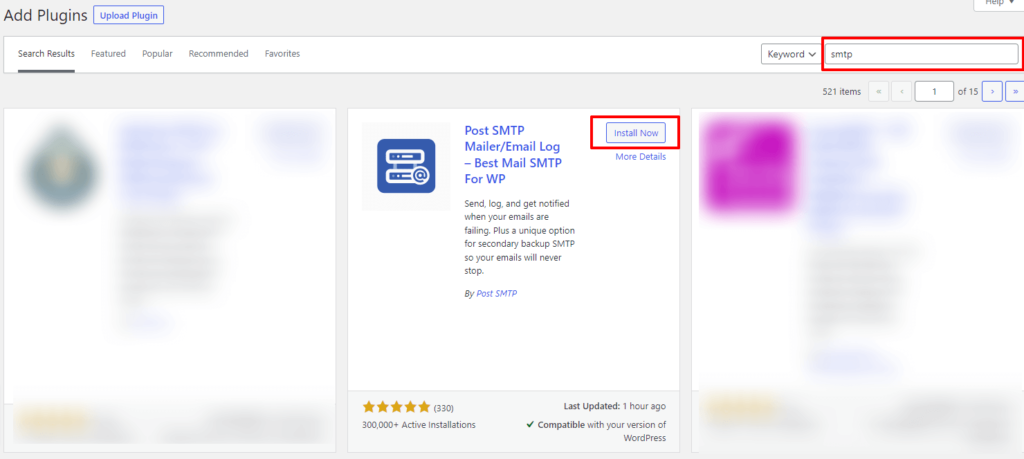
Go to the plugin settings and configure the primary email server. This will be the server that Post SMTP will use to send messages by default.
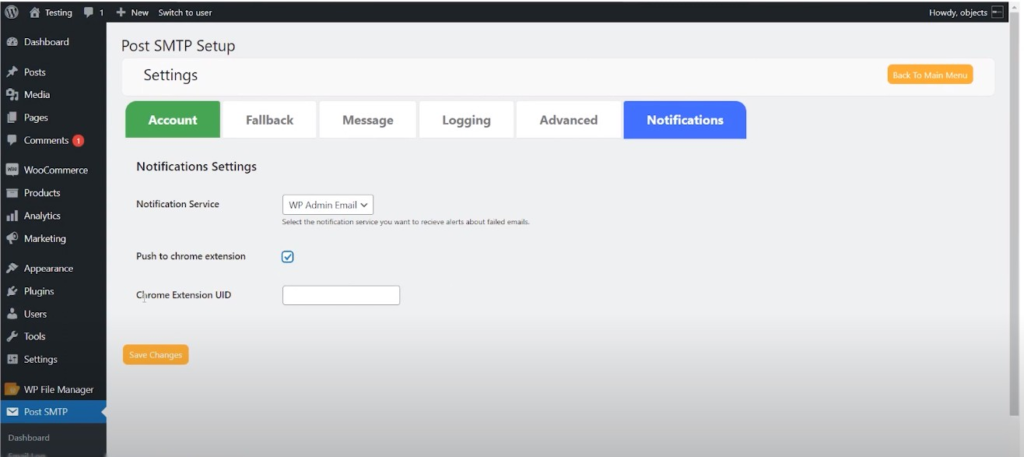
Under the Fallback tab, you will find the option to add a Fallback email server. Fill in the details of the backup server, including the mail server, port, and credentials.
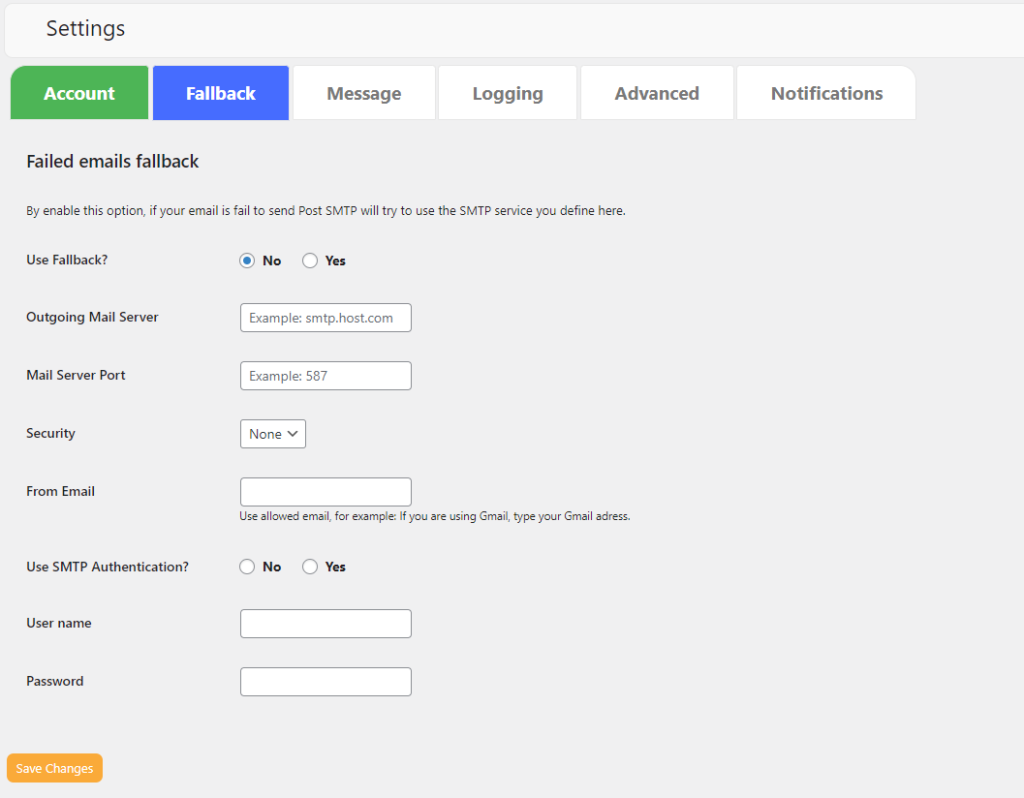
Save the settings.
Note: Now, whenever the primary server is unavailable, Post SMTP will automatically switch to the backup server to send messages.
It’s important to test the Fallback email server to ensure that it’s configured correctly and that the message is sent to the correct email address.
When setting up a Fallback email with Post SMTP, it’s important to have a backup plan in place in case the primary email server goes down or is experiencing issues. This ensures that your emails are still being sent and received, even if there is a problem with your primary email server.
The Post SMTP plugin allows you to configure a secondary email server as a Fallback option. This means that if the primary server cannot send an email, the plugin will automatically switch to the fallback server and send the message through that instead. This process is transparent to the user, and the email will be sent as if it were sent through the primary server.
In addition to configuring a fallback server, the Post SMTP plugin also provides several other advanced features to help improve the reliability and deliverability of your emails. These include options for customizing the sender name and address, setting up custom SMTP headers, and enabling SSL/TLS encryption for added security.
It’s also important to test the fallback server to ensure that it’s configured correctly and that messages are being sent to the correct email address. This can be done by sending a test email through the fallback server and checking that it was received correctly.
Setting up a Fallback email with Post SMTP is an important step in ensuring the reliability and deliverability of your emails. It allows you to have a backup plan in place in case of any issues with the primary email server and ensures that your emails are still being sent and received, even if there is a problem with the primary server.
5 Methods to Configure Notifications for Fail WordPress Email Delivery
To configure failed email delivery notifications in POST SMTP, you will need to do the following:
Install and activate the POST SMTP plugin on your WordPress site.
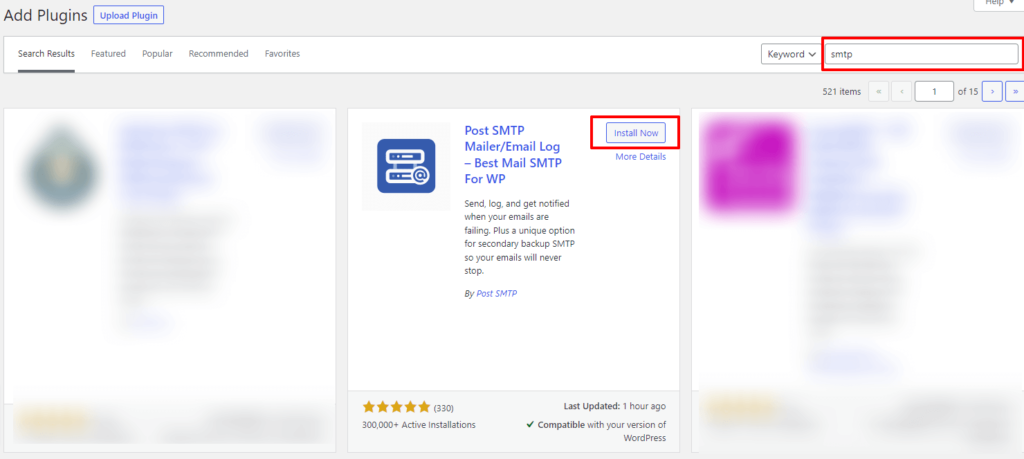
Go to the plugin’s settings page and navigate to the “Notifications” tab.
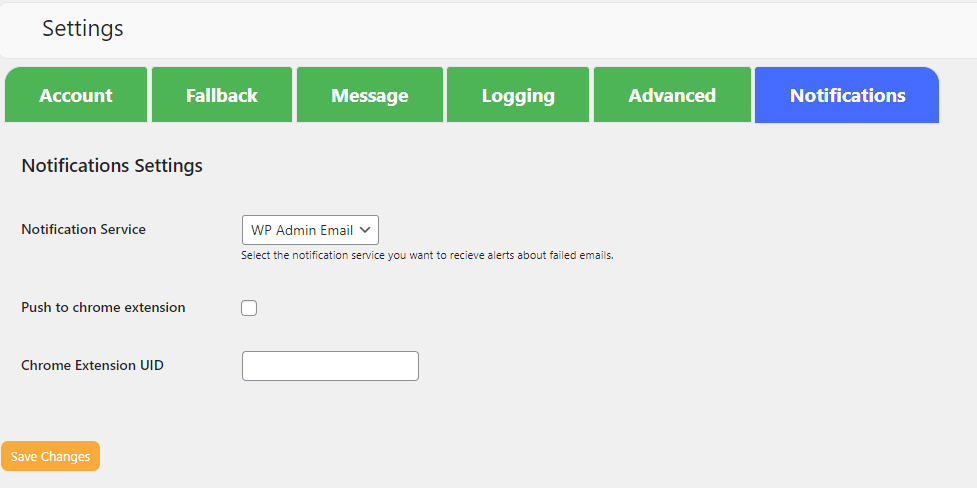
Under the “Notification Service” section, select your preffered service. Post SMTP provides 5 services including
- Admin Email
- Slack
- Pushover
- Twilio
- Chrome
Method #1: Admin Email – Get Alerts Directly in Your Inbox
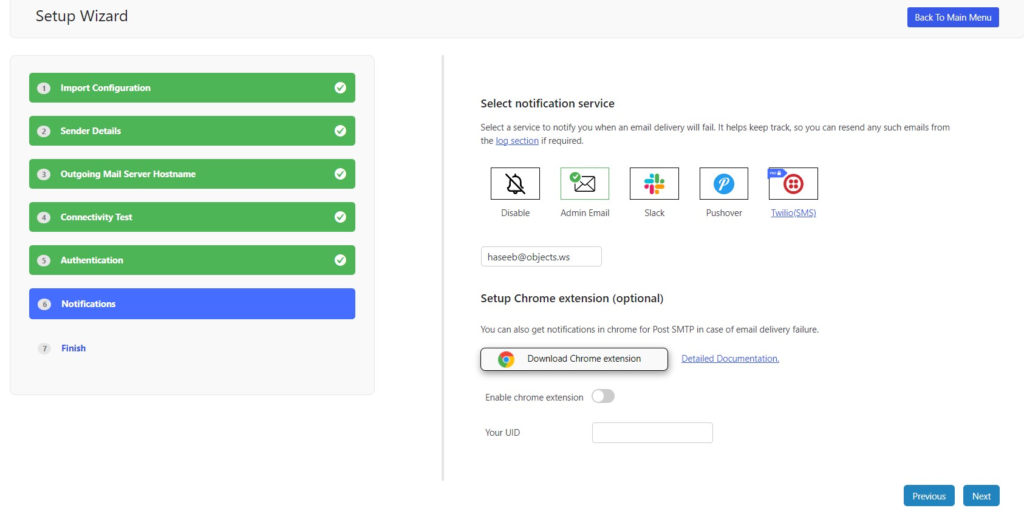
With a verified admin email account, admin email services are easily available.
Method #2: Slack – Receive Email Failure Notifications on Slack
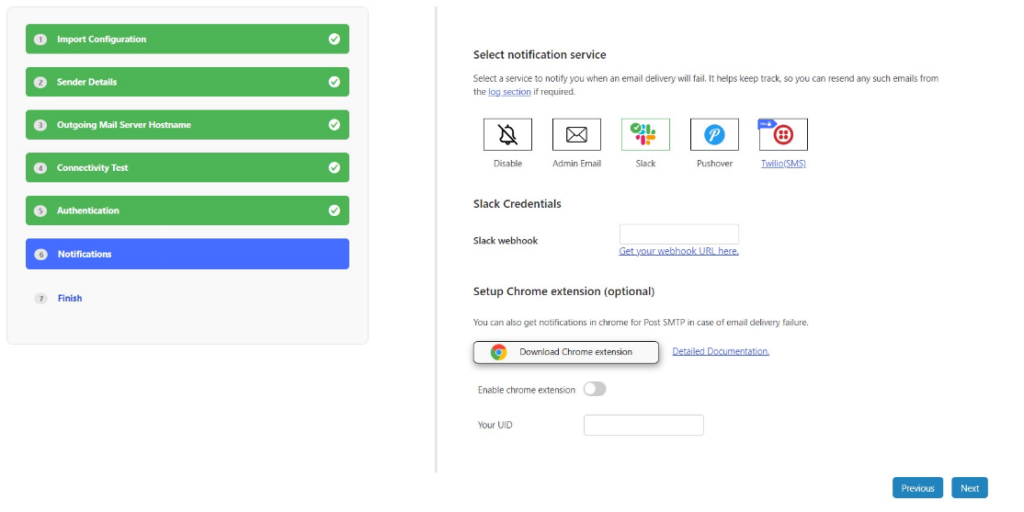
By providing your Slack webhook and Slack credentials, you may set up email notifications to be sent directly to Slack.
Method #3: Pushover – Enable Push Notifications
Send push notifications using pushover. For setup, you’ll need a pushover user key and app token.
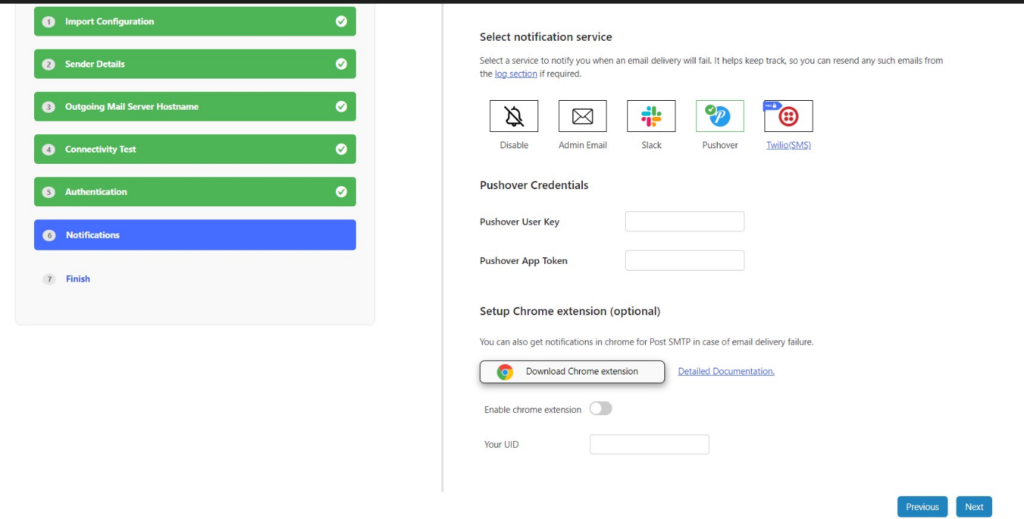
Method #4: Twilio – For SMS Alerts
Twilio may send SMS notifications if your email fails. Twilio SID, token, send-to number, and messaging service SID are needed for setup. Learn more about the Twilio notification setup here.
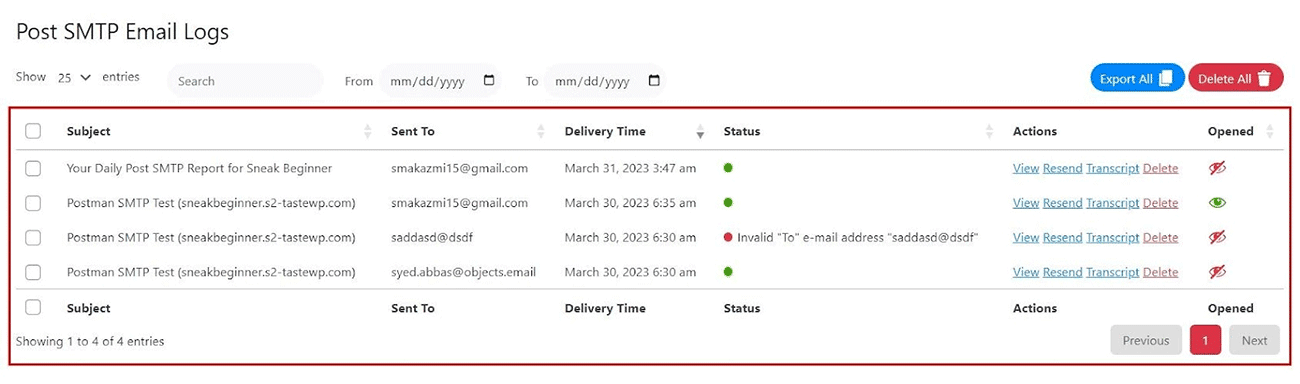
Method #5: Chrome Extension – Get Notified Directly in Your Chrome Browser
You can get failure notifications on the Chrome browser using the Post SMTP Chrome extension by enabling push to Chrome extension and providing Chrome extension UID.
Wrapping Up
To set up email failure delivery notifications using Post SMTP is a useful way to identify and address delivery issues. Using these notifications, the sender can take action to resolve problems such as invalid recipient email addresses, full mailboxes, or blocked domains, ensuring future delivery success.
Additionally, by providing detailed information on why an email was not delivered, Post SMTP can help organizations improve their email delivery processes and ensure better communication with their customers or clients.
Lastly, if you have any questions or difficulty configuring Post SMTP email delivery notifications, do not hesitate to contact us for expert assistance.
Frequently Asked Questions
How do I get email delivery notifications from WordPress?
You can use the Post SMTP plugin to get email delivery notifications from WordPress. After installing the plugin, simply go to the Notifications tab and choose your preferred option to receive email delivery notifications such as Admin Email, Slack, Twilio (SMS), Pushover, and Chrome Extension.
Why does SMTP fail to send WordPress emails?
SMTP can fail to send WordPress emails for various reasons, such as invalid or non-existent email addresses, problems with the email server, or issues with the email content. In some cases, you can resolve these issues by simply resending the email by enabling the Post SMTP fallback feature.
What is the email notification plugin for WordPress?
With the Post SMTP WordPress plugin, you can set email notifications for WordPress that allow you to receive email delivery failure notifications on your preferred method.
Can I set up a backup SMTP server for WordPress email?
Yes, you can set up a backup SMTP server for WordPress email using the Post SMTP plugin. Simply configure a fallback email option that automatically sends emails if the primary SMTP server fails.


