
If you are experiencing the Jetpack contact form not sending email notifications, you are not alone.
Many WordPress users encounter this issue, and there can be various factors that can cause this issue, such as incorrect Jetpack settings, not having SMTP configurations for your WordPress site, etc.
Whatever the reason, this issue can be frustrating and harmful for your business, as you might miss important messages from your visitors, customers, or leads.
But don’t worry! We have the perfect solution for this.
Today, we will show you how to fix the Jetpack contact form not sending email notifications in 3 easy ways.
Ready? Let’s get started!
Why Is My Jetpack Contact Form Not Sending Emails?
Before we discuss the solutions, let’s understand why your Jetpack contact form is not sending emails in the first place. There are two main reasons:
- WordPress PHP Mail (wp_mail) Function
- Incorrect Jetpack Contact Form Settings
Let’s take a closer look at each of these reasons and how they affect your email delivery.
Reason #1: WordPress WP_MAIL Function
In WordPress, the `wp_mail` function is responsible for sending emails. However, it’s not reliable for sending emails because many web hosting companies block emails that use the PHP mail function in order to stop fraud and spam.
Another thing to know is that when `wp_mail` sends an email, it doesn’t really prove who it’s coming from. This lack of authentication causes the recipient’s email servers to perceive your messages as suspicious; consequently, the email server puts them in the junk/spam folder.
So, if you rely only on WordPress’s default email functionality to send emails, the email notifications from the Jetpack contact form will likely get blocked or might end up in spam.
Reason #2: Incorrect Jetpack Contact Form Settings
When you create a Jetpack contact form using the Gutenberg block, it automatically configures the email notification settings, and there are two things that can cause this issue:
- Invalid ‘From’ Email Address: If the ‘From’ email address specified in the Jetpack form settings is incorrect or misspelled, emails will not reach their intended destination.
- Akismet Spam Protection: By default, the Jetpack contact form spam uses Akismet’s spam protection for form submissions that send suspicious form submissions directly to spam or even discard them immediately.
3 Easy Methods to Fix Jetpack Contact Form Not Sending Email
Now that we’ve identified why your Jetpack contact form is not sending email notifications, it’s time to check out the possible solutions.
We’ve got three super easy methods to fix this issue. Each method addresses a specific issue, preventing your Jetpack contact form from sending emails.
Method #1: Install and Configure Post SMTP Plugin
Remember we told you earlier about the major reason for the WordPress not sending emails issue, which is WordPress’s default wp_mail function. In this method, we will replace the wp_mail function with SMTP using the Post SMTP plugin.
Post SMTP is the #1 SMTP plugin for WordPress that lets you connect your WordPress site with reliable email services like Gmail, Microsoft 365, Brevo, Amazon SES, Zoho Mail, SendGrid, Mailgun, or even your own SMTP server for reliable email delivery.
With the Post SMTP plugin, you can easily bypass the default PHP mail function in WordPress. This means your Jetpack contact form emails have a better chance of reaching their destination without getting lost in spam folders.
To install and configure the Post SMTP plugin, follow the steps below:
- First things first, log in to your WordPress dashboard.
- Look for the “Plugins” option on the left-hand menu and navigate Plugins → Add New Plugin.”
- In the search bar, type “Post SMTP” and look for the plugin “Post SMTP – The #1 WordPress…..” That’s the one we want. Click “Install Now.”
- After installation, hit the “Activate” button.
Once activated, you’ll be redirected to the below screen, where you need to configure using the simple 3-step setup wizard.
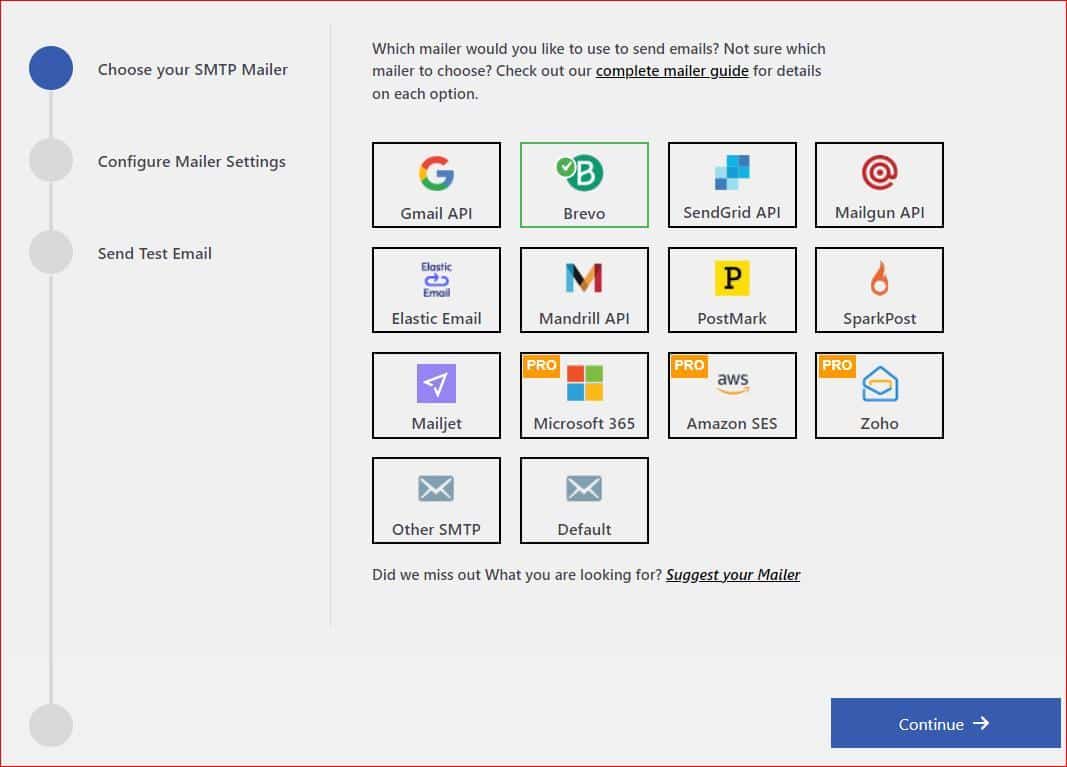
- Simply choose the SMTP service of your choice and hit the “Continue” button.
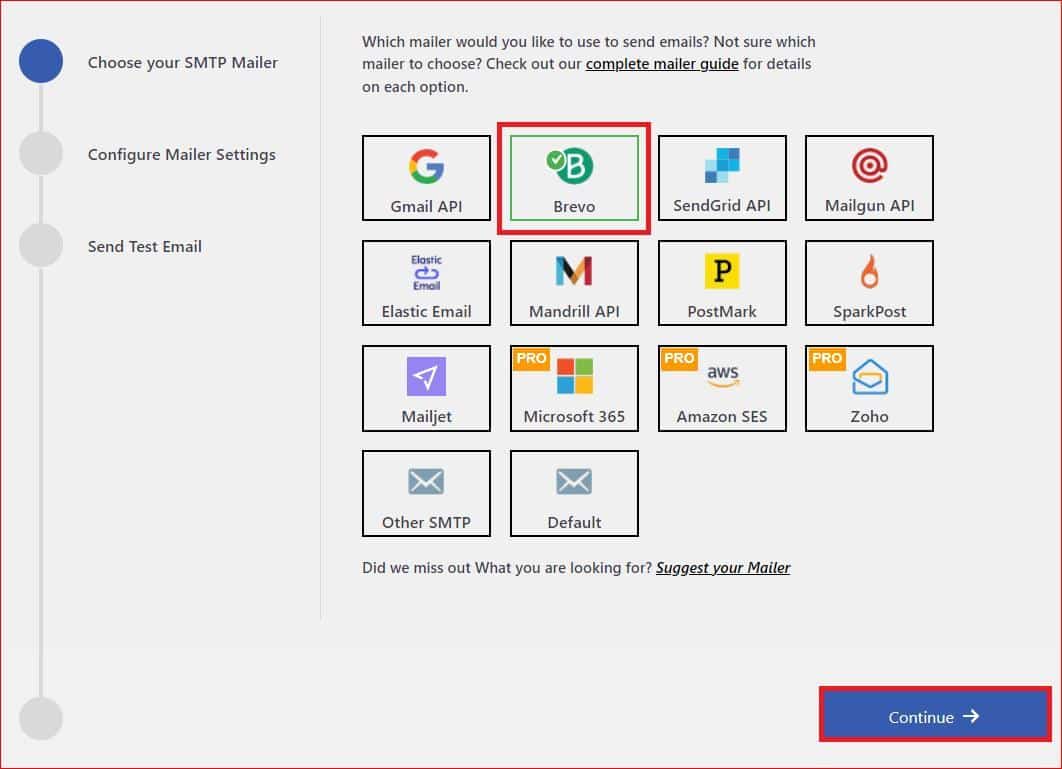
- Next up, enter your email address and name in the “From Email” and “From Name” fields. Then, provide the API Key to authenticate your SMTP service account. Click “Save and Continue.”
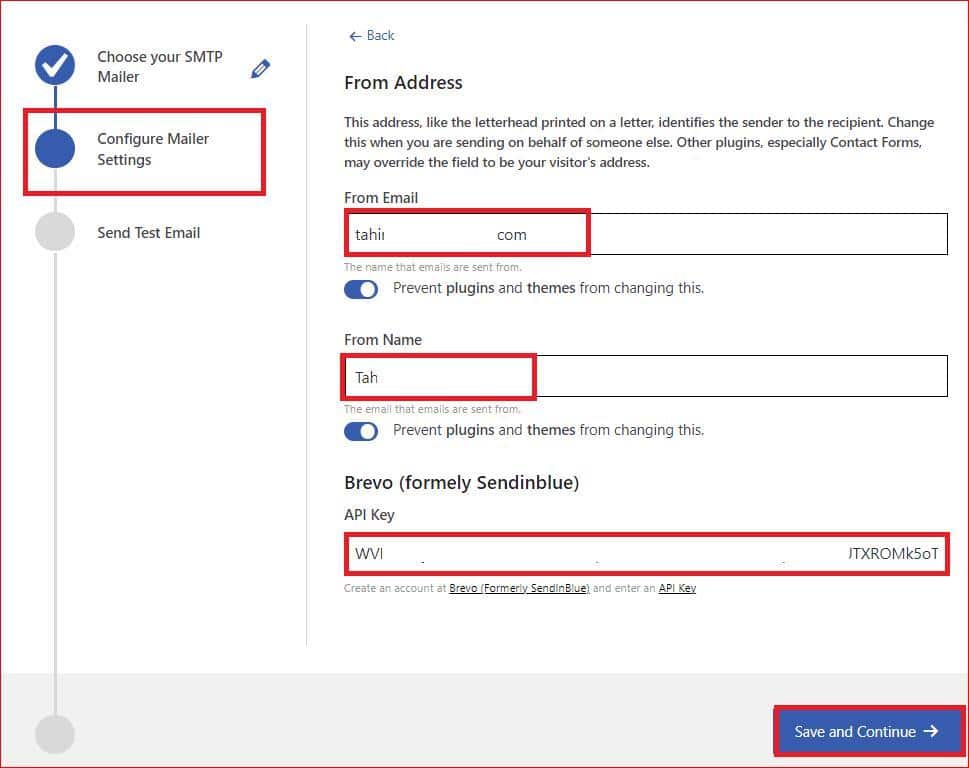
Once your SMTP account gets authenticated, you’ll be able to test your SMTP configuration.
- To test whether your emails are working smoothly. Enter a valid “Recipient Email Address” and hit “Send Test Email.”
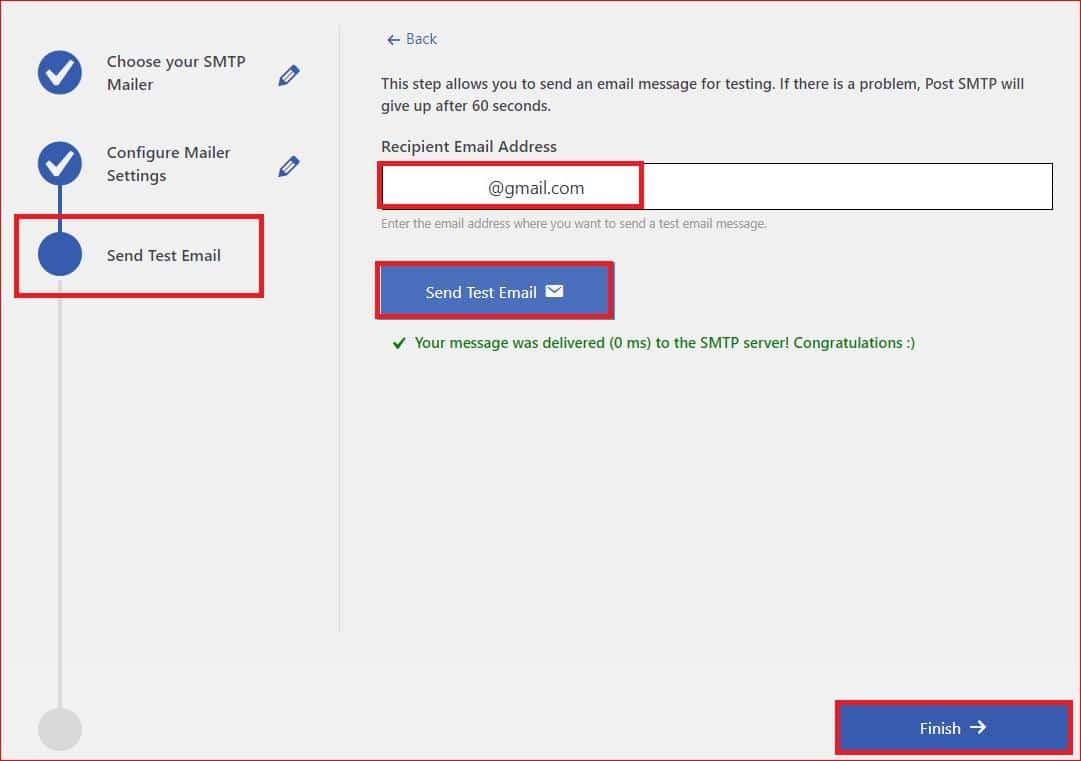
If all goes well, you’ll see a success message! Click “Finish” to complete the SMTP configuration.
At this point, your Jetpack contact form should send email notifications. But if that is not the case, proceed with the following methods:
Method #2: Disable Akismet for Jetpack Contact Form
Akismet is the anti-spam feature of Jetpack that filters your form inputs to avoid spam. When turned on, it automatically sorts through the form submissions and decides what’s spam and what’s not. But sometimes, it can be a bit too strict:
- To check the Akismet settings, go to Jetpack → Akismet Anti-spam.
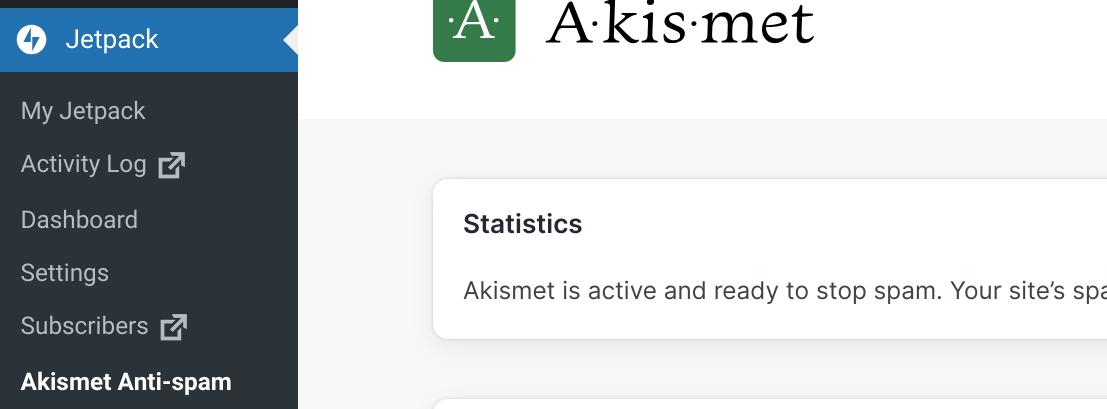
Here, you’ll see the following two options:
- Silent Discarding: Akismet will quietly discard the most spammy submissions without you ever seeing them.
- Put in Comment Spam Folder: Send them to the Comment spam folder, where they’ll be auto-deleted after 15 days.
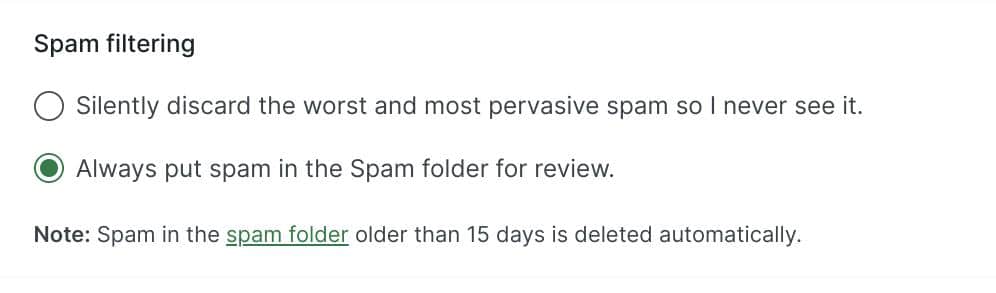
We recommend you select the second option, but the spam folder is not ideal for checking the contact form submission notifications.
- So, to fix this issue, go to the plugin section and disable Akismet for some time. This way, you can figure out whether Akismet is causing the issue or not.
With Akismet disabled, it’s time to send a test message through your Jetpack contact form.
- Fill out the form with some test data and hit submit.
- Check your email inbox to see if the test message arrives.
If you receive the test email, hooray! Akismet was indeed the issue. If not, it’s time to re-enable Akismet and explore other solutions.
Method #3: Review Email Notification Setting for Jetpack Form
By default, Jetpack uses the WordPress admin email address to send email notifications.
In most cases, the admin email address is not optimal for sending emails because of a low sender reputation, and there is a greater likelihood that Gmail shows the “Be careful with this message” message to alert the receiver that the sender might be a spammer.
Unfortunately, Jetpack doesn’t give you an easy way to change the ‘From’ email address in its settings. But there are two ways to work around this problem:
- Change Site Admin Email
- Force the Sender’s Email Address using Post SMTP
#1: Change Site Admin Email
- Go to your WordPress dashboard and navigate to Settings → General.
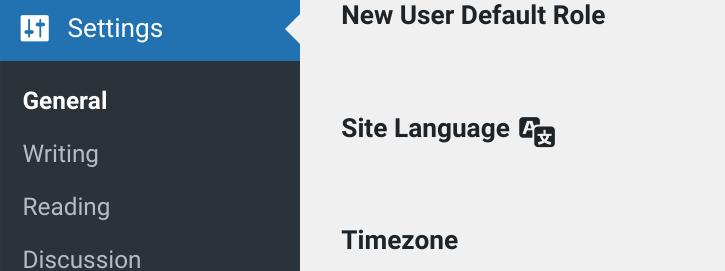
- Scroll down, look for “Administration Email Address,” and change it to your desired email.
- WordPress will send a confirmation email for you to verify the change.

#2: Force the Sender Email Address using Post SMTP
By forcing the “From” email address in the Post SMTP settings, you ensure that all your emails, including Jetpack contact form notifications, are sent from a verified address. To do so:
- Go to the plugin settings by navigating Post SMTP → Settings → Message tab.
- In the Email Address field, type in the desired email address.
- Checkmark the box next to “Prevent plugins and themes from changing this.”
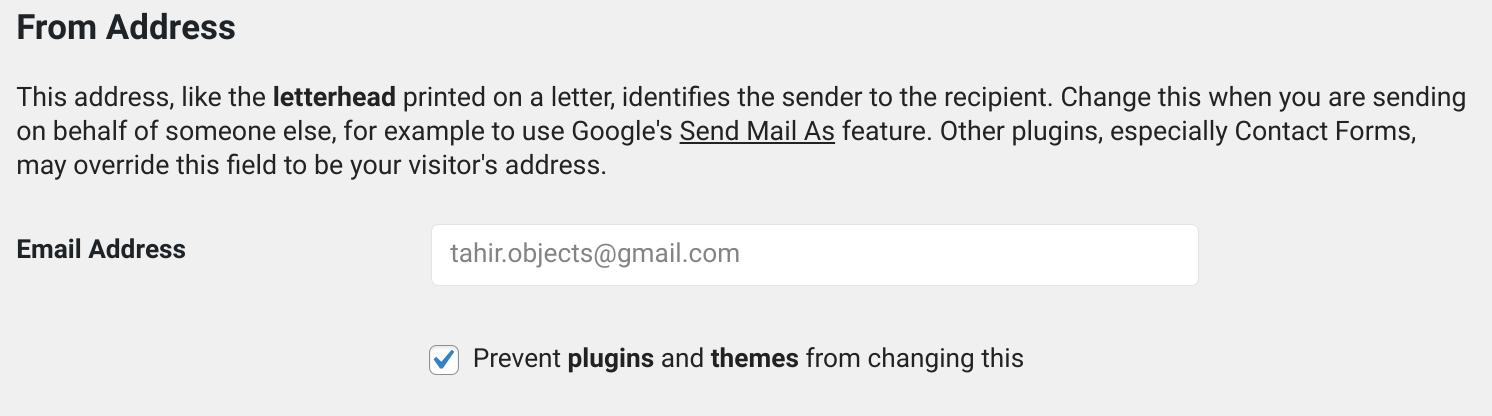
- Finally, scroll down and hit the “Save Changes” button.
So, there you have it! By setting the ‘From’ email address using the Post SMTP, all your emails, including Jetpack contact form notifications, will be sent from the verified email address you’ve set up.
Next, Don’t Forget to Set Up DNS Records for Your Domain
If you are still facing the same issue, it is time to check whether your domain has DNS records in place or not.
DNS records such as SPF, DKIM, and DMARC are essential to avoid spam filters as they indicate the sender is a legitimate user.
So, to set up DNS records for your domain, check out our guide about SPF, DKIM, and DMARC, Or simply reach out to us via our support channel so we can set them up for you.
Final Remarks
If you are facing the Jetpack contact form not sending email notifications issue, there are two possible reasons for that:
- The Jetpack contact form uses the WordPress default wp_mail function to send emails.
- Something is wrong with your Jetpack contact form settings (i.e., Akismet spam protection, the wrong “From” email address, etc.)
To fix them, simply install and configure the Post SMTP plugin and follow the instructions we’ve given above in the article. By following the methods we have shown you, you should be able to receive email notifications from your contact form without any problem.
But, if you are still unable to do so, contact our support team, as our team of WordPress experts is always ready to help you with any WordPress email-related issue.
Thank you for reading, and happy emailing!


 OpenAI
OpenAI Perplexity
Perplexity

