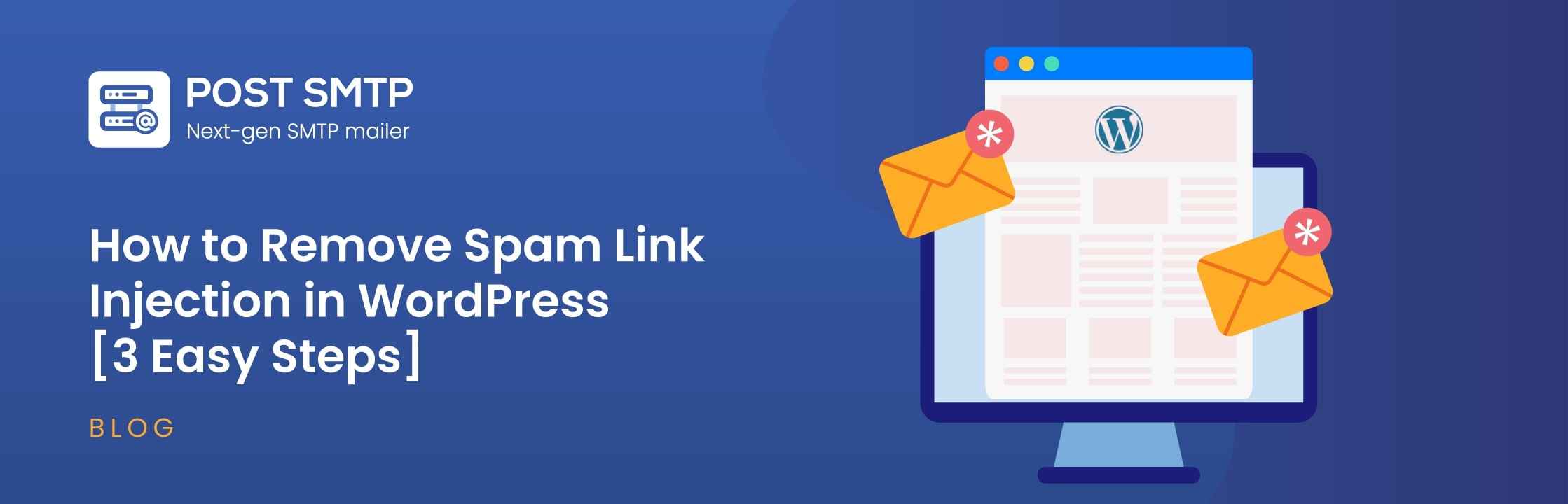
Are you struggling with the Newsletter Plugin not sending emails? It’s a common issue many WordPress users face, but it can be annoying when your carefully crafted newsletters don’t reach your audience.
Fortunately, fixing this problem is easier than you might think. In this tutorial, we’ll show you three easy steps to resolve the issue using the Post SMTP plugin.
By following this article, you can reliably send emails to your audience so that they stay updated and engaged.
Ready? Let’s begin!
Why Is The Newsletter Plugin Not Sending Emails?
Understanding the root cause of why the Newsletter Plugin isn’t sending emails is extremely important. There are a couple of common reasons why this problem occurs, and we’ll explain them below.
Reason #1: WordPress Default PHP Mail Function
The primary reason why the Newsletter Plugin might not be sending emails is due to the default mail function used by WordPress, known as wp_mail. This function relies on PHP’s built-in mail function (wp_mail), which is not the industry standard for sending emails.
As a result, emails aren’t sent or end up in spam folders because they don’t include proper email domain authentication. This issue is particularly prevalent when using shared hosting or hosting environments that don’t provide robust email sending capabilities.
Therefore, it’s essential to use an SMTP (Simple Mail Transfer Protocol) server that provides the necessary authentication to ensure that your emails are delivered reliably.
PLEASE NOTE: Earlier versions of the Newsletter plugin had SMTP as a feature; however, now you need to set up SMTP using a separate plugin such as Post SMTP. Also, we don’t recommend using any SMTP addon for the Newsletter plugin, which we’ve explained in detail in the second reason in detail.
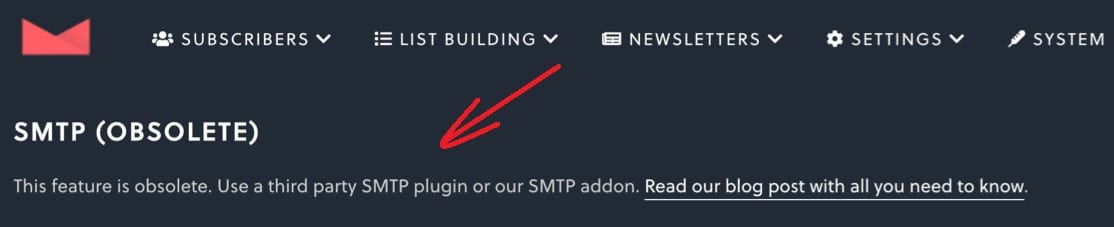
Reason #2: Multiple SMTP Conflict
If you have multiple plugins or SMTP settings configured to handle email delivery, they might interfere with each other, causing email delivery failure.
For instance, if one plugin is set up to use a specific SMTP server while another is configured to use a different one, this can create a conflict that prevents emails from being sent.
Conflicting SMTP settings can lead to various issues, including emails not being sent, being sent with incorrect headers, or even being blocked by email servers due to improper configurations.
To avoid this, it’s important to ensure that only one SMTP server is handling all email deliveries from your WordPress site. This will eliminate any conflicts and ensure that your Newsletter Plugin can send emails without any issues.
3 Easy Steps to Fix The Newsletter Plugin Not Sending Emails
Now that we’ve identified the possible causes, let’s dive into the solution. We’ll be using the Post SMTP plugin to fix the issue, as it provides a reliable way to send authenticated emails through your chosen SMTP server.
Follow the steps below to fix the Newsletter plugin not sending emails.
Step #1: Install and Activate Post SMTP Plugin
The first step is to install and activate the Post SMTP plugin on your WordPress site. This plugin is designed to replace the default WordPress mail function with an SMTP server for better email delivery.
- Access your WordPress dashboard as an administrator
- Then, go to Plugins >> Add New Plugin.
- In the search bar, type Post SMTP.
- Locate the plugin titled “Post SMTP – WordPress SMTP Plugin” by Post SMTP and click Install Now.
- After the installation has been completed, click Activate.
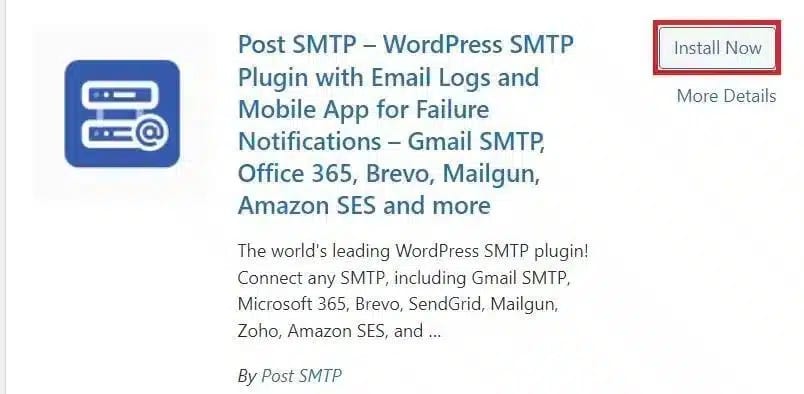
With the plugin activated, you can set up your SMTP server, which will handle all email deliveries from your WordPress site.
Step #2: Set Up the SMTP Server of Your Choice
After activating the Post SMTP plugin, you will see the 3-step setup wizard.
- Here, choose your preferred SMTP mailer from the available options, such as Gmail SMTP Server, Microsoft 365, Amazon SES, or the “Other SMTP” option for your own SMTP server.
- After selecting the SMTP mailer, click on the “Continue” button.
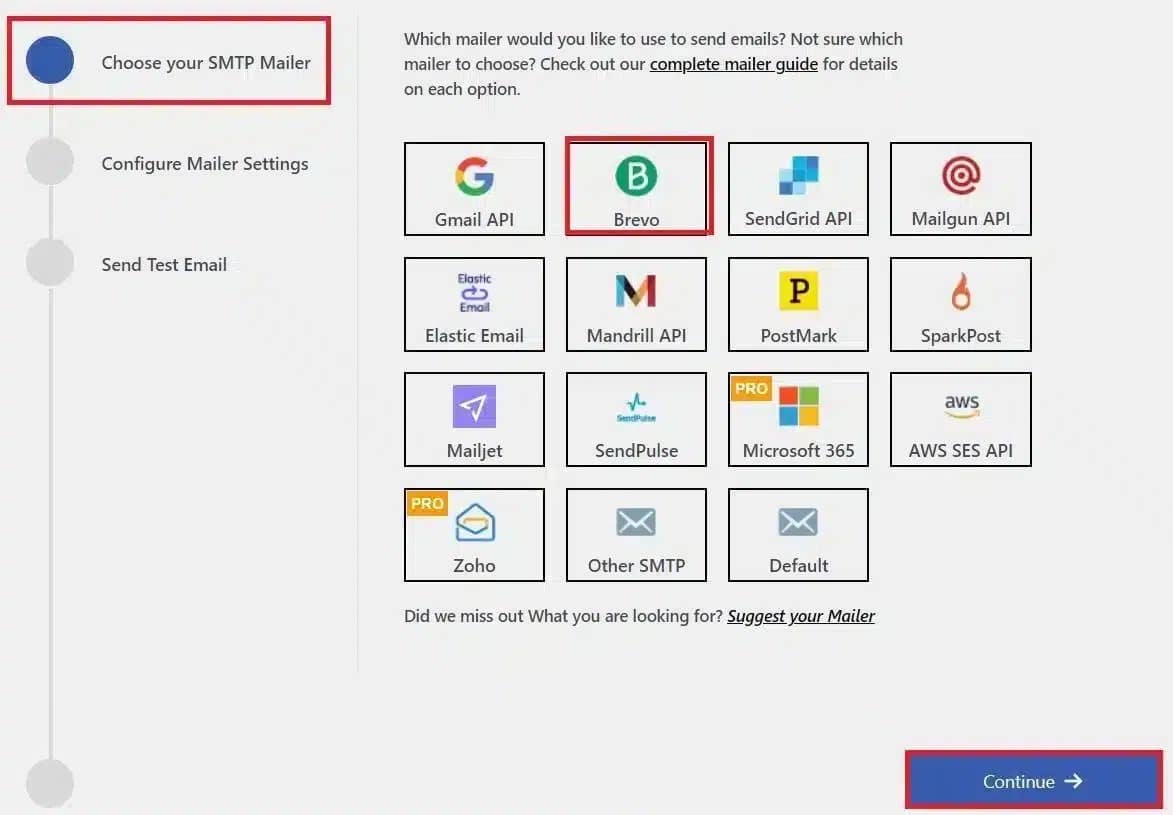
- Next, provide the “From Email” and “From Name” details. These will be used as the sender information for your emails.
- Also, paste the API Key that you’ve got from your SMTP server account and “Save and Continue.”
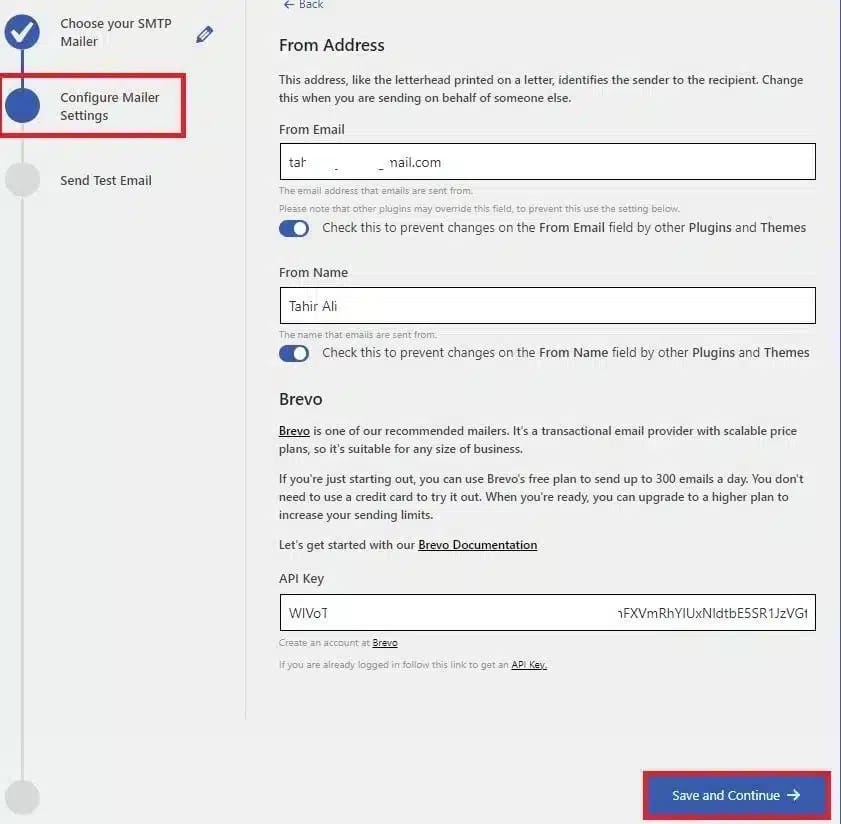
Step #3: Test Your WordPress Email Deliverability
After configuring your SMTP settings, you need to test whether your emails are getting delivered.
- Type a valid email address in the “Recipient Email Address” field and click “Send Test Email.”
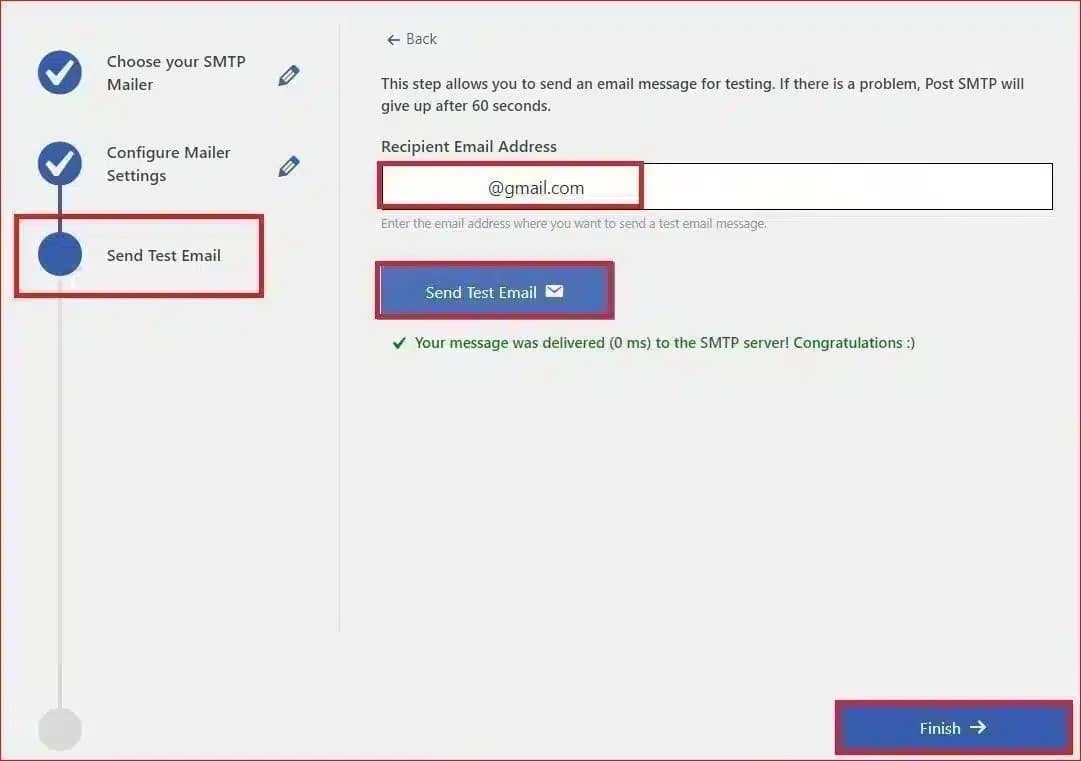
If everything is set up correctly, you should receive the test email in your inbox. If the test fails, double-check your SMTP settings for any errors or misconfigurations and try again.
- To end the process, click the “Finish” button at the bottom.
That’s it, and now the Newsletter plugin should have sent emails reliably.
Don’t Forget to Enable Email Health Report
Post SMTP gives you an easy way to monitor your email activity by providing your Email health report right to your email address. By enabling this feature, you can stay informed about the health of your email delivery and make data-driven decisions to optimize your email strategy.
Here’s how you can enable the Email Health Report:
- Access Post SMTP Settings
First, log in to your WordPress dashboard. Navigate to Post SMTP and then select the Email Reporting tab.

- Enable the Email Health Report
In the Email Reporting tab, locate the Enable toggle switch. Click on it to activate the Email Health Report for your site.
- Set Reporting Frequency
After enabling the report, you’ll need to choose how often you want to receive it. Options include daily, weekly, or monthly reports. Select the frequency that best suits your needs.
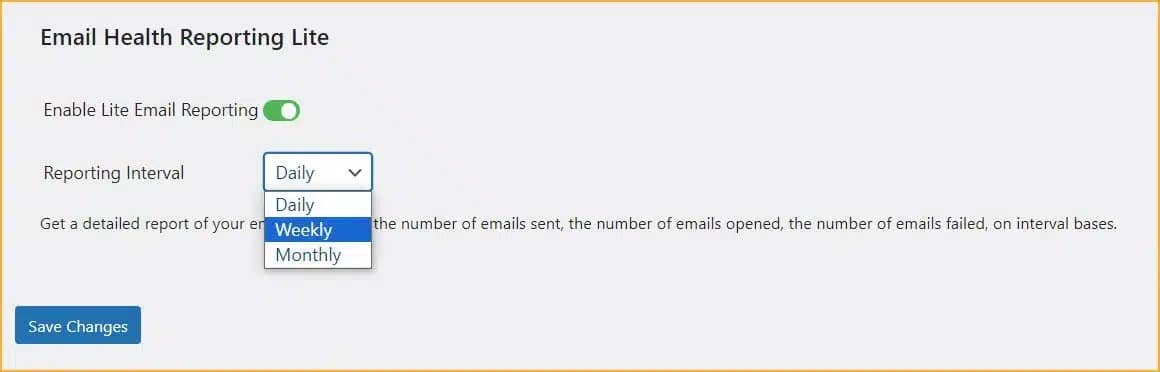
- Save Your Changes
Once you’ve set your preferred reporting frequency, scroll down and click Save Changes to apply the settings.
That’s it! You’re now all set to receive regular Email Health Reports directly in your inbox, which will look something like this.
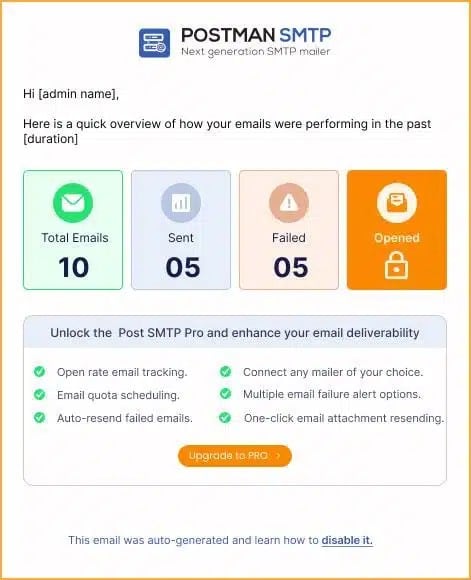
Final Thoughts on Newsletter Plugin Not Sending Emails
In the latest version of the Newsletter plugin, there is no built-in SMTP configuration option. If you are facing the Newsletter Plugin not sending emails, simply install the Post SMTP plugin, as it provides a robust solution for email delivery by replacing the default WordPress mail function with a secure and authenticated SMTP server.
Also, remember that regular monitoring of your email deliverability and performance is key to maintaining a successful email marketing strategy. If you continue to experience issues, don’t hesitate to reach out for support. We have a team of WordPress experts ready to assist you with all email-related issues.


