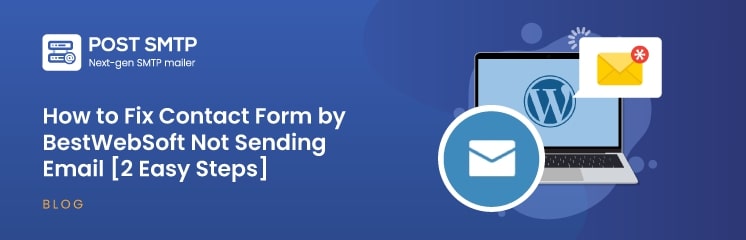
You must be here because you’ve just downloaded the contact form by BestWebSoft but, the Contact Form by BestWebSoft is not sending email notifications.
Isn’t that right? Don’t worry! It is a common issue.
To fix it, all you need to do is make minor amendments to the plugin’s settings and set up a reliable SMTP server. The process is way more simple than it sounds, and we are here to guide you through it.
In this article, we will address the most common issues of why this issue occurs and potential fixes. At the end of the article, you will learn how to set up a new SMTP server using Post SMTP.
Ready? Let’s get started!
What is BestWebSoft?
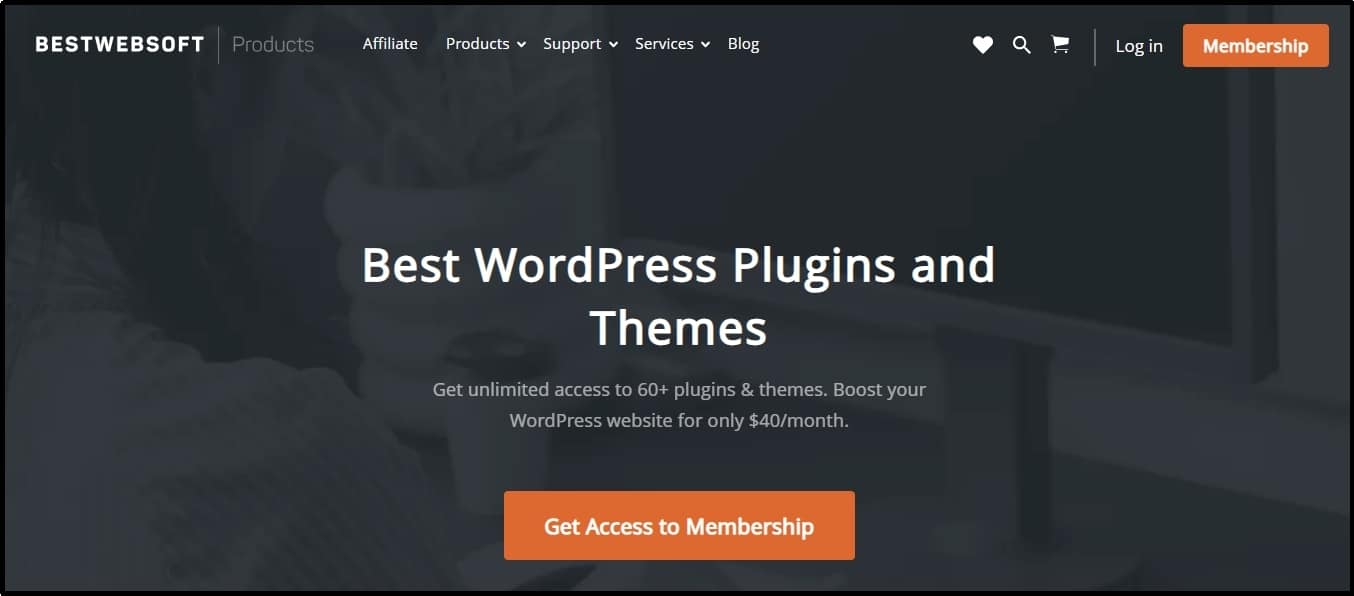
If you stumbled upon this article somehow and don’t know what BestWebSoft is, it is an online shop with numerous WordPress plugins and themes. Many WordPress users use it when creating contact forms. Their contact form plugin has over 50,000 active downloads and is rated 4 out of 5 on the WordPress directory.
The plugin allows for the addition of a contact form using a short code. You can paste it on your pages or posts, allowing users to reach you quickly. Here’s how it looks without custom advancements that come with premium privileges.
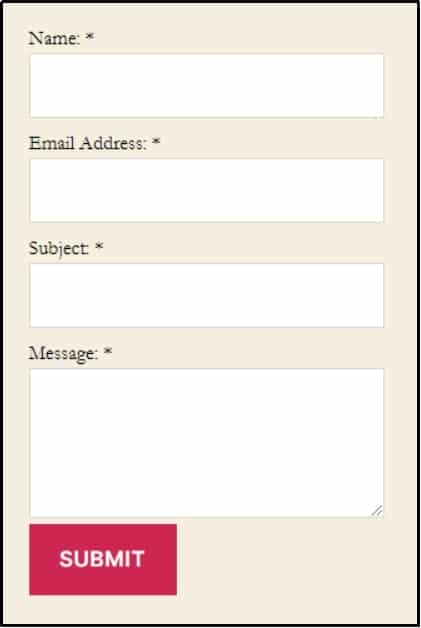
Why is Contact Form by BestWebSoft Not Sending Emails?
The WordPress not sending emails issue usually stems from the configuration or WordPress’s default email sender. By default, WordPress uses the PHP mail function [wp_mail()] to send emails, which has poor deliverability rates because of two reasons:
- It does not authenticate emails according to industry standards.
- Most hosting providers block PHP mail functions or don’t have proper conjugation for email delivery.
These email authentication protocols include SPF, DKIM, and DMARC. Here are their characteristics and why they are necessary for an email’s deliverability.
- SPF: It’s a list of all the servers allowed to send an email from the domain. This data is publicly available, and every time an email is sent, the mail servers check if the email is coming from the listed IP address or not.
- DKIM: DKIM uses cryptography to verify that the email hasn’t tempered during transit. If it does, it signs the email, validating its authenticity. This signature is invisible to others. Yet, mail servers can see it, and they can mark the email as spam if it lacks a DCIM sign.
- DMARC: DMARC policy defines what to do after the email passes through SPF and DKIM checks (i.e., quarantine, reject, none) and also provides reports to the user.
If the email sender fails these protocols, the emails will land in the trash or not be delivered. If you want to learn more about these protocols, check out this descriptive guide about SPF, DKIM, and DMARC.
So, what’s the solution?
We just have to change the default WordPress mailer with an SMTP server that the contact form by BestWebSoft uses to send emails. This will improve the email deliverability.
Let us show you how it’s done using Post SMTP—a reliable WordPress plugin that maximizes your email deliverability.
2 Easy Steps to Fix Contact Form by BestWebSoft Not Sending Email
First, we will set up the contact form notification settings and then configure the Post SMTP plugin. So, let’s check out the process in detail.
Step #1: Configure Contact Form Settings
Before diving into the complexities, let’s ensure your basics are intact. Go to the plugin’s settings, and you will land on the first tab, “Settings.”
Here, you see two options:
- You can choose the username of the person who should receive the messages via the contact form.
- Use a specific email address instead of a name.
The first one can cause deliverability issues. Therefore, choose the second option and enter a valid email address.
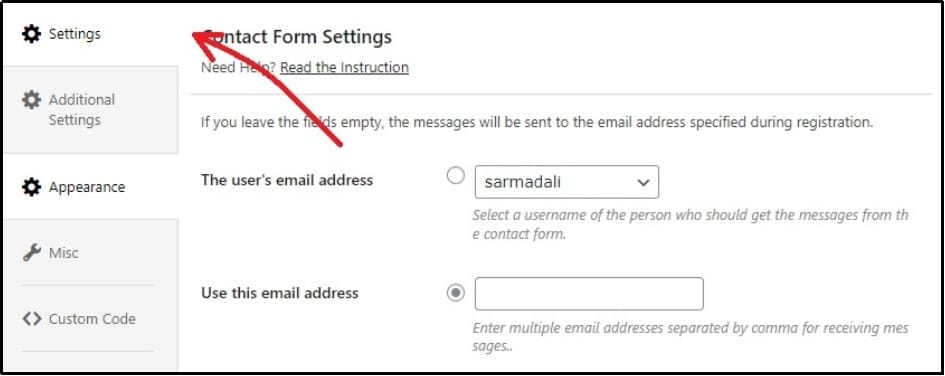
Afterward, switch to ‘Additional Settings’ and select Wp-mail.
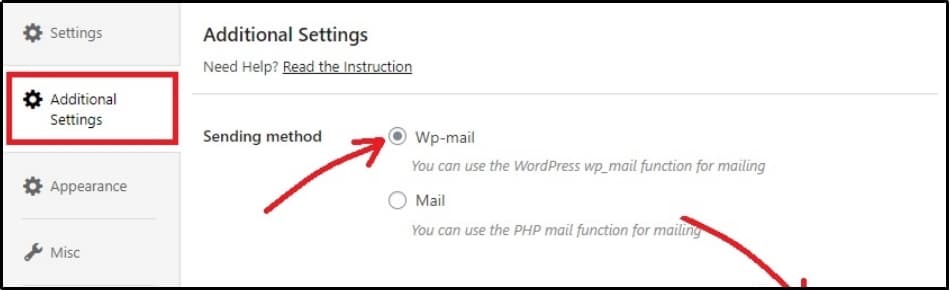
Now, go back to the and send a request again. It should land in your inbox. If the issue persists, you must change your default WordPress mailer.
Step #2: Set Up an SMTP Server using the Post SMTP Plugin
Let’s jump into the second fix that will help you get rid of the contact form by BestWebSoft not sending email issues.
For that, let’s download the Post SMTP plugin. Go to the WordPress dashboard >> Plugins >> Add New Plugin.
Using the search bar, search for Post SMTP.
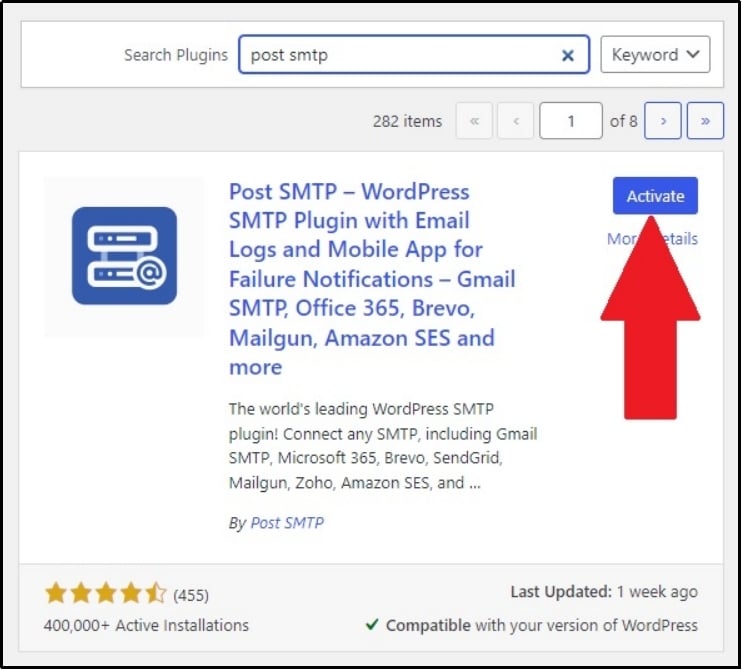
Activate the plugin and run the wizard. It will list numerous options to choose from. We recommend Brevo. It has a pretty straightforward integration. Although you are free to choose any one of the available options.
However, please note that extracting the Gmail API is a lengthy process. If you want to go with Gmail, here is the guide on how to configure the Gmail SMTP server to send WordPress emails.
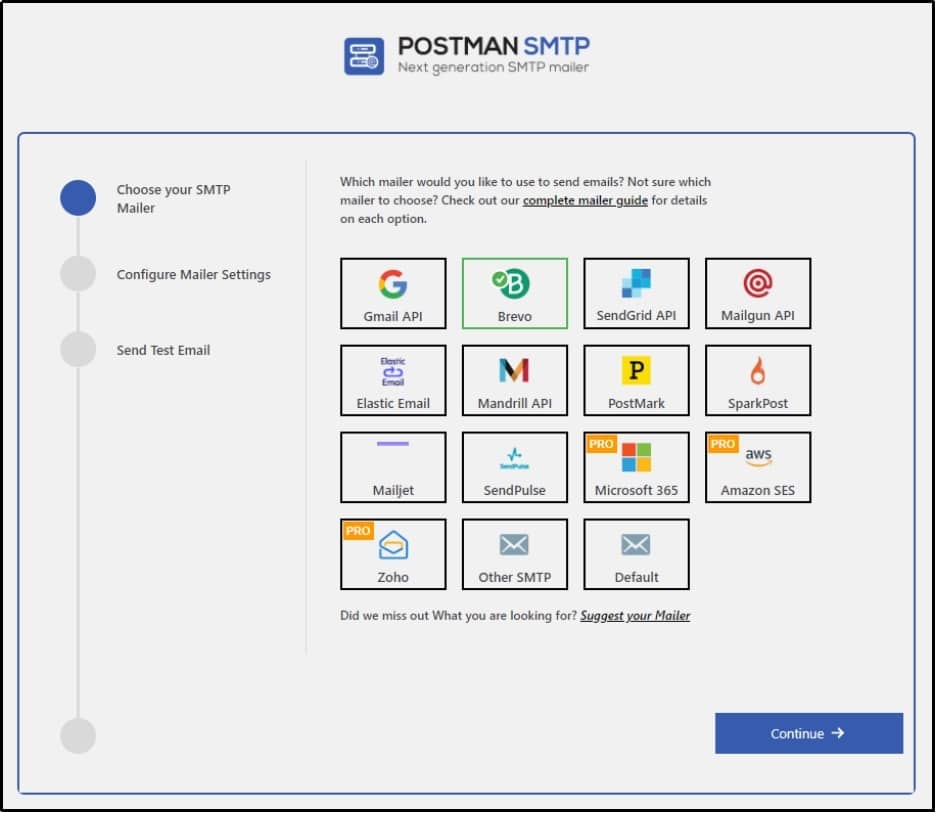
After selecting one, you will be required to obtain your API keys from your selected email sender. We have a dedicated guide for all these email senders:
- Brevo
- SendGrid
- PostMark
- Amazon SES (Premium only)
- Zoho (Premium only)
Do you need help with other SMTP servers? Head over to our blog and use the search bar to look for the documentation of your favorite email sender.
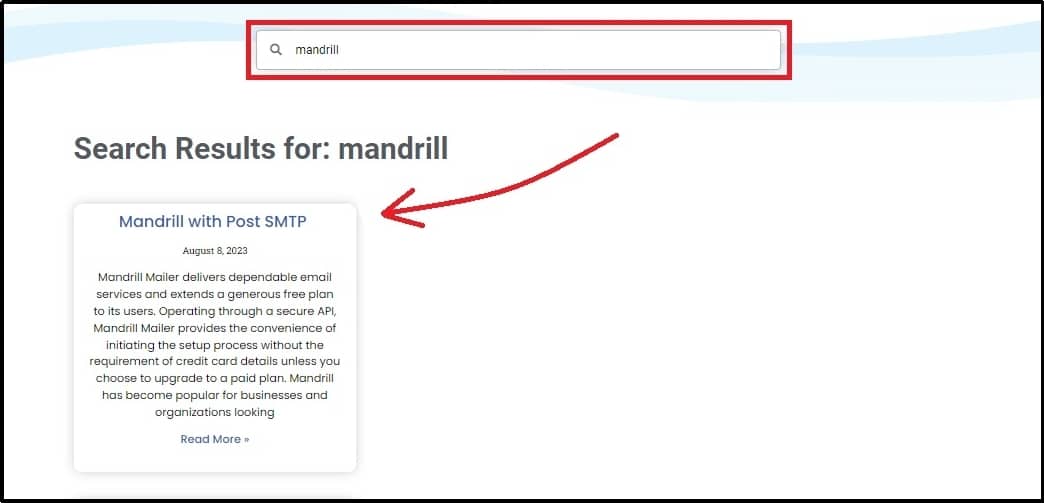
Coming back to the topic, let’s select Brevo. Following the selection, you will see a screen like this:
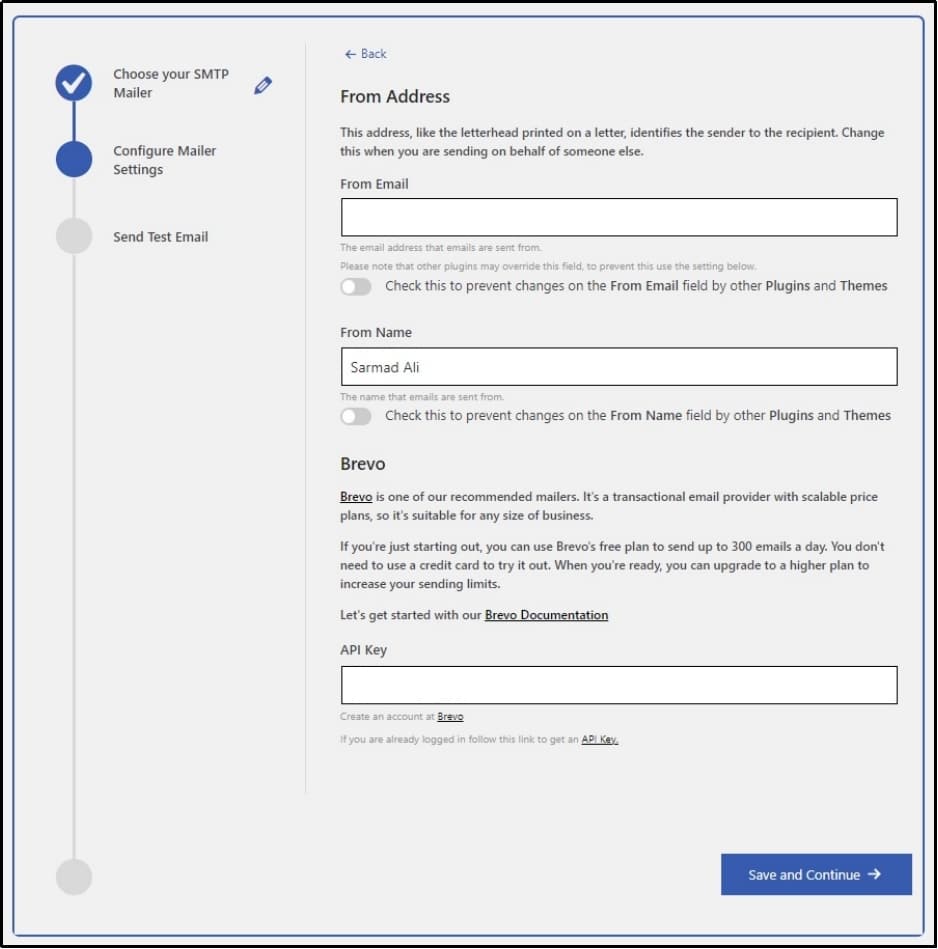
Enter your From Email, From Name, and Brevo API Key here. You will get that after creating a Brevo account. For further documentation, please refer to the aforementioned documentation.
After filling the input box with the mailer’s API key, you have successfully changed the default WordPress mailer. Upon completion, Post SMTP allows you to send a test email to check your email’s deliverability. Here’s what they had to say when I sent a test email.
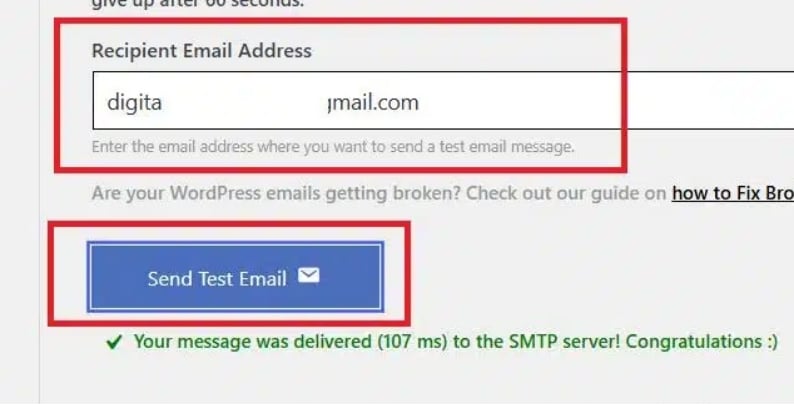
Get Instant Failure Notifications With Post SMTP (Optional)
As we discussed, email not being delivered to the intended address can be a significant loss to the business. Undelivered emails can lead to lost opportunities, customer dissatisfaction, miscommunication, and much more.
Thus, having an instant failure notification system in place is necessary. Fortunately, with Post SMTP, you get a quick notification every time an email fails to deliver for any reason.
You can get email failure alerts via email, Slack, push notifications in the Chrome border, or even on your mobile via the Post SMTP mobile app.

Moreover, the plugin also descriptively discusses the reason behind the failure to ensure no such problems occur in the future.
To make it even better, the best SMTP plugin offers a one-click resend option, allowing you to resend those failed emails with just a single click.
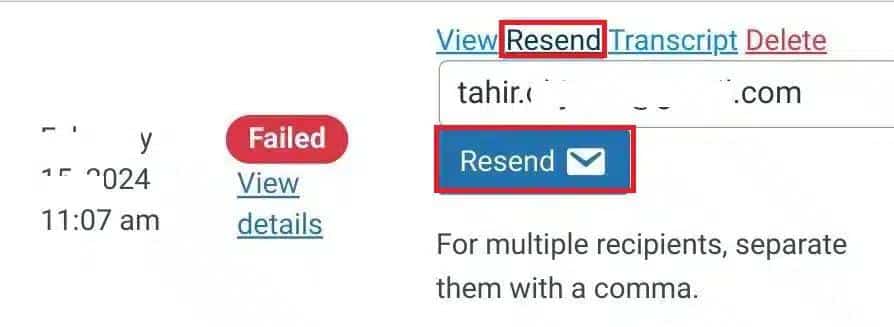
In a nutshell, Post SMTP is the key to high email deliverability. If you need help setting up the plugin, our experts can help!
Final Words
As you can see, fixing the contact form by BestWebSoft not sending email alerts is super easy. All you have to do is change the default WordPress email sender and replace it with one that has better deliverability rates, such as Brevo, Gmail, Zoho, etc.
You can do that effortlessly using Post SMTP, which is a WordPress plugin with over 400,000 downloads and is rated 4.7/5 on the WordPress directory. With Post SMTP Pro, you get multiple benefits like open email tracking, email quota scheduling, Native SMTP integration for Microsoft 365, Amazon SES, Zoho Mail, a premium version of the Post SMTP Mobile App, and more.
By following the steps shown in the article, you should be able to fix the issue. However, if you still need any help, feel free to contact us. We have a team of WordpRess experts who are always ready to help you with all email related issues.


