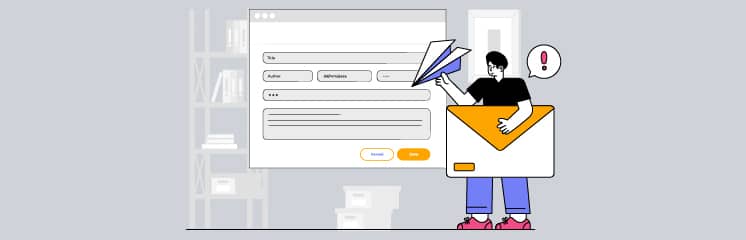
Are you having trouble with the WordPress user registration email not sending? Don’t worry! We have the perfect solution to this problem.
When a user signs up on your website, the admin and user should receive the confirmation email. Especially the user because the registration email contains the link to set the password.
In this WordPress email tutorial, we will walk you through the step-by-step process of how to fix WordPress user registration email not sending.
Ready? Let’s get started!
Why Is WordPress Registration Not Sending Emails?
There can be a lot of reasons for WordPress user registration email not sending, but generally, there are three main reasons, which are as follows:
- WordPress Default WP_Mail Function
- Wrong ‘From’ Email Address
- Lack of Email Authentication
Let’s take a look at each of these reasons and how they affect WordPress email delivery.
Reasons #1: WordPress Default WP_Mail Function
WordPress has a default method, the wp_mail() function, for sending out emails. However, this method isn’t 100% reliable and is the main reason for WordPress not sending emails. Many web hosting providers restrict or block emails originating from the PHP mail function to protect against fraudulent activities and spam.
Plus, emails sent using wp_mail() often lack proper authentication (SPF, DKIM, and DMARC), causing them to look fishy to email servers and end up in the spam folder more often than not.
Reasons #2: Wrong ‘From’ Email Address
Having the wrong ‘From’ email address can cause problems with your email delivery. It’s possible that the plugin managing your user registrations uses an incorrect or a different ‘From’ email address.
So, make sure the ‘From’ address is configured correctly in your plugin settings and that it matches your website’s domain.
Reasons #3: Lack of Email Authentication
The absence of email domain authentication can lead to email delivery problems. Without proper authentication measures like SPF, DKIM, and DMARC, your emails lack credibility.
- SPF verifies that emails are sent from authorized servers.
- DKIM adds a digital signature to your emails, ensuring they haven’t been tampered with.
- DMARC combines SPF and DKIM to enhance email security.
Setting up these authentication protocols increases your email reputation and prevents your emails from being flagged as spam. With robust email authentication in place, your WordPress emails have a better chance of reaching the inbox.
3 Easy Steps to Fix WordPress User Registration Email Not Sending Issue
Now, let’s look at the solution to the WordPress user registration email not sending issue. We will walk you through the three steps, each targeting a specific issue that might be affecting your WordPress email deliverability.
Step #1: Check Your WordPress Admin Email
Whenever WordPress sends an automated email, including password resets and registrations, it goes to the site administrator’s email address by default.
Unfortunately, spam filters often mark these emails as spam, putting them in the spam folder or blocking them completely.
To fix this problem, we recommend getting a custom email domain for your website. For example, you can use “tahir@postsmtp.com” for your website. If you don’t have one yet, consider getting a free email domain for your business.
Changing the admin email address is simple:
1. Navigate to ‘Settings » General’ from the WordPress menu.
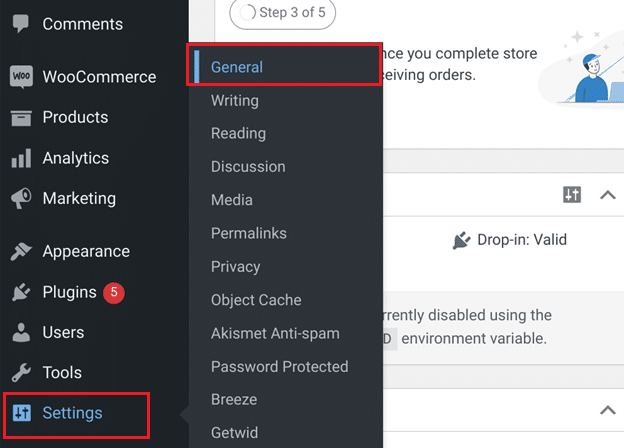
2. Under the general settings, enter the email address in the ‘Administration Email Address’ field on which you want to receive emails.

3. Lastly, scroll down and hit the ‘Save Changes’ button to apply the changes.
You should now receive user registration emails from the updated email address. If the problem continues, Let’s move on to the next step to install the Post SMTP plugin.
Step #2: Install and Configure Post SMTP Plugin
To resolve the WordPress email delivery issue, we’ll install and configure the Post SMTP plugin, which replaces the default wp_mail function.
Post SMTP is a next generation WordPress SMTP plugin that connects your site to all popular SMTP service providers like Gmail (Gmail SMTP Server), Microsoft 365, Amazon SES, Mailgun, SendGrid, and more, ensuring reliable email delivery.
To install and set up the Post SMTP plugin, follow the steps below:
- Log in to your WordPress dashboard.
- Go to ‘Plugins’ in the left-hand menu and select ‘Add New Plugin.’
- Search for ‘Post SMTP’ and install the plugin named ‘Post SMTP – The ultimate WP SMTP plugin….’
- After installation, click “Activate.”
Upon activation, you’ll be directed to the 3-Step Setup Wizard screen, where you can configure the plugin in three steps.
- Choose your preferred SMTP service and click “Continue.”
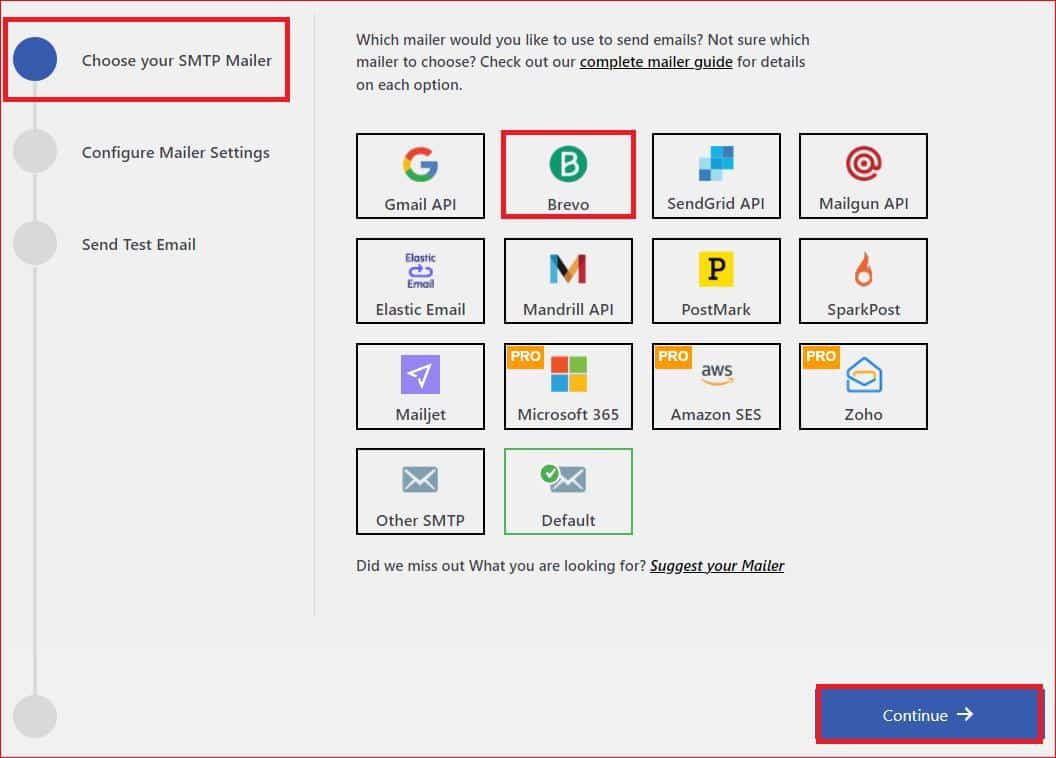
- Fill in the “From Email” and “From Name” fields with your email address and name.
- Authenticate your SMTP service account by entering the API Key, then click “Save and Continue.”
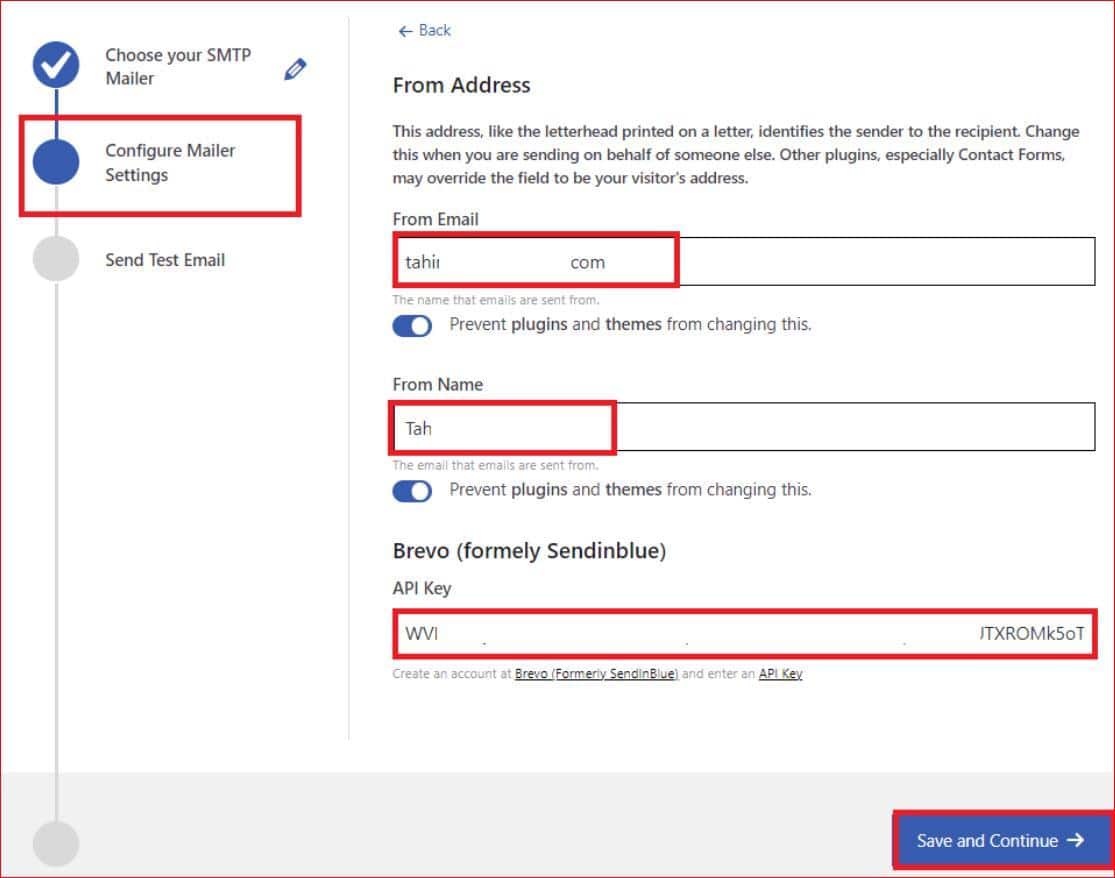
- Test your SMTP configuration by entering a valid “Recipient Email Address” and clicking “Send Test Email.”
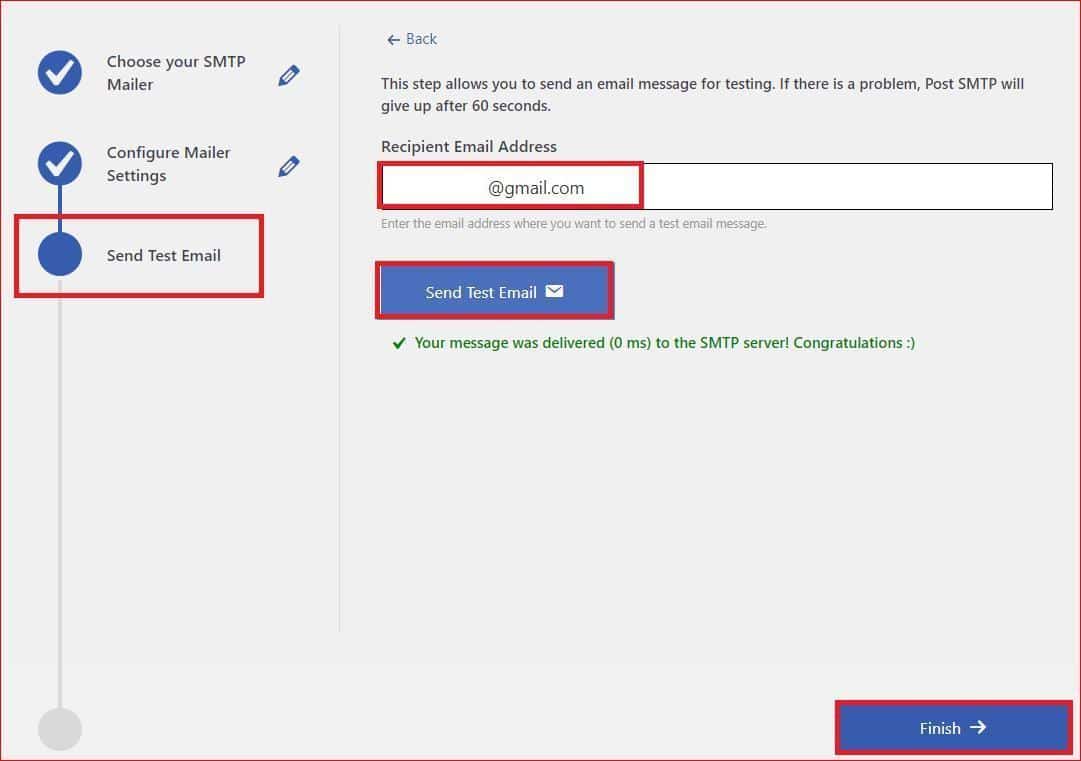
- If everything is set up correctly, you’ll receive a success message. Click “Finish” to complete the SMTP configuration.
Now, your WordPress site should reliably send user registration emails. If issues persist, Enforce the ‘From’ email address via the Post SMTP plugin, which we will show you in the following step.
NOTE: Using Post SMTP, you can configure multiple backup SMTP servers in the settings under the “Fallback” tab.
Step #3: Enforce the ‘From’ Email Address
As we told you earlier, your user registration plugin might be using an incorrect or different ‘From’ email address.
But don’t worry—using the Post SMTP plugin, you can enforce the ‘From’ for all emails sent from your WordPress site, which will help increase consistency and reliability for email deliverability.
- Navigate to the Post SMTP plugin settings by going to Post SMTP → Settings → Message tab.
- Fill in the “Email Address” field with your desired email address.
- Checkmark the box labeled “Prevent plugins and themes from changing this.”
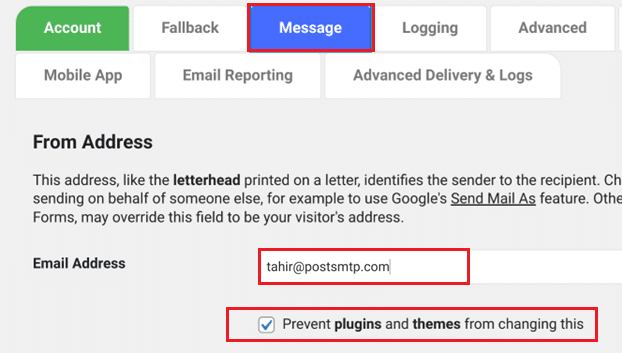
- Scroll down the page and click “Save Changes” to implement the modifications.
By restricting the ‘From’ email address using the Post SMTP plugin, you can maintain control over the sender identity for all emails sent from your WordPress site. This enhances email deliverability and mitigates the risk of the WordPress user registration emails being flagged as spam.
Next, Configure DNS Records for Your Email Domain
After implementing all of the above methods, if you are still experiencing the WordPress user registration email not sending issue, make sure that your email domain has the necessary DNS records configured.
These records, such as SPF, DKIM, and DMARC, play an essential role in bypassing spam filters by verifying the sender’s legitimacy. Setting up these DNS records for your domain is mandatory for reliable email delivery.
For detailed instructions, check out our guide on setting up SPF, DKIM, and DMARC records for your email domain.
However, if you need expert assistance, our on-demand support channel is always available to help. Our team of experts will configure DNS records for you and resolve any email-related issues as well.
Final Remarks
You and the user should receive an email notification after every successful user registration. However, if you are facing the WordPress user registration email not sending, it negatively impacts your subscriber count.
To resolve this problem effectively, take the following steps:
- Check Your WordPress Admin Email
- Install and Configure Post SMTP Plugin
- Enforce the ‘From’ Email Address
By implementing these measures, you can significantly enhance the email deliverability of your WordPress site, giving you and your users reliable email notifications. Lastly, if you continue to experience difficulties or require assistance with any other WordPress email delivery issues, don’t hesitate to reach out by opening a support ticket. Our team is committed to helping you resolve email delivery issues at the earliest.



