
You are probably experiencing the Bluehost WordPress Emails Not Sending issue. Don’t worry! We have the perfect solution to this problem.
Email from your WordPress site should reach the inbox of the intended recipient. Reliable email delivery is essential whether it is for user registration, password resets, or notifications.
However, just like you, many users encounter issues with emails not being sent from their WordPress sites hosted on Bluehost.
In today’s guide, we will walk you through the process of resolving the Bluehost WordPress emails not sending issue in just two easy steps.
Ready? Let’s get started!
Why Am I Facing Bluehost Email Issues on WordPress?
As you are facing Bluehost email issues, you might be wondering why Bluehost email is not working. To answer this, let’s first understand the root causes of Bluehost email not working.
This issue has two main reasons:
- WordPress Default Email Configuration
- Incorrect Bluehost Email Settings
Reason #1: WordPress Default Email Configuration
WordPress comes with a default email configuration that uses the PHP mail function. However, this method can sometimes lead to WordPress not sending emails.
One common reason is that most web hosting servers (e.g., Bluehost, Godaddy, Hostinger, etc.) are not properly configured to send PHP emails.
Furthermore, some email servers flag emails sent using wp_mail as spam, which prevents them from being delivered.
Reason #2: Incorrect Bluehost Email Settings
If your Bluehost email settings are not configured correctly, you can face issues such as Bluehost email sending but not receiving, Bluehost email forwarding not working, etc.
There could be various reasons for Bluehost email not working, such as wrong Bluehost email server settings, your email storage being full, restrictions on incoming and outgoing emails, etc.
When these settings are off, your WordPress site can face the Bluehost email not working issue, which ultimately results in email delivery failure.
2 Easy Steps to Fix Bluehost WordPress Emails Not Sending
Now we’ve understood the possible causes of the Bluehost email not working issue. Let’s check out how you can resolve this problem in just two easy steps.
Step #1: Install and Configure Post SMTP Plugin
As we told you earlier, WordPress’ default email configuration is unreliable for sending emails. That’s why, in the first step, you need to replace the wp_mail function with the SMTP.
To do so, install and configure the Post SMTP plugin. This plugin allows you to send emails using all major SMTP servers such as Microsoft 365, Gmail SMTP, Brevo SMTP, Zoho Mail, Amazon SES, Postmark, Mailgun SMTP, SparkPost, etc.
First, Install the Post SMTP Plugin:
- In your WordPress dashboard, navigate to “Plugins” and click “Add New Plugin.”
- In the search bar, which you can find on the right-hand side, type “Post SMTP” and look for “POST SMTP – The #1 WordPress SMTP…..” by Post SMTP.
- Now, click on the “Install Now” button and wait for a while.
- Once installed, click on “Activate.”
You’ll see the 3-step setup wizard upon successful activation, as shown in the screenshot below.
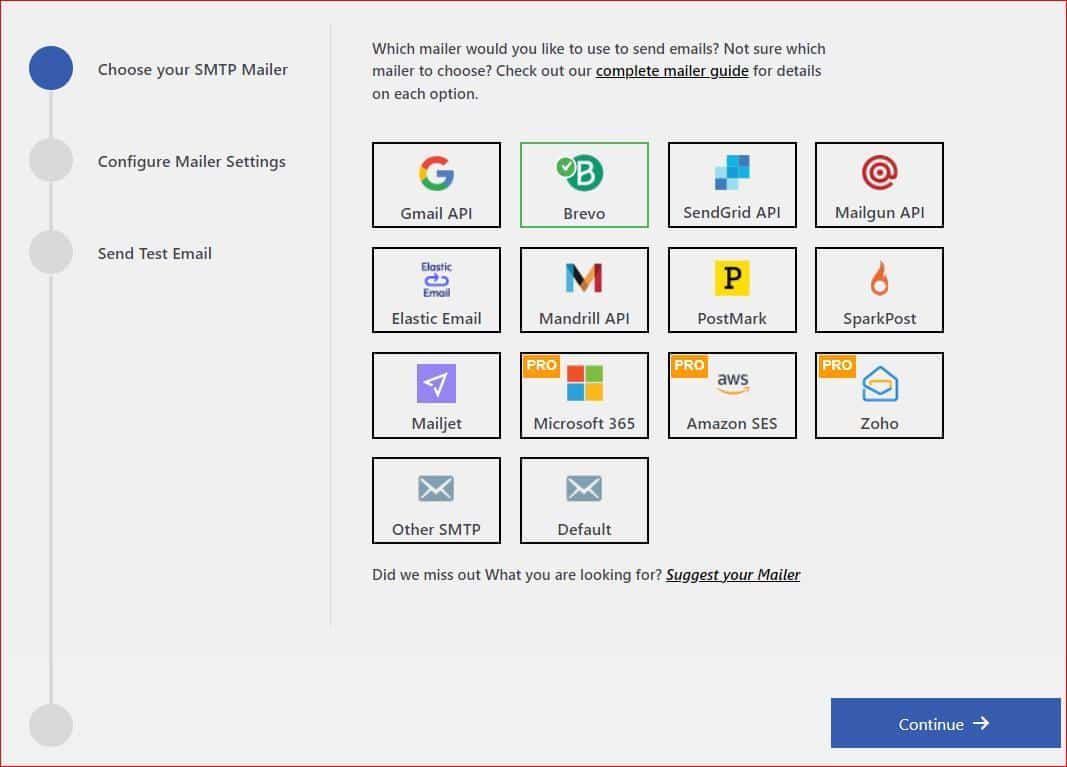
As of now, you’ve successfully installed the Post SMTP plugin. Let’s move on to the next step in which we will configure the SMTP server.
Configure SMTP Server via 3-Step Setup Wizard:
- First, pick the SMTP mailer option of your choice and hit “Continue.” If it’s not listed, choose “Other SMTP.” Then, you have to input the SMTP server settings manually.
For now, we are selecting Brevo (formerly called Sendinblue).
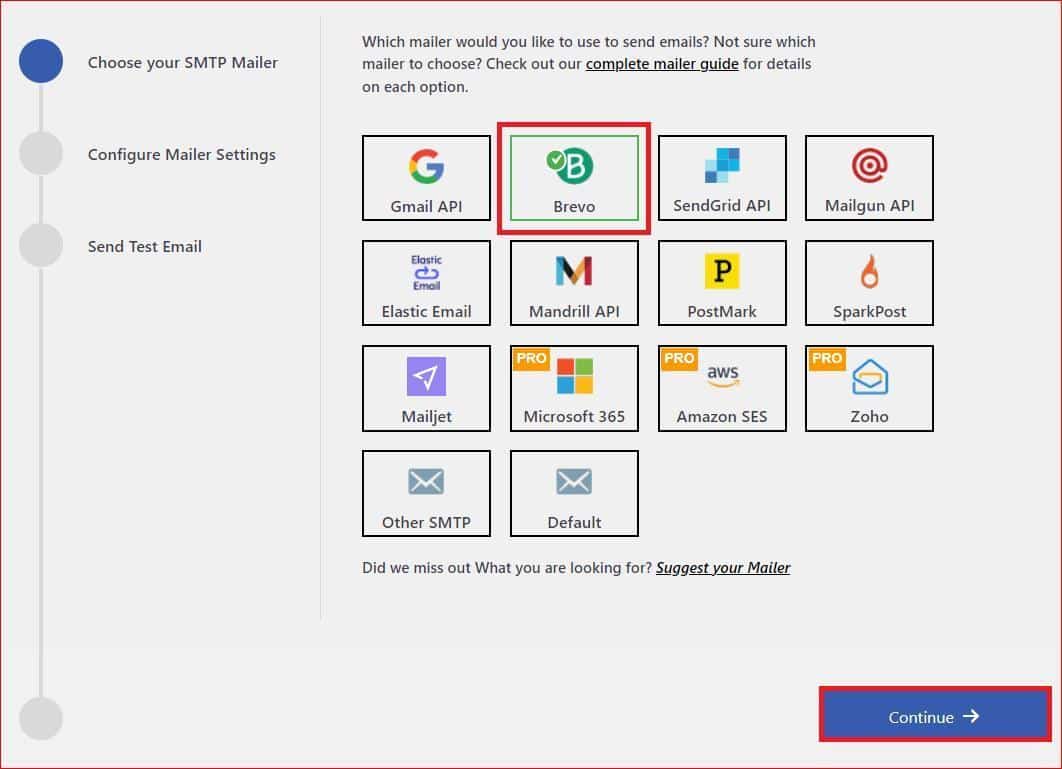
- In the next step, type in the email address and name you want to send emails from. Also, to authenticate your SMTP account, add the API keys and click “Save and Continue.”
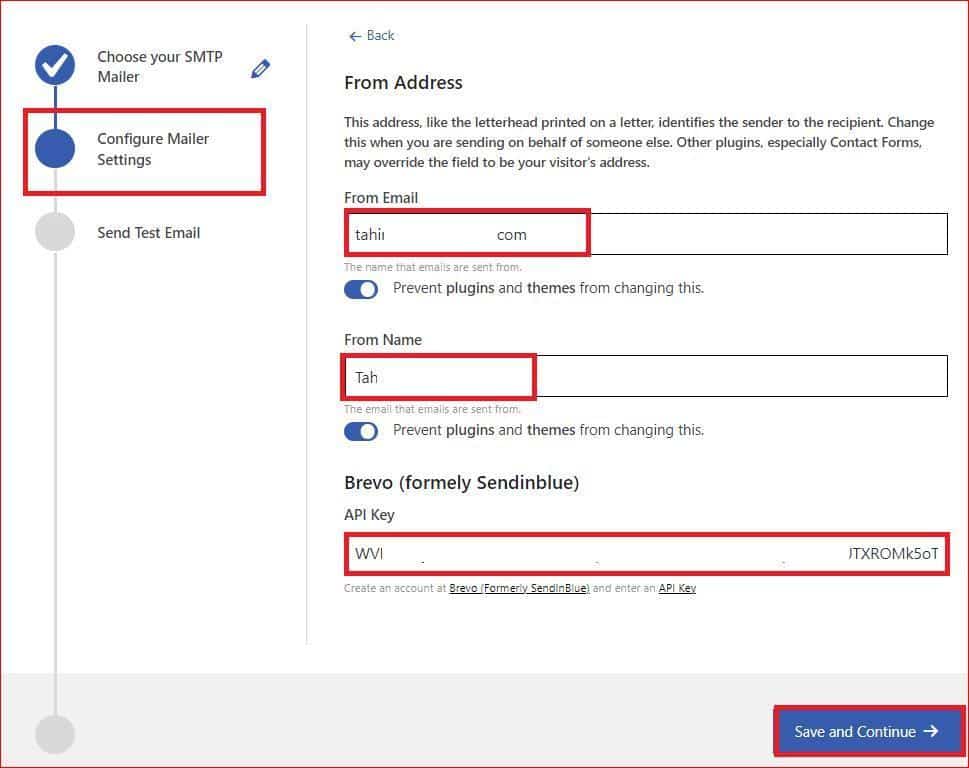
After successful authentication, send a test email to verify the SMTP setup.
- Enter a valid email in the “Recipient Email Address” box and click “Send Test Email.”
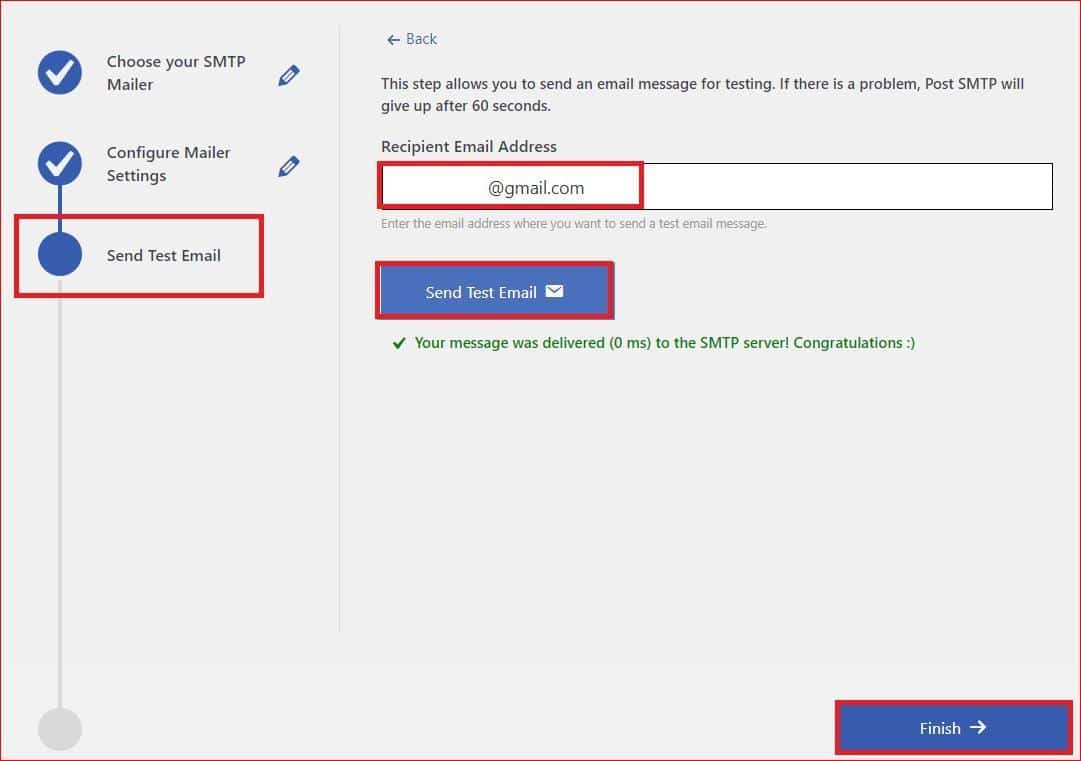
If your email went through successfully, you’ll see a green “Congratulations” status, meaning the Bluehost WordPress Emails Not Sending issue is fixed.
Finally, click “Finish” at the bottom to complete the process.
NEED HELP? If you still need help setting it up, don’t worry! Our WordPress experts are available 24/7 to assist you. Contact us for expert support!
Step #2: Check Your Bluehost Email Settings
If you are still facing the Bluehost email not working issue, then it’s time to check the Bluehost email settings.
Bluehost hosting plans include a complimentary email service, and every other plan offers unlimited email storage, with the exception of the basic plan.
To begin:
- Sign in to your Bluehost hosting account.
- Click “Advanced” in the sidebar to access cPanel.
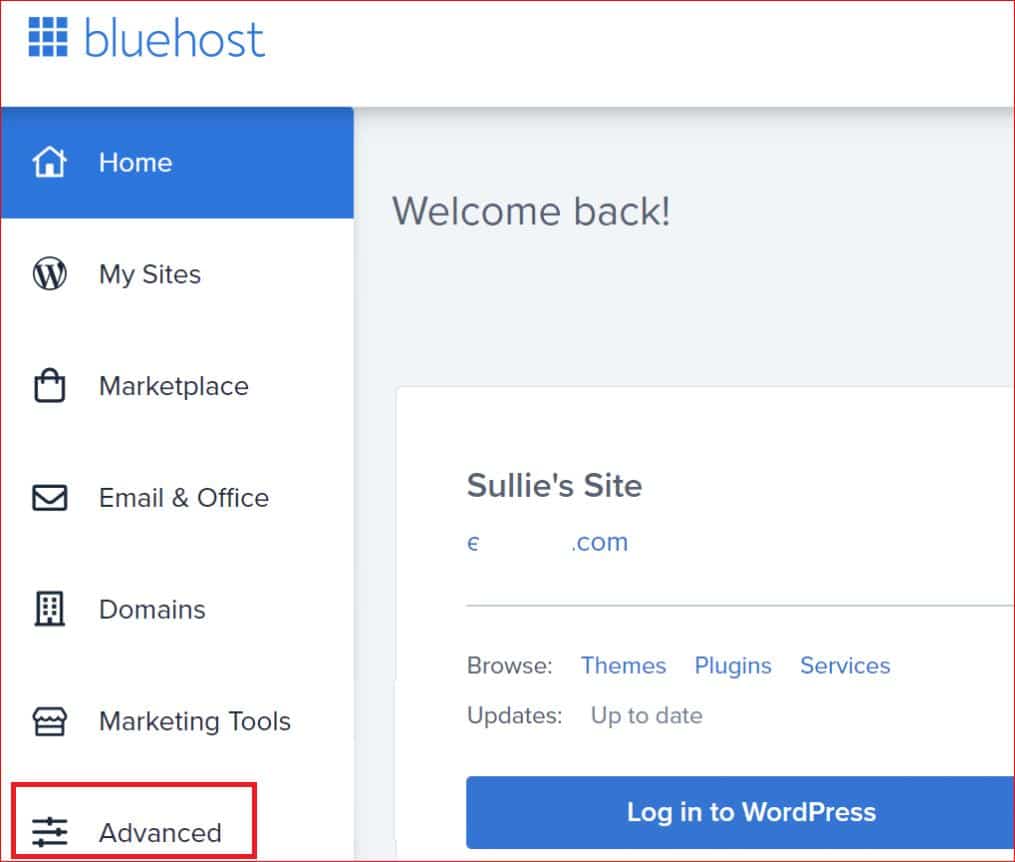
- Under the Email section, select “Email Accounts.”
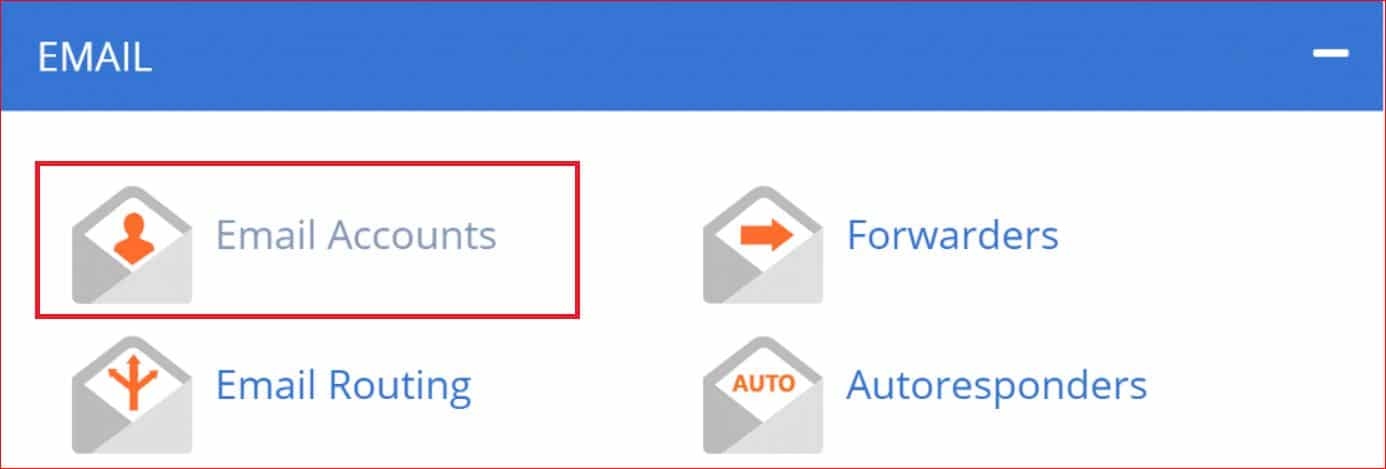
- Find the email address/account you want to update and click “Manage.”

- Look for “Allocated Storage Space” and change it to unlimited.
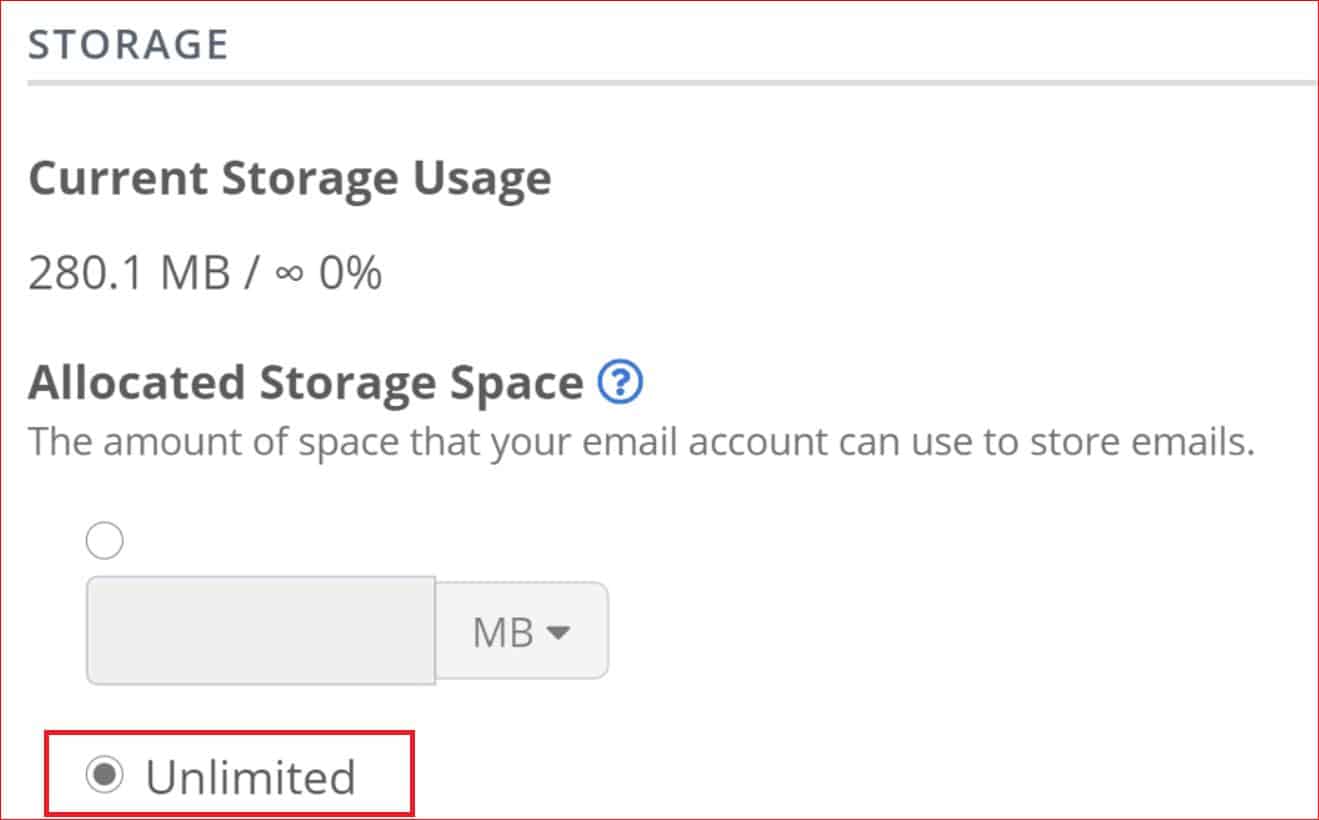
- Scroll down to “Restrictions” and ensure “Allow” is selected for each option.
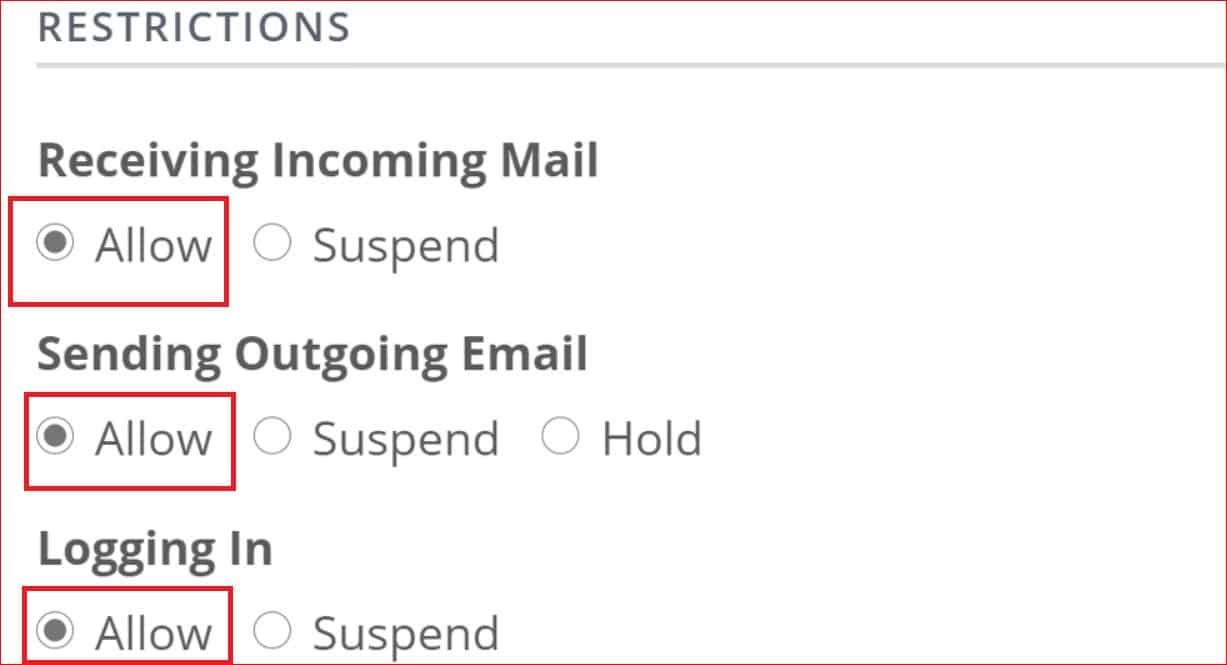
- Finally, click “Update Email Settings” at the bottom to save your changes.
This process ensures that your email has enough space and the necessary permissions to send emails successfully from your Bluehost account.
Next, Update Domain DNS Records for Your Email Domain
If you’re still experiencing Bluehost not sending emails from WordPress, the next thing is to update the necessary DNS (Domain Name System) records for your email domain.
Remember that email authentication protocols like SPF, DKIM, and DMARC are crucial for reliable email delivery.
Learn how to set up DNS records for your domain with our comprehensive guide to SPF, DKIM, and DMARC.
Final Remarks on Bluehost WordPress Emails Not Sending
Having the Bluehost WordPress emails not sending issue can be frustrating, but with a few steps, which we’ve discussed in this guide, you can fix it.
By installing the Post SMTP plugin, checking your Bluehost email settings, and updating your domain DNS records, you can improve email deliverability and reliability on your WordPress site.
If you have further questions or need assistance, don’t hesitate to reach out to the Post SMTP support team for personalized help. Our team of WordPress experts is always ready to help you with any email-related issue.
Thank you for reading. Happy emailing!
Frequently Asked Questions:
What is the SMTP server for Bluehost?
The SMTP server for Bluehost is “smtp.oxcs.bluehost.com.”
Why is my Bluehost email not working?
It is possible that your Bluehost email isn’t working because your Bluehost Email Settings are incorrect, your email domain lacks email authentication protocols, or you might not have configured an SMTP to send emails.
Is Bluehost email an SMTP?
Yes, Bluehost provides SMTP (Simple Mail Transfer Protocol) servers for sending emails. You can use Bluehost’s SMTP settings in email clients or WordPress using the Post SMTP plugin.
What are Bluehost SMTP settings?
Bluehost SMTP settings for outgoing emails typically include
SMTP Server: smtp.oxcs.bluehost.com
SMTP Port: 587
SMTP Security: TLS
Username: Your full Bluehost email address
Password: Your email account password

 OpenAI
OpenAI Perplexity
Perplexity

