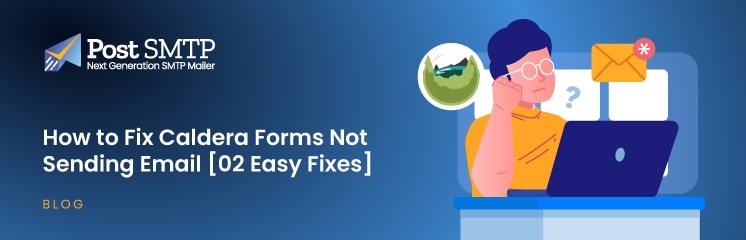
Caldera Forms, a form builder, sometimes may not send emails due to several reasons. Since you are here, we presume you must be facing the same issue.
Caldera forms not sending email is a common issue that can be easily fixed by setting up an SMTP server using Post SMTP plugins or tweaking the plugin’s settings.
This might sound overwhelming, but it actually is super easy. And this article will show you how you can fix the Caldera Forms not sending emails issue. Without further ado, let’s jump right in.
💡 ALERT: Caldera Forms has been discontinued and is unavailable on the WordPress plugin directory. If you want to download it, visit Caldera’s official website.
Caldera Forms Not Sending Emails — 02 Common Reasons
Caldera Forms not sending emails could occur due to two common reasons:
- Incorrect Email Notification Settings: You might have misconfigured the plugin’s email notification settings. Older versions of Caldera Forms use a dummy email (example@gmail.com) by default. Since the plugin is discontinued now, ensure your email settings are intact and that no obstacle may cause your email to land in the spam folder in the user’s inbox.
- WordPress Default Mailer: Caldera uses WordPress’s default mail function, the wp_mail() function, to send emails. Receiving mail servers block or mark these emails as spam because they often lack proper email authentication protocols, such as DKIM, SPF, and DMARC.
ℹ️ Learn more: What are SPF, DKIM, and DMARC? [Everything You Need to Know]
Why wp_mail() Function is Unreliable For Sending Emails
As discussed, these email authentication protocols are necessary for an email to reach its intended inbox because email hosting providers mark these emails as spam. These protocols are vital to ensure the email wasn’t altered on the way. In fact, this exact reason is the culprit behind the infamous “WordPress not sending emails” issue.
2 Easy Ways to Fix the Caldera Forms Not Sending Email Issue
Now we know the reasons behind the Caldera Forms not sending emails, so let’s look at the two easy fixes to fix the issue. First, we will twitch the Caldera Forms email settings and then replace the WordPress default mail function with a third-party SMTP server using the Post SMTP plugin.
Let’s jump right in!
Fix #1: Configure Plugin’s Email Settings
First of all, let’s start with the easiest fix. Go to Caldera form settings from the admin dashboard.
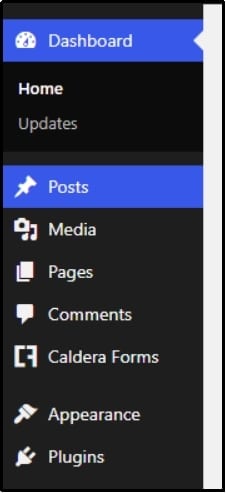
Click “Caldera Forms,” and you will land on a screen like this:
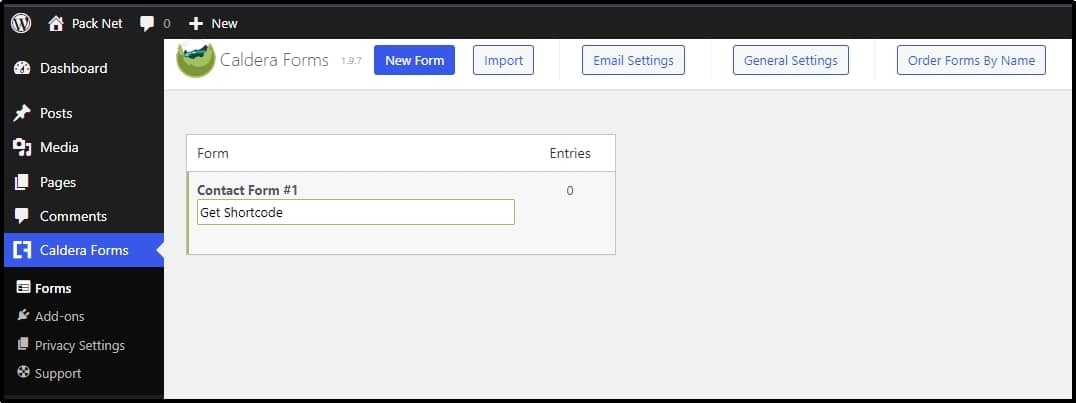
Hover over the form, and it will uncover additional settings. Choose Edit.

You will end up on a screen like this, so choose Email from the top.
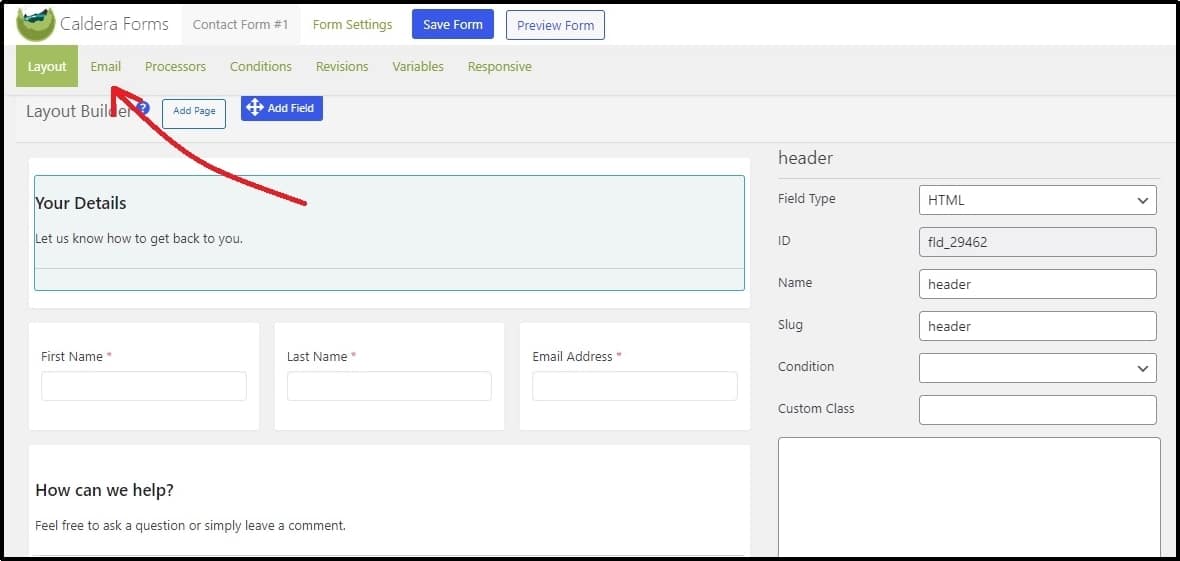
Fill out the input boxes with the necessary information, such as setting up the From Name and From Email.
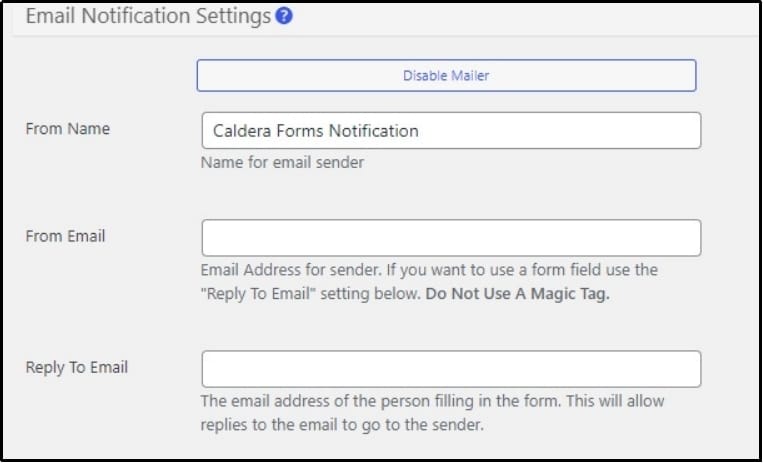
Once done, use the save form settings to save progress.
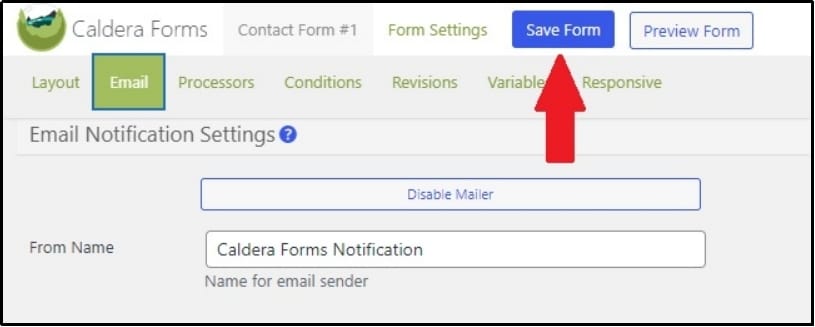
Now, go back and test your emails again. If the problem is resolved, congratulations. If it still persists, let’s check out the next fix.
Fix #2: Send Email Through Another Mailer Using Post SMTP
As discussed earlier, Caldera Forms uses WordPress’s php_mail() function to send emails, which is usually misconfigured by most mailers, resulting in most emails landing in the spam folder. To fix this problem, you must change WordPress’s default mailer, and you can easily do that with the Post SMTP plugin.
The Post SMTP plugin offers much more than just setting up a third-party mailer, including:
- Email open tracking.
- SMTP mailer authentication via OAuth 2.0
- Secondary SMTP mailer.
- Frequent email health reports.
- Email failure alerts via SMS and email
- A dedicated mobile app to track your emails.
- Chrome extension for failure alerts
And much more!
But before that, you must force Caldera Forms to send emails using WordPress’s mailer. You can do that by navigating to the Caldera Forms Settings >> Email Settings.
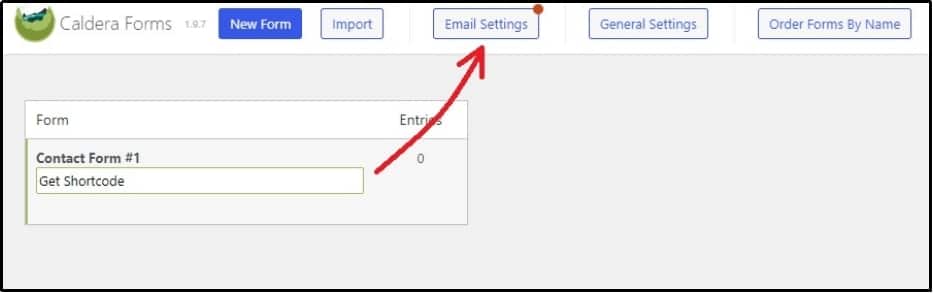
The latest version already uses WordPress’s mailer by default. However, if you have accidentally changed the settings, make sure to change it back to WordPress.
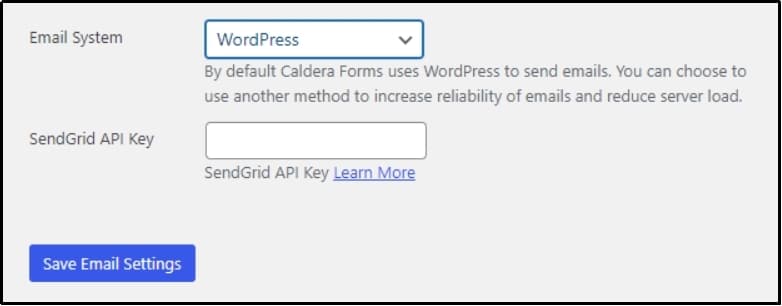
Afterward, install and configure the Post SMTP plugin.
To do so, navigate to the WordPress dashboard >> Plugins >> Add New Plugin.
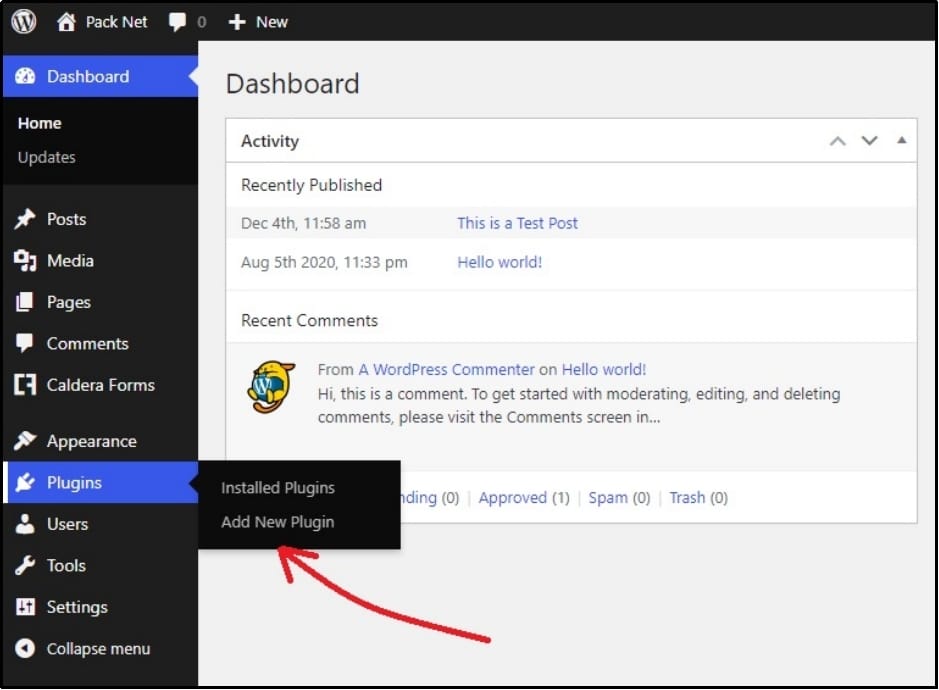
Use the search bar to search for Post SMTP. Once found, install the plugin and activate it.
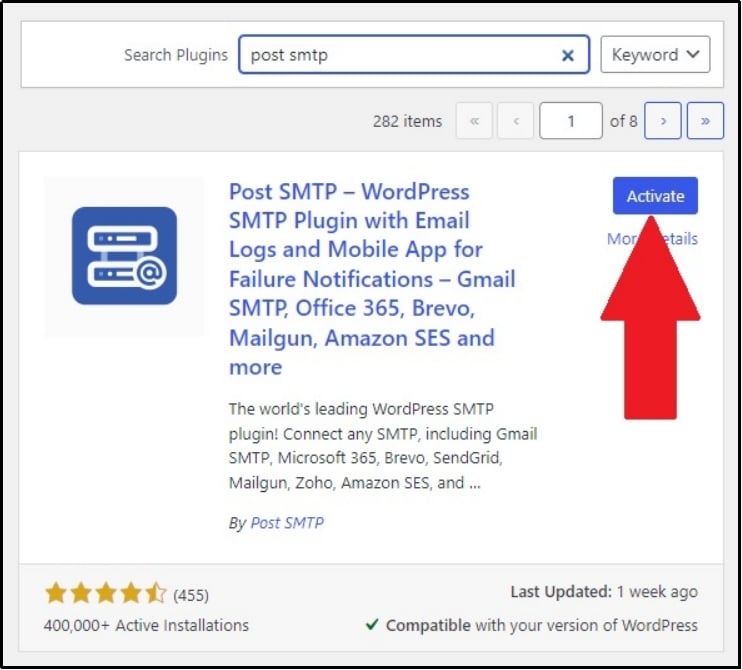
Upon activation, a pop-up wizard will appear that looks like this:
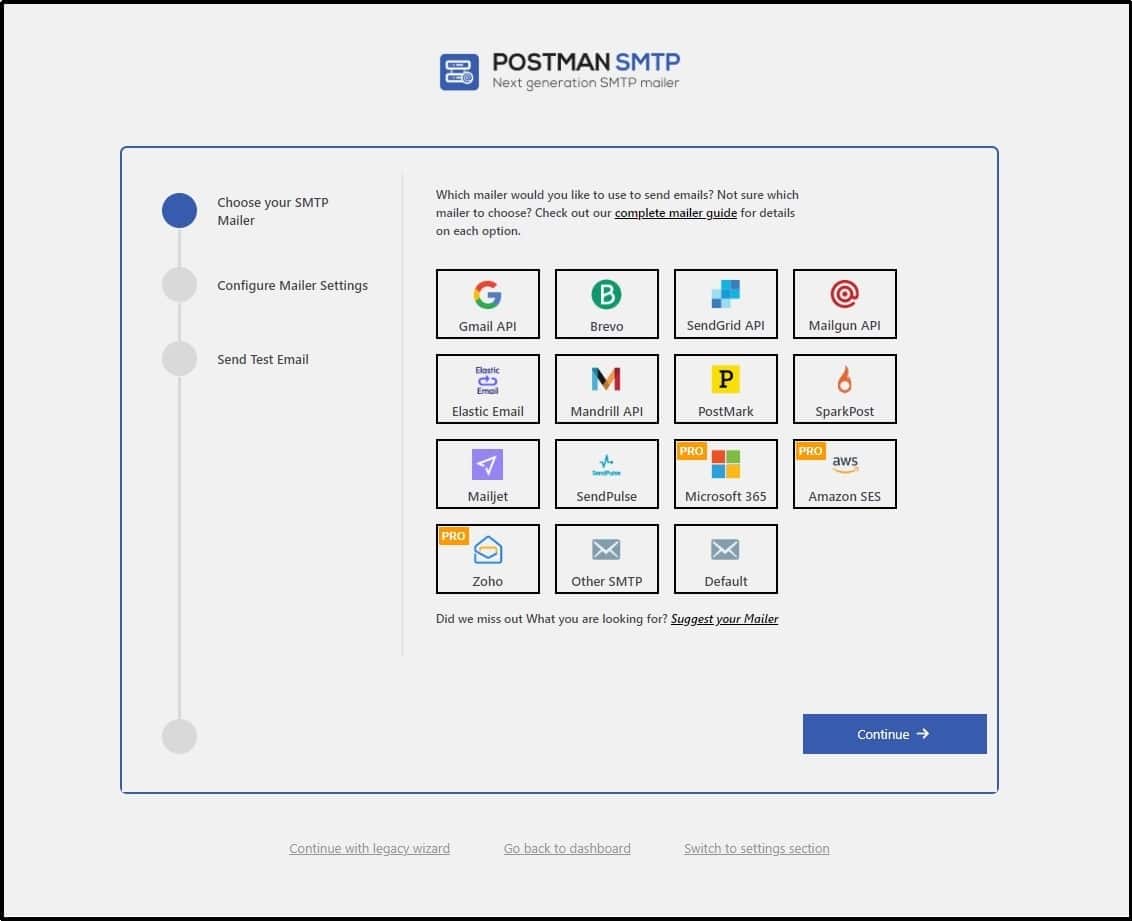
This screen enables you to choose the mailer with which you want to send your emails.
The process varies for each one. Choose your favorite one from the list below for complete documentation:
For this guide, we will choose Brevo.
After selecting one, you will be required to set the API Key. You can check out the detailed documentation with the aforementioned link. After filling out the input boxes with appropriate information, click save and continue.
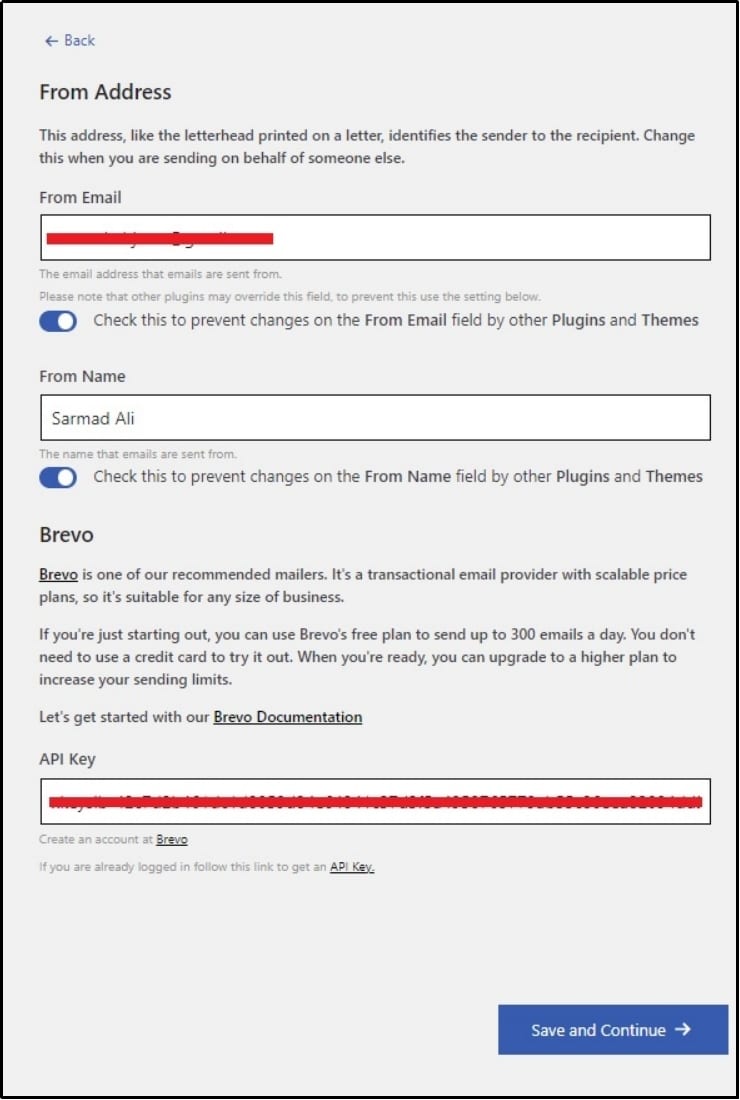
After successful API integration, the plugin will allow you to send a test email. If the email is successful, you will receive a cheerful congratulatory message, such as under.

Afterward, navigate to the Post SMTP’s settings >> Message tab.
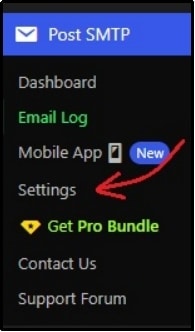
And force the From Address to prevent any plugin or theme from changing it. You can do that by entering your email in the Email address input box and checking the box underneath it.
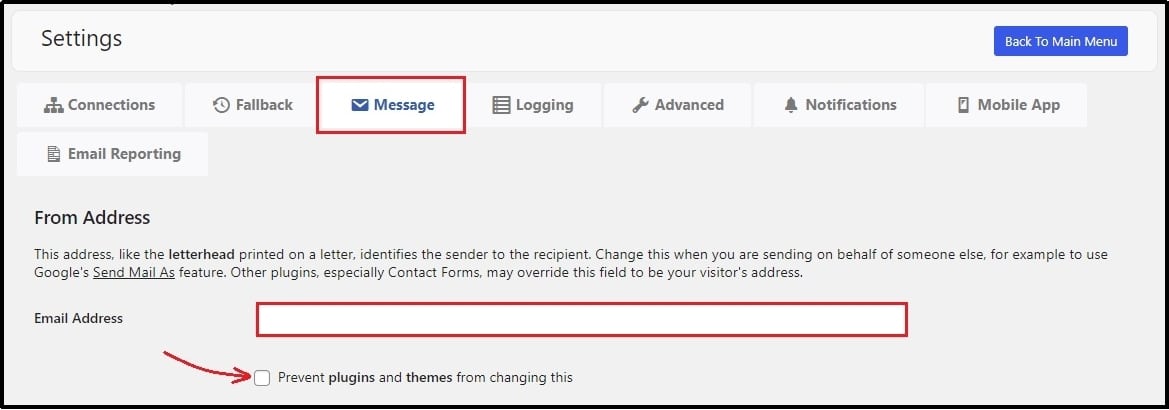
This should be enough to fix your Caldera forms, not sending email issues.
Check Your Email Domain Spam Score With Post SMTP
Do not forget to check your spam score with Post SMTP. Our website allows you to check your email’s spam score, which informs you of the likelihood that the email will land in spam folders. To check, head over to Post SMTP’s Spam Score Checker tool and send an email to the given address.
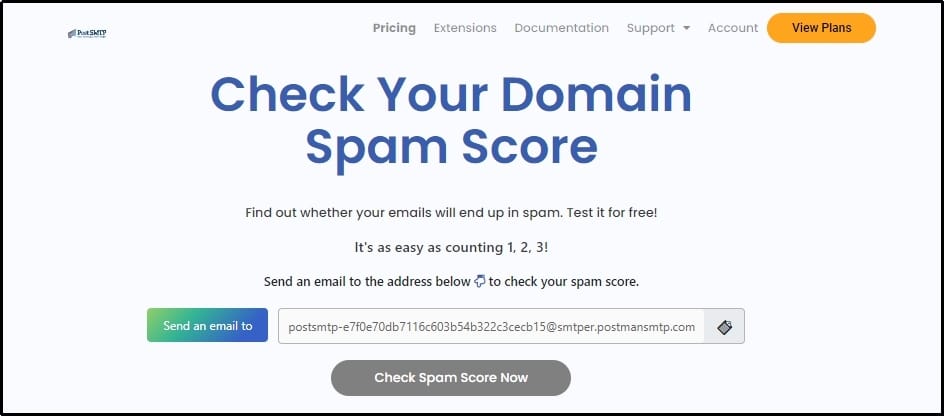
Copy the email address using the clipboard icon after the email.
Compose a new email and paste the email address you just copied in the “To” address.
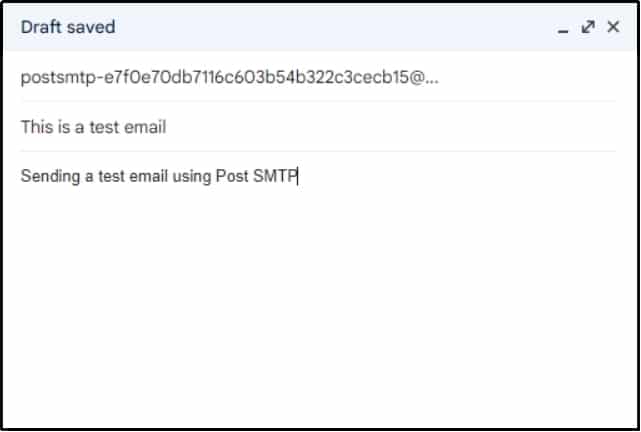
Send the email return to the tool, and use the “Check Spam Score” button to get an overview of your domain’s health.
As you can see, mine scored 9.5/10. This means my email will likely land in the targeted user’s inbox instead of the spam folder.
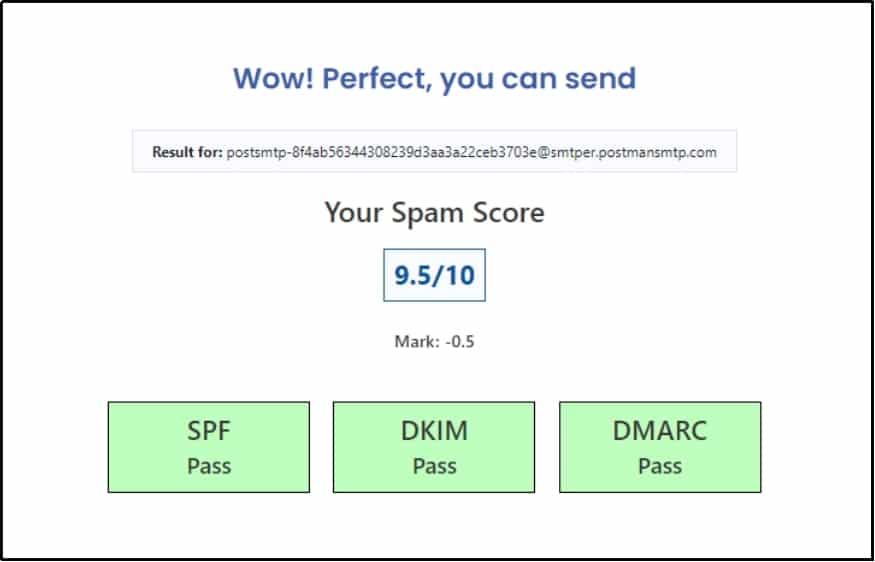
For further detailed instructions about how you can prevent your emails from landing in the spam folder, scroll down until you get to the following section. Enter your email address in the input box, and click “Get Your Spam Report Now.”
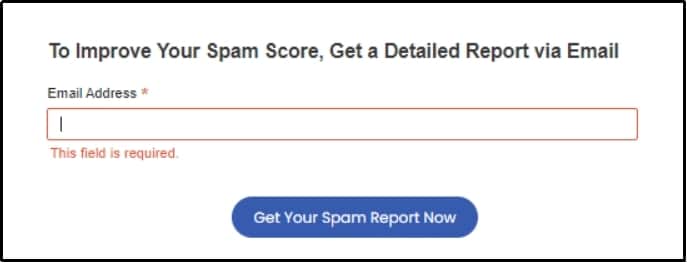
If all that is too much for you, sit back and let our specialists take charge! Our professionals will set up the SMTP mailer for you and verify the email deliverability, ensuring all your emails reach their destination. Schedule a meeting with our experts using Expert Live Assistance.
Final Words
Fixing the “Caldera Forms not sending emails” issue might seem daunting at first, but with the right steps, it’s a straightforward process. Whether it’s rechecking the plugin’s settings, setting up an SMTP server with the Post SMTP plugin, or checking your spam score, these solutions ensure your forms work as intended and send emails as they should.
Remember, email delivery is critical to user experience and business communication. By implementing these fixes, you not only resolve the problem but also enhance the overall reliability of your website’s email functionality.
If you’re still facing issues, you can always talk to our trained professionals for advanced troubleshooting by clicking here!


