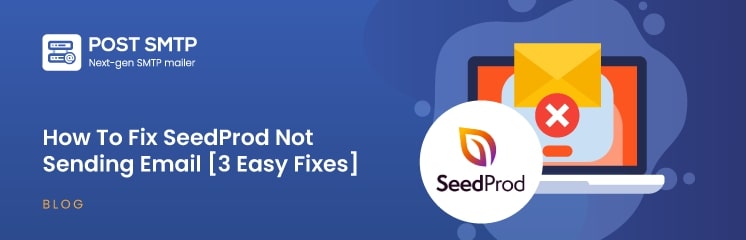
Is SeedProd not sending email notifications? We understand how frustrating it can be.
Not receiving emails can be a major setback for a business. If you miss emails, you can miss opportunities to make new contacts, close deals, and gain new customers.
Imagine this: a person lands on your product page created with SeedProd, likes it, and wants to buy your service. They fill in the form and press enter. Usually, that should trigger an email to notify you about a potential buyer.
However, because of the poor configuration, the email directly lands in your SPAM folder or, worse, does not even deliver at all.
Don’t worry! We have an easy fix, and this article will walk you through it! But before that, let’s see why it occurs in the first place.
Why is SeedProd Not Sending Emails: 3 Common Reasons
The most common problem can be because of the default PHP mail function [wp_mail()] that WordPress and SeedProd rely on. Another reason could be a plugin conflict. Let’s analyze the problems before moving on to solutions.
Reason #1: Misconfigured Settings
Misconfigured settings are the most common cause of SeedProd not sending emails. The issue can occur if the settings within SeedProd aren’t properly configured. For example, if the “From” or “Send To” email addresses are set up incorrectly, emails may fail to be sent or end up in the spam folder.
Reason #2: Plugin Conflicts
This issue can occur if you use two or more plugins to send emails, such as contact forms, newsletter plugins, etc. For example, you have a contact form by SeedProd on your home page and a contact form by another plugin on your contact page. If both of these have different ‘From’ emails, you might experience deliverability issues.
Reason #3: Default WordPress Mailer
SeedProd relies on WordPress’s default email sender to send emails. Most hosting providers block the PHP mail function [wp_mail()]. Hence, the emails from WordPress’s default mail sender are either blocked or land in the receiver’s spam folder.
That happens because the default mailer does not authenticate emails according to industry standards. Usually, mailer senders use SPF, DKIM, and DMARC to evaluate an email’s authentication.
These protocols work together to ensure the authenticity of an email by checking its domain and signature. In a nutshell, here is how they work:
- SPF specifies what servers can send emails on behalf of your domain, and whenever an email is received, it checks if the email comes from a valid server.
- DKIM adds a digital signature to the email header that allows the receiving server to verify that the email has not been altered in transit.
- DMARC defines what to do after the email passes or fails the previous—SPF and DKIM protocols. It allows the user to quarantine, reject, or let the email pass while also providing reports to the user.
💡 If you are unsure how these protocols work, head over to this article: What are SPF, DKIM, and DMARC? [Everything You Need to Know]
3 Steps to Fix SeedProd Not Sending Email Issue
Now that you know the common reasons, let’s immediately jump into the easy fixes.
Step #1. Configure the Plugins Settings
First, let’s ensure your plugin’s email settings are correctly set up.
To do so, you first have to create a form using WP Forms, since SeedProd only allows integrating forms using this specific plugin. After that, go to your WordPress dashboard >> SeedProd and create a new landing page.
Search for the Contact Form block and place it using a drag-and-drop editor. Just underneath the Select a Form setting, you can see the settings for making changes. Click the Edit button.
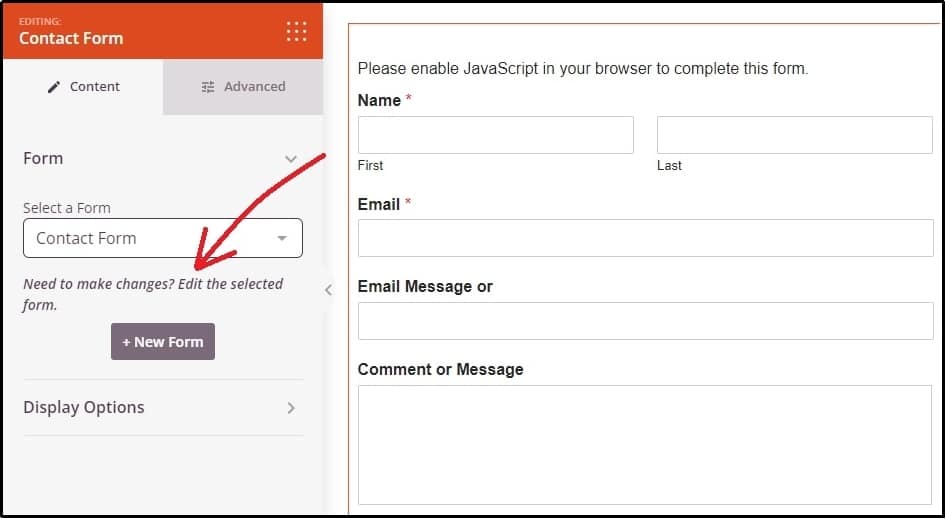
After that, you will land on a screen as under. Navigate to Settings >> Notifications.
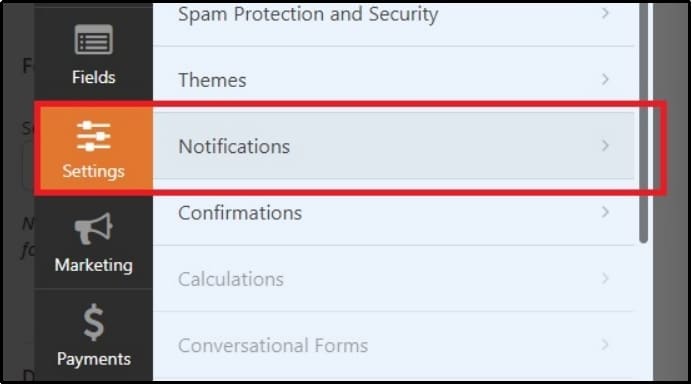
You will see a screen like this.
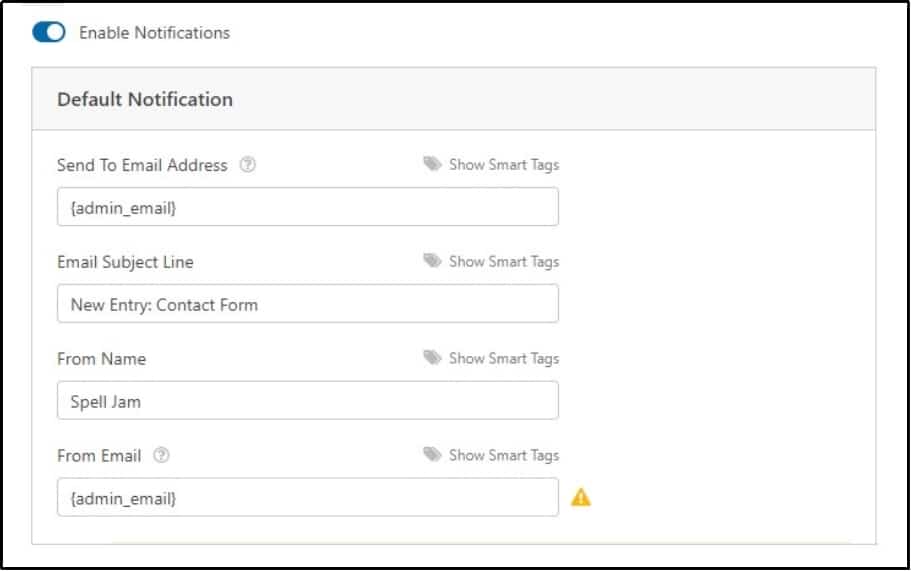
Here, you can see “Send To Email Address” uses {admin_email}. You can delete this tag and write any email of your choice. You can also use multiple emails in the input box by separating them with a comma. If there are multiple emails separated by spaces or any other characters, that is going to cause deliverability issues.
Next, in the “From Email” input box, enter an email you use for all email plugins. Ensure consistency. As we discussed, having multiple ‘From’ email addresses might cause deliverability issues.
And if your settings are incorrect, you will see an error like this:
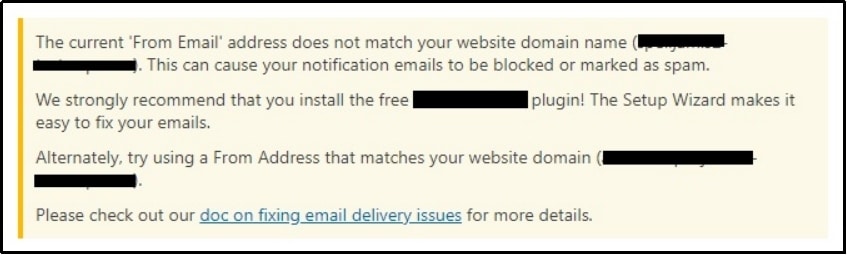
After the issue is fixed, this error will disappear.
Step #2. Change the Default WordPress Mailer with SMTP
As we discussed, SeedProd and WordPress use wp_mail() to send emails, which is unreliable and has nominal deliverability rates. This is also the reason behind the infamous WordPress not sending emails issue.
Fortunately, you can solve these two issues easily by changing the default mailer.
Here is the step-by-step guide to doing that using Post SMTP—you can use either the free or paid version.
First of all, if you have the premium version of the Post SMTP plugin, simply upload it.
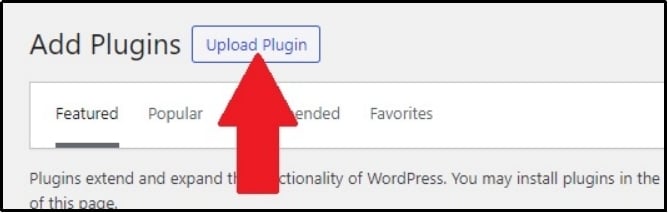
And activate it.
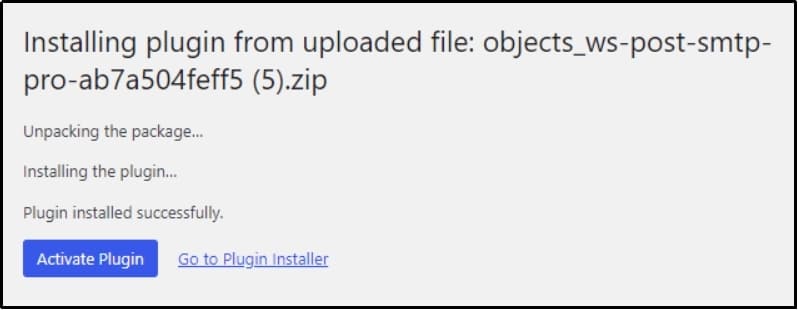
Alternatively, you can just download the plugin from the WordPress plugin directory.
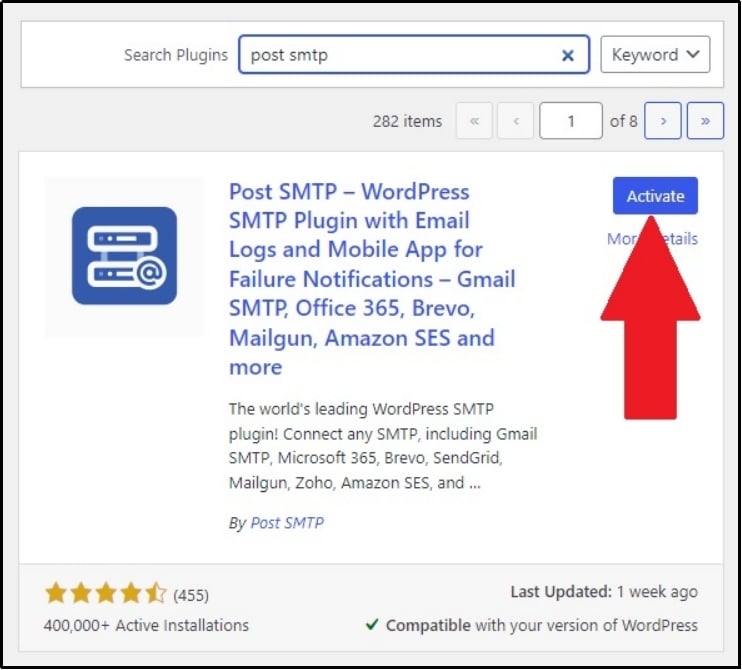
After activation, you will see a screen like this.
Post SMTP supports all popular SMTP service providers (i.e., Gmail SMTP Server, Microsoft 365 SMTP, Brevo, SendGrid, Mailgun, Postmark, etc.).
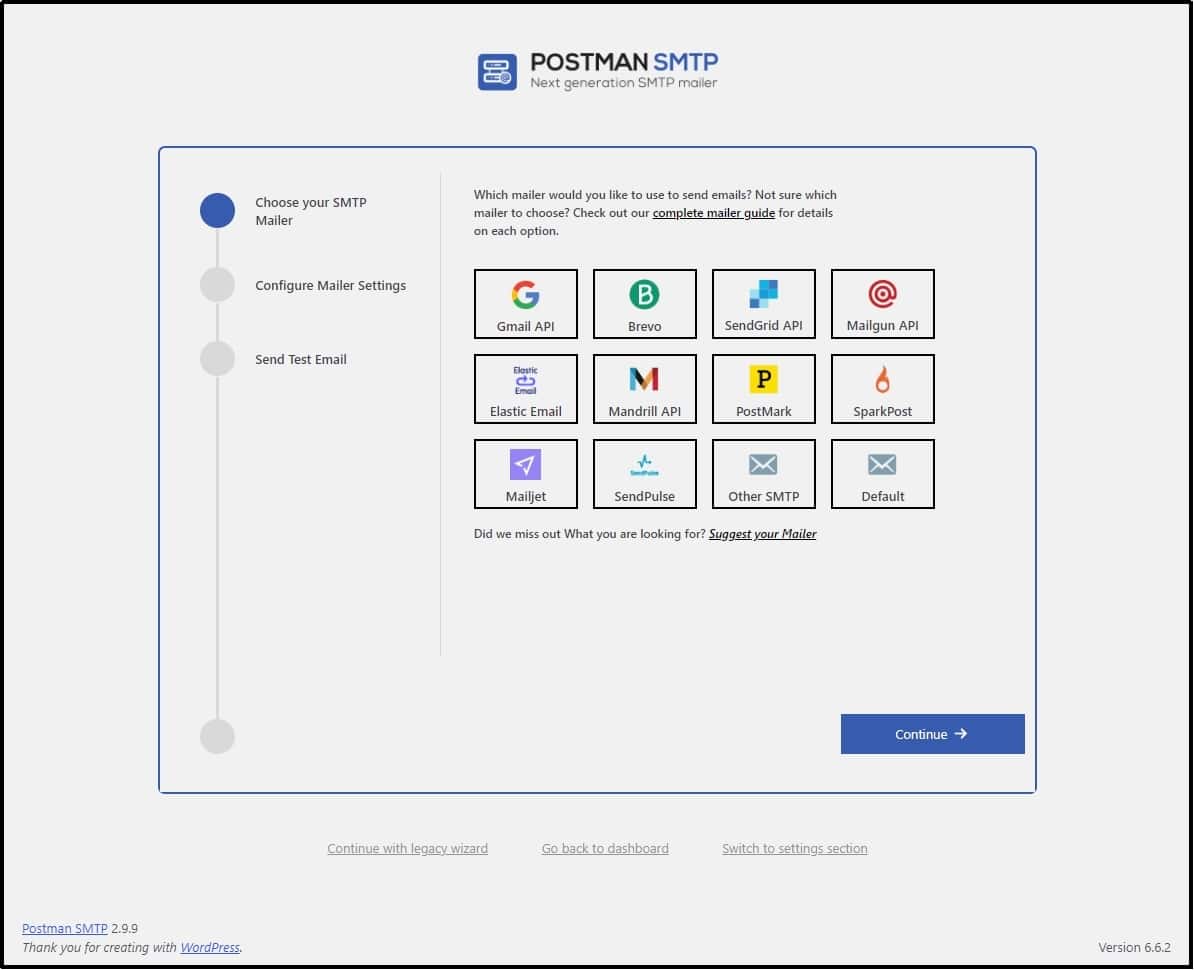
You can choose any SMTP service provider of your choice. For this article, we will select Brevo. After choosing one, select ‘Continue.’
After selecting one, you must obtain your API Keys from the service provider. The process varies for each. For detailed documentation, choose your favorite mailer:
After finishing the configuration, send a test email to ensure that the SMTP server is correctly set.
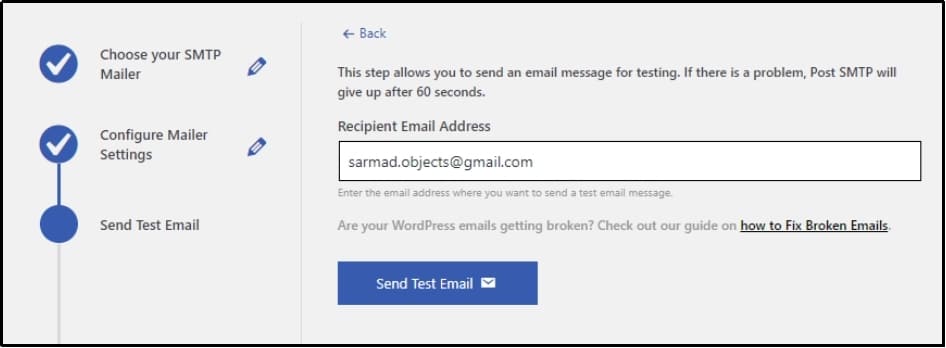
There you go!
Upon successful email delivery, you will see a congratulations message like this.
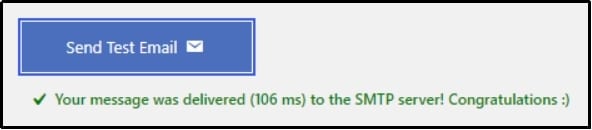
Step #3. Fix the ‘From’ Email Addresses
As we discussed, when multiple plugins on your WordPress can send emails, and all have a different ‘From’ address, that is most likely to cause serious email deliverability problems. Therefore, look for plugins that can send emails. These include newsletter plugins, contact or other forms, eCommerce plugins, security plugins, etc.
All you have to do is find such plugins and ensure the form address is consistent. To do so, you will have to set them up manually one by one. The process varies for all the plugins. For documentation, refer to their official website.
Alternatively, you can spare yourself all that hustle by navigating to Post SMTP >> Settings and then to the Message tab.
Check the “Prevent plugins and themes from changing this” box, which should fix your SeedProd not sending email issue.
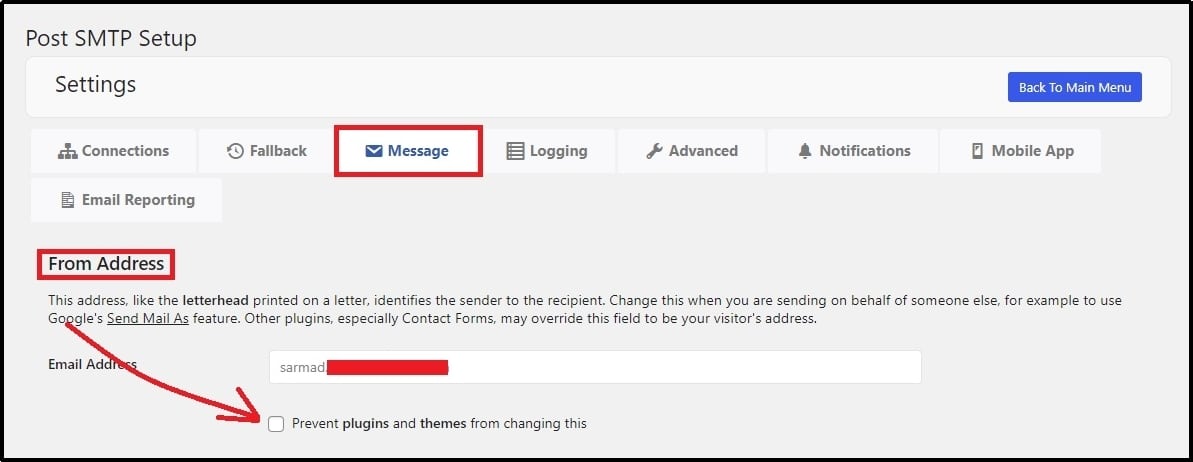
Never Miss an Email Again With the Post SMTP Mobile App
Email deliverability issues can significantly impact a business. Thus, stay ahead of them with our lightweight mobile application. It is available on both Google Play and App Store.
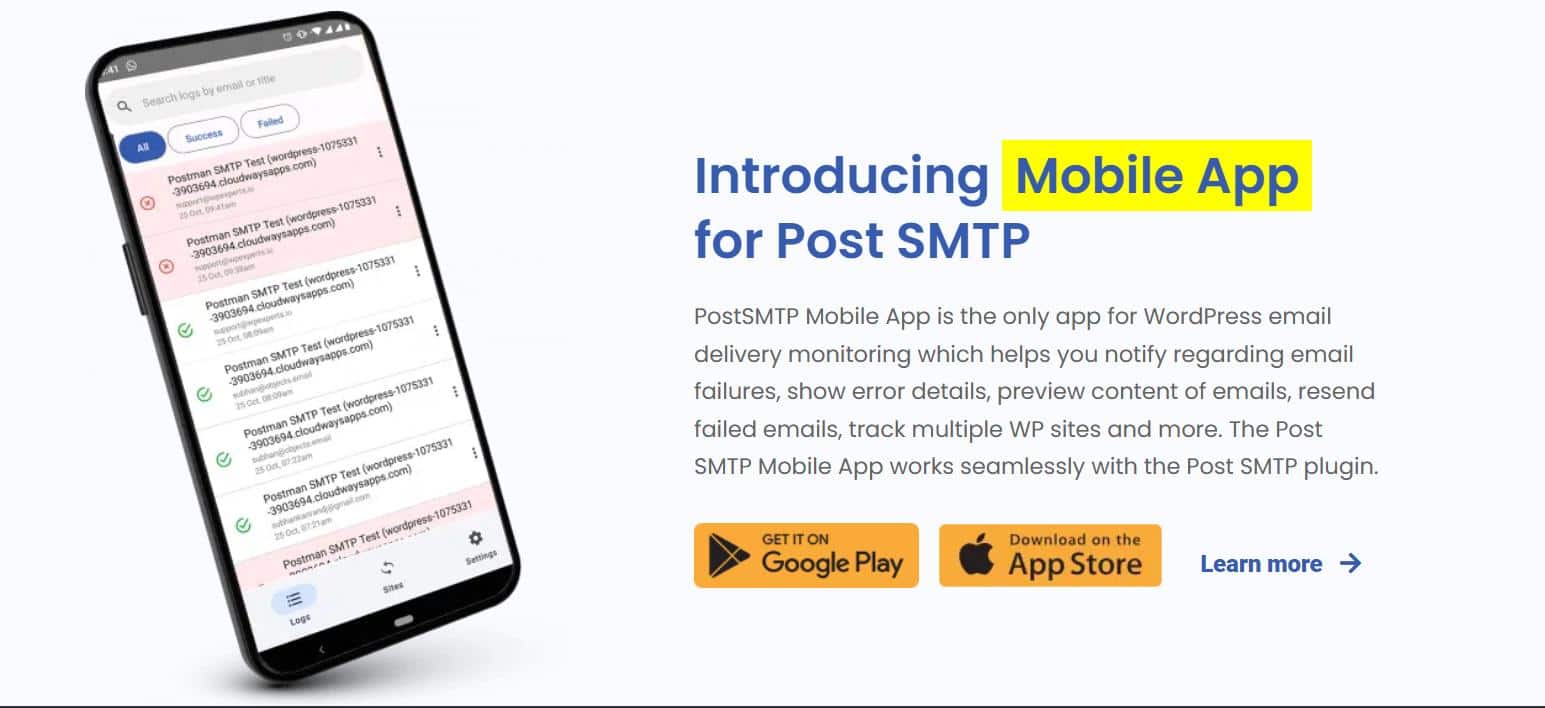
Post SMTP mobile app allows you to:
- Track Email Easily: You can easily track if your emails are reaching the intended user.
- Get Instant Failure Alerts: If an email fails, you get an instant failure alert. Allowing you to take your desired action quickly. Moreover, by tapping on the notification, you can view the error message, which includes the details of the email failure and why it occurred.
- Resend Failed Emails: After you are done fixing the issue that was causing the deliverability problems, you can resend the failed emails with just a single tap.
- Get Email Preview: Mobile traffic makes up a big chunk of the total website traffic nowadays. Analyzing how your email looks on mobile phones is necessary. Post SMTP mobile app allows you to check how your email looks on a mobile screen.
- Multiple Sites Management: Managing multiple sites? You can easily switch between sites within a few clicks.
- Quickly View Error Details: The application simplifies troubleshooting an error by providing detailed error information in the email.
If you have trouble setting up the application or have any questions about our services, do not hesitate to contact our support team.
The Final Remarks
SeedProd not sending email is a common issue because the default WordPress mailer does not authenticate emails according to industry standards. Most hosting providers block emails from the wp_mail() function, resulting in lower deliverability rates. You can easily fix it for free using the Post SMTP plugin.
The problem may also be caused by misconfiguration of the SeedProd settings or inconsistent ‘From’ address. In such a case, set up the SeedProd settings correctly or force plugins to use the same From email address using the Post SMTP’s unique feature.
Post SMTP changes the default mail sender, wp_mail(), and allows you to send emails through another third-party email sender. Since SeedProd relies on WordPress’s default mail sender, changing the default email sender can fix SeedProd not sending email errors.


 OpenAI
OpenAI Perplexity
Perplexity

