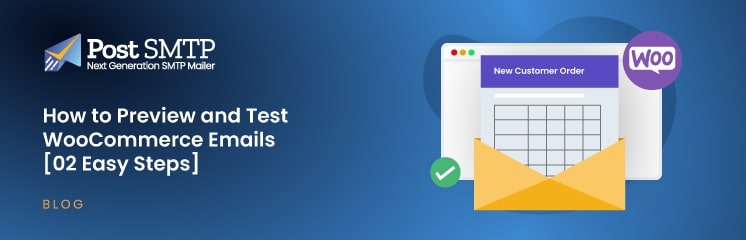
Testing your WooCommerce emails is a vital part of running an online store. It maintains brand consistency and allows your visitors and customers to interact with your store without compromising functionality.
There are many more reasons why testing and previewing your WooCommerce emails before sending them is highly important, and that’s exactly what this article will cover. Along with the types of WooCommerce emails, email testing best practices, and how to troubleshoot common email problems.
Let’s jump right in!
Types of WooCommerce Emails
But before that, let’s take a look and understand the types of WooCommerce emails and why WooCommerce not sending emails can be a critical error:
Customer Account Notifications
Before a visitor purchases something from your store, most stores require them to create an account. Once they create an account, eCommerce sends them a confirmation email to ensure the email is actually valid.
These emails facilitate account creation and may cause a reduction in conversions and potential sales. They are vital because, without an account, a visitor can not turn into a customer.
Order Confirmation Emails
Once customers create an account and place an order, WooCommerce sends them a confirmation email, ensuring that the order has been placed and will be in their hands soon.
These emails also sometimes contain promotional deals that can entice the visitor to shop further, which can significantly improve customer retention and contribute to overall sales.
Shipping and Delivery Notifications
After the confirmation email, some stores also send order progress emails, such as “Your order has been shipped,” or “Your order will be there in 30 minutes,” etc. Such emails excite the customer and remind them of your brand.
You can also encourage them to continue shopping or advertise your new offers that may encourage them to click through and shop more.
There are many more types of WooCommerce emails, including order cancellation, order completion, failed order, new order, order details, and more, as you can see in the screenshot below.
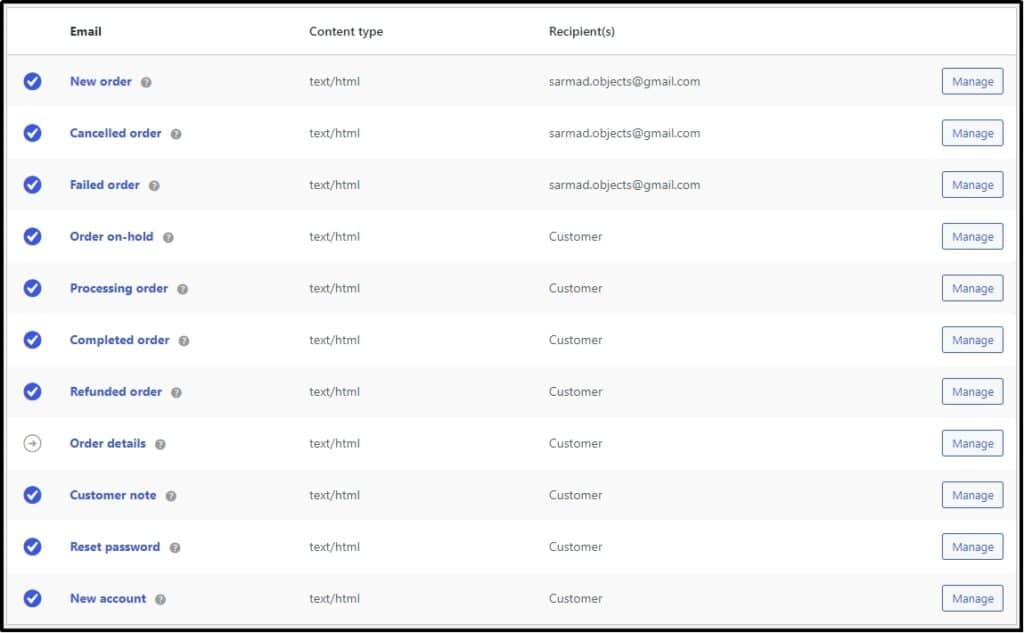
Why Should You Test WooCommerce Emails
Let’s assume that you are a visitor and that you like something in the store and to purchase that thing. You want to create an account. However, if you don’t receive the confirmation email when you create the account, no matter how many times you try, the outcome is the same.
Finally, you are fed up and end up leaving the store.
In the above scenario, the WooCommerce store owner lost a sale and a potential loyal customer who was not only interested in your product but was also deep in the buying funnel, completely ready to purchase your product.
Testing WooCommerce emails ensures they function properly and reach customers as intended. It helps you confirm that order confirmations, shipping updates, and promotional messages display correctly across devices.
Testing allows you to verify that email templates match your brand identity, providing a consistent experience. It also ensures accurate information like order details or tracking links.
By testing emails, you catch potential issues like broken links, incorrect formatting, or delivery problems before customers encounter them. This proactive approach improves communication, builds trust, and enhances customer experience.
2 Easy Steps to Preview and Test WooCommerce Emails
Now that you understand why you should test WooCommerce emails, here are two super easy ways to test WooCommerce emails right now!
Step #1 — Use Preview Emails for WooCommerce Plugin
Before testing the deliverability, you should see how emails will look when the customer receives them. To do so, you can download Preview Emails for WooCommerce plugin, which—as the name suggests—allows you to preview WooCommerce emails.
Install and activate the plugin from the WordPress plugin directory.
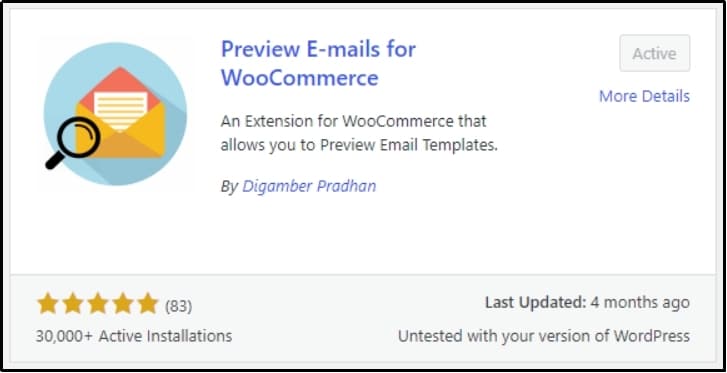
Go to WooCommerce >> Preview Emails and select the type of email you want to test from the drop-down.
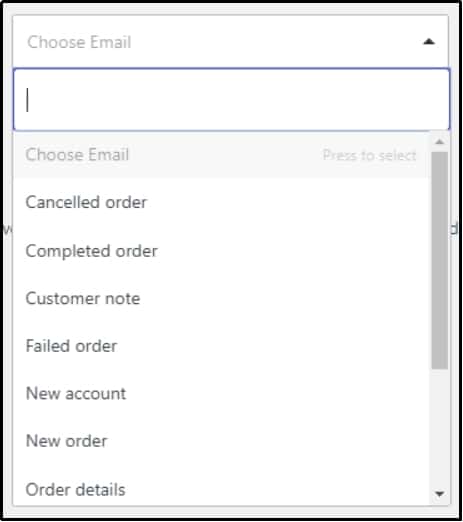
Next, search for the order from the Search Orders drop-down.

Finally, enter the email in the Mail to box and hit Preview to see a preview email like this with relevant information about your order.
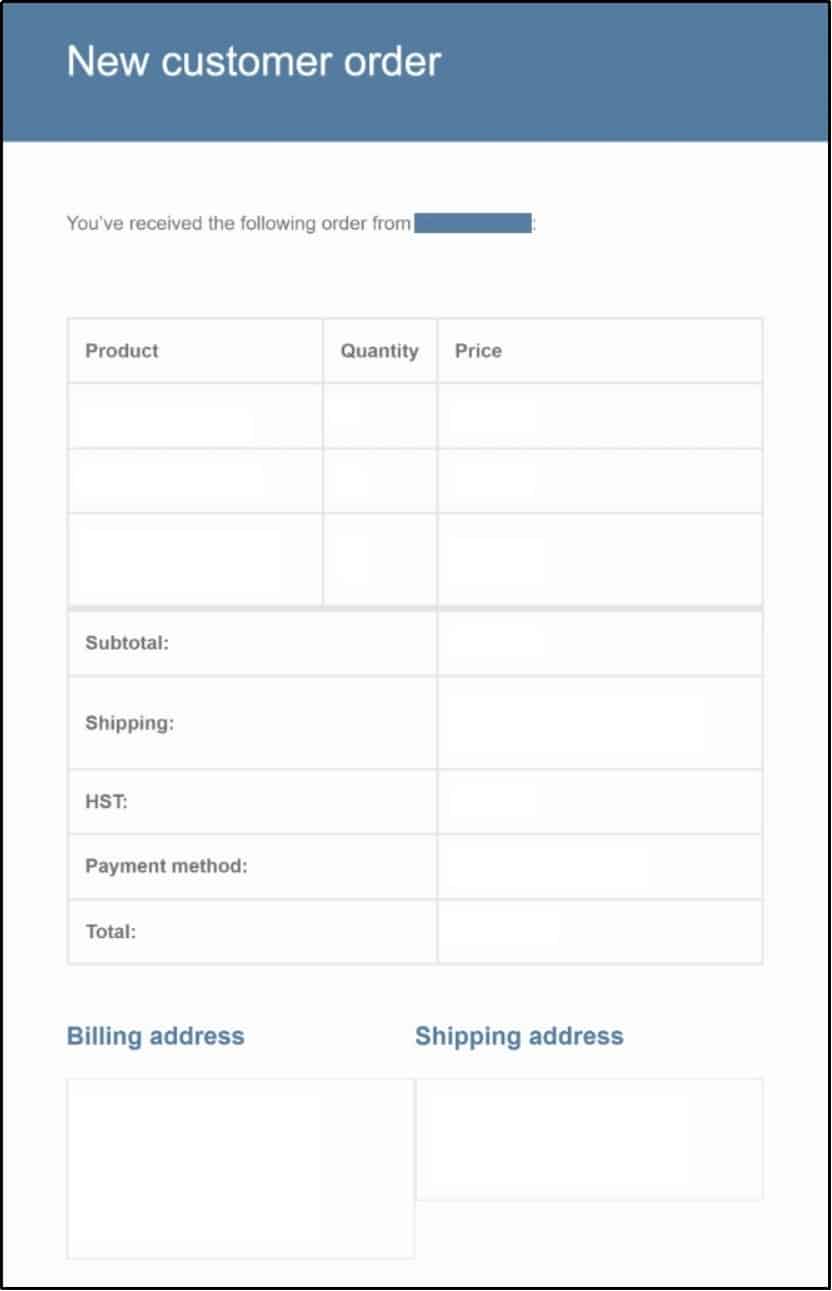
If the email looks exactly like it should, let’s move on to the next step, which is testing the delivery.
Step #2 — Set up an SMTP Server With PostSMTP
For the email deliverability test, you have to install and activate the Post SMTP plugin.
To do so, navigate to the WordPress dashboard >> Plugins >> Add New Plugin. Install the plugin and activate it.
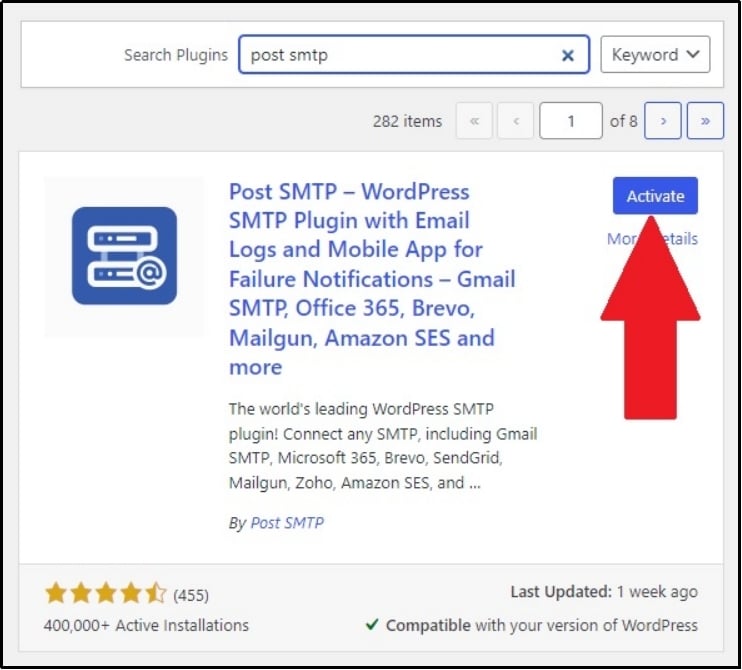
Once you click the activate button, a set-up wizard will appear. In case you missed it, you can always open it by navigating to your WordPress dashboard >> Post SMTP >> dashboard.
Use the Start the Wizard button.
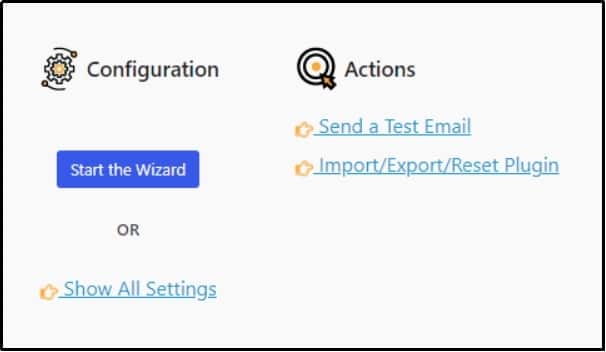
Now, you should be on the Post SMTP dashboard, where you can choose your favorite SMTP mailer to replace the default WordPress PHP mail() function. Post SMTP offers a variety of options, including:
- Gmail
- Brevo
- SendGrid
- Mailgun
- Mandrill
- PostMark
- Amazon SES
- Zoho
- Microsoft 365, and more
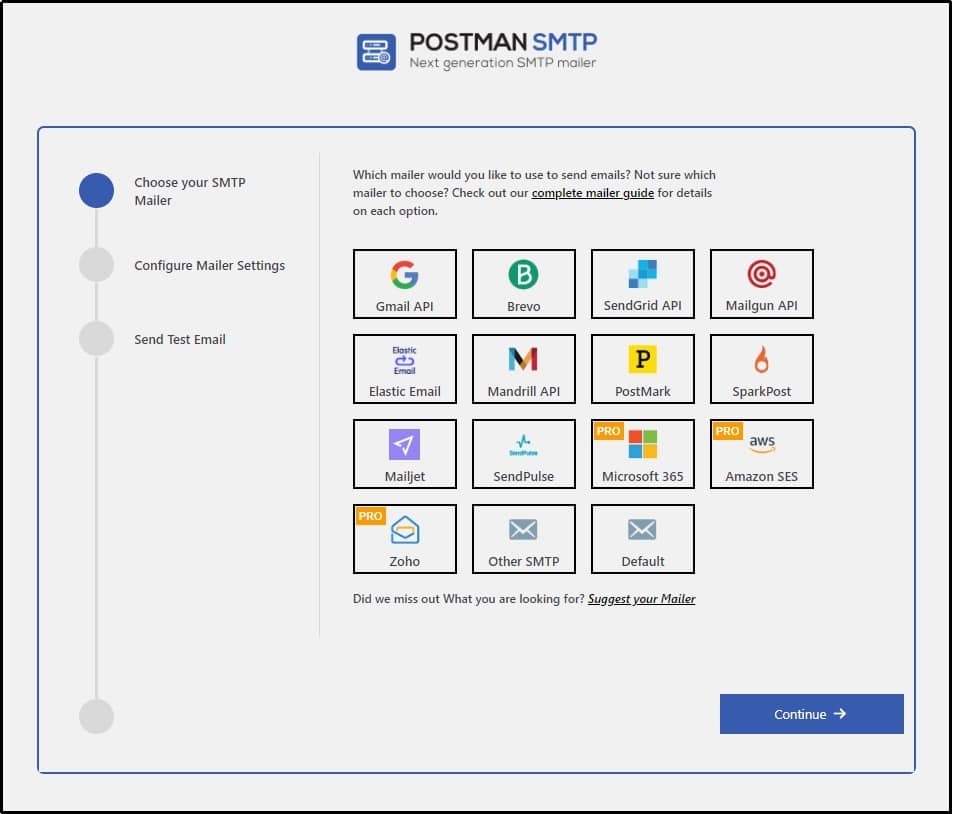
💡 If you want help with WordPress SMTP configuration, please do not hesitate to contact our support team. Our trained professionals will help you configure your SMTP server and enhance deliverability.
You can choose any of the above; we selected Brevo for this guide.
Enter the necessary information in the input boxes (i.e., From Name and From Email), then head over to Brevo to get your API keys. Once you’ve done so, enter them in the API Key box.
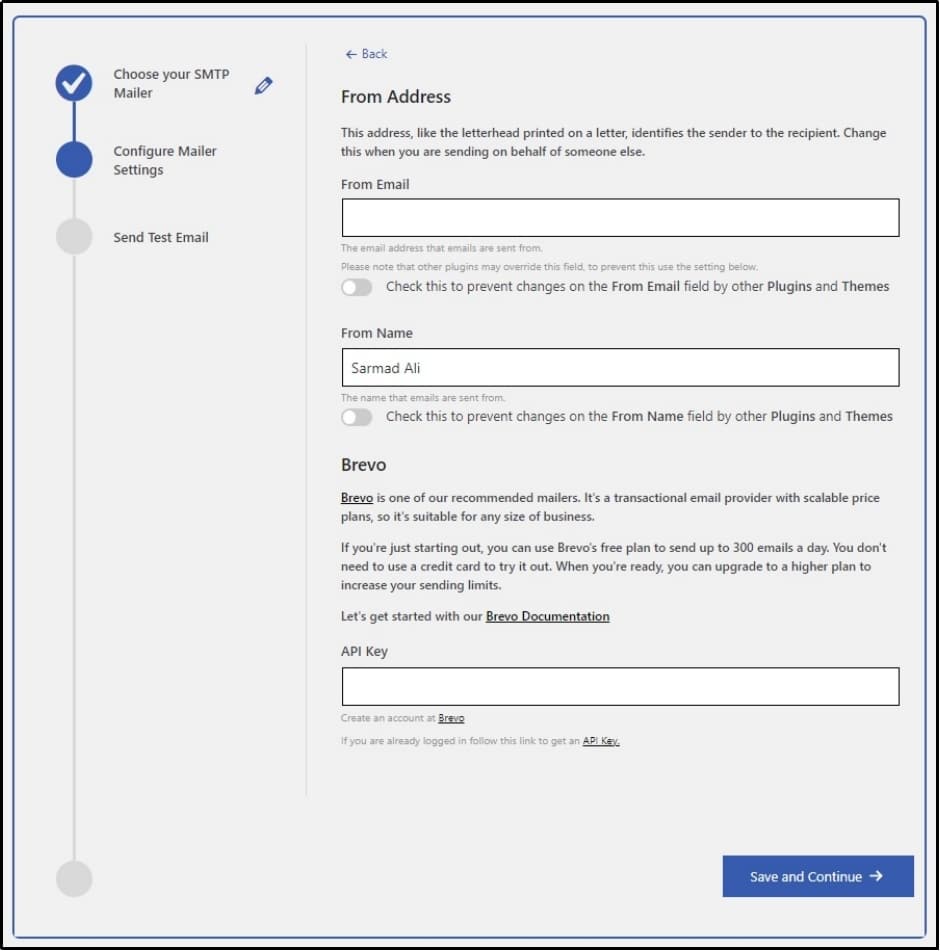
Finally, after the configuration, enter your email address in that Recipient Email Address box and click the “Send Test Email ✉” button.
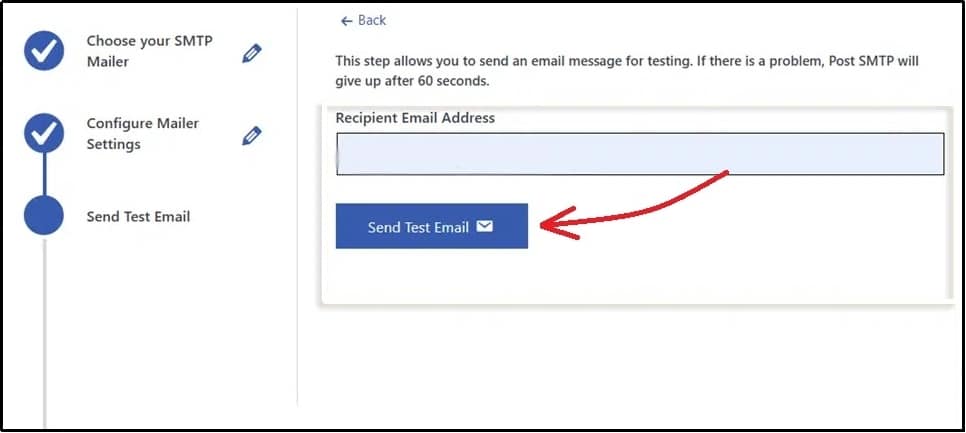
If the email is successful, you will receive a message like this.

You can also test WooCommerce emails by navigating to Post SMTP >> Email Log on your WordPress dashboard.
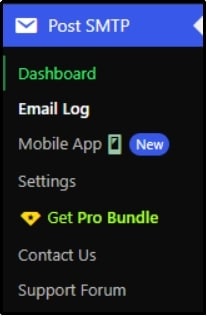
Email Log offers a complete report of your sent emails, enabling users to resend failed emails with a single click.
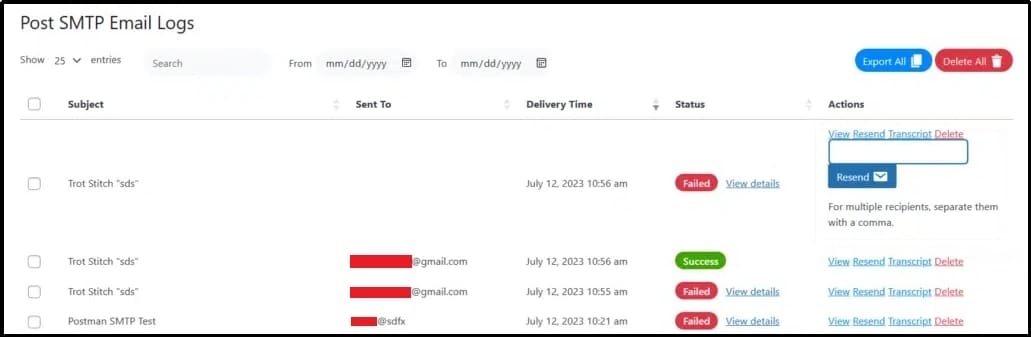
Best Practices to Test eCommerce Emails
Here are some best practices for testing WooCommerce emails:
- Verify Email Content. Check all that information, such as order details, pricing, customer data, etc. Ensure everything is as meaningful as it looks. Confirm the tone, grammar, and spelling align with your brand standards.
- Test Email Templates. See how emails look across different devices and email clients. Ensure the design is responsive and that all elements, including images and buttons, are displayed correctly. Remember that a big chunk of your subscribers will be watching that email from mobile phones.
- Use a Staging Environment. Conduct email tests in a staging environment to avoid disrupting live operations.
- Check Personalization. Verify that placeholders for names, order numbers, or other customer details populate correctly in test emails. You don’t want to send an email to John saying hi, Mark.
- Test Deliverability. Use tools to check whether your emails land in the inbox and not the spam folder. Verify your SMTP configuration or email delivery service settings (more on this later).
- Test Trigger Scenarios. Manually trigger email events (like placing a test order or canceling one) to confirm that emails are sent correctly for every scenario.
- Monitor Real Orders. Periodically review emails sent during actual transactions to confirm functionality under live conditions.
- Perform Regular Updates. Retest emails after WooCommerce updates, new plugin installations, or theme modifications may sometimes cause serious issues with email deliverability.
Troubleshooting WooCommerce Emails
Here are common issues with WooCommerce emails and ways to troubleshoot them:
Emails Not Sending
This issue usually occurs due to misconfigured email or server issues. You can easily fix this issue by navigating to WooCommerce >> Settings >> Emails, where you can easily set up the email settings to get rid of this petulant problem.
Emails Going to Spam
This usually happens when your email provider doesn’t authenticate emails properly. You can easily avoid this problem by manually setting up the SPF, DKIM, and DMARC records. If you don’t know what they are and how they work, we recommend this article: What are SPF, DKIM, and DMARC?
Formatting Errors
Formatting issues can affect readability and professionalism, leaving a poor impression on your customers. Here’s how to fix common formatting problems:
- Problem: Misaligned Content.
Solution: Properly align the email and carefully review its HTML structure and use email-friendly CSS styles. Avoid creating complex layouts that don’t render well in email clients.
- Problem: Broken Links or Images.
Solution: Ensure the media is uploaded to your WordPress site, and the links point to the correct directory.
- Problem: Font Issues.
Solution: If custom fonts don’t display as intended, fallback fonts will work just fine. Use standard web-safe fonts to ensure your emails load exactly as they should across devices.
- Problem: Responsive Design Problems.
Solution: Use media queries in your email template to ensure the design adjusts for mobile and desktop screens. Before you send emails, test them across devices to ensure consistency.
- Problem: Inline CSS Overrides.
Solution: Email clients often misbehave with external CSS, so keep styles inline for better compatibility. Simply put, avoid using unsupported CSS properties.
Conclusion
In conclusion, WooCommerce sends a number of emails that are essential for an online store. It’s essential to test WooCommerce emails because a customer may encounter inconvenience. This practice encourages brand consistency and enhances customer experience.
To test WooCommerce emails, you must preview them using a plugin that allows previewing emails before sending them. Then, test deliverability with Post SMTP to ensure your emails reach the customer and not their spam box.
To enhance the deliverability of your emails, try Post SMTP today!
Frequently Asked Questions
Why should I test WooCommerce emails?
You should test WooCommerce emails to find problems and inconsistencies before your customers experience them. This can enable you to fix potential issues beforehand, which can result in a better overall customer experience.
How can I preview WooCommerce emails before they are sent?
To preview emails before they are sent, you can use a plugin like Preview Emails for WooCommerce. Choose the type of the email and select the order number. Hit the preview button to get a clear image of how your email will look in the customer’s inbox.
How can I enhance my WooCommerce email deliverability?
WooCommerce uses WordPress’s default wp_mail() function to send emails unless otherwise set, which has lower deliverability because it does not authenticate emails according to industry standards. You can change that by forcing WordPress to use an SMTP server to send emails. You can do that effortlessly using the Post SMTP plugin, which will significantly enhance your WooCommerce email deliverability.


