Many website owners face the WordPress not sending emails issue. If you are one, then don’t worry. We’ve got you covered!
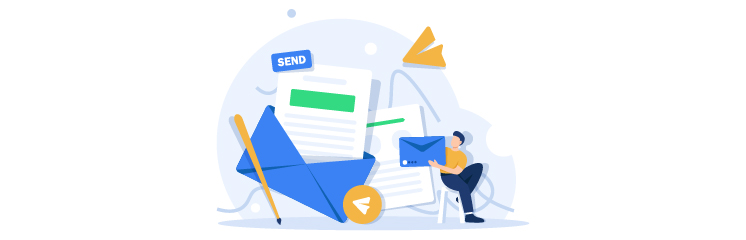
Whether your contact form is not sending email notifications or your customers are not getting emails while placing orders on your WooCommerce store. Having this issue can adversely affect your business, resulting in revenue loss and potential leads.
In this guide, we will walk you through the step-by-step process of how to fix the WordPress not sending emails issue using the Post SMTP WordPress plugin.
Ready? Let’s get started!
5 Reasons Why Your WordPress Is Not Sending Emails?
Before we jump into the solution, let’s first understand why your WordPress site is not sending emails in the first place. Here are the five most common reasons:
Reason #1: WordPress Default Configuration to Send Emails
The default setting in WordPress for sending emails uses a PHP function called wp_mail(). This function relies on your web server to deliver the emails, which is usually not configured or optimized to deliver emails.
Moreover, many email service providers (such as Gmail, Microsoft 365, Amazon SES, etc.) use various tools and techniques to filter out spam and junk emails. These tools often reject or block emails that are sent from WordPress using the PHP mail() function because they seem suspicious or unauthenticated.
Reason #2: Lack of Email Authentication Protocols
Using WordPress default PHP mail function (wp_mail) to send emails brings another problem, as sending WordPress emails this way does not implement proper authentication protocols like SPF, DKIM, and DMARC.
These email authentication protocols help prevent email spoofing, phishing, and spamming by ensuring that the email comes from the source it claims to be from.
So, suppose your WordPress site is not using any of these protocols. In that case, your emails may not pass the verification tests of the email service providers, resulting in your emails being marked as spam, bounced back, or not delivered at all.
Reason #3: Contact Form Plugin Configuration Issue
Many contact form plugins allow you to customize the sender name and email address in the notification settings for each form. However, if you use an email address that does not belong to your domain name (such as gmail.com, yahoo.com, etc.), then it is highly likely that email servers will consider your emails as spoofing or malicious.
Therefore, your emails trigger the spam filters of the email service provider and prevent your emails from reaching the recipients.
Reason #4: Negative or Low Sender Reputation
Sender reputation is a score that measures how trustworthy and reliable your email sender is. It depends on various factors, such as the quality and quantity of your emails, the feedback and complaints from the recipients, the bounce rate and delivery rate of your emails, and so on.
You can severely damage your sender’s reputation if you send too many irrelevant or unsolicited emails with poor content or design or send emails to invalid or inactive addresses. The lower your sender reputation score is, the more likely your emails will be rejected or filtered out by the email service providers.
Reason #5: Limitations Imposed by Web Hosting Company
Some web hosts limit the number of emails you can send per hour or per day or block certain ports or protocols that are necessary for email delivery. They also disable the PHP mail() function altogether for security reasons.
Moreover, if you are using a shared hosting plan, then you could also face some issues with email deliverability due to the actions of other users on the same server.
For example, suppose another user on the same server is sending spam or malicious emails. In that case, their email service provider is likely to blacklist their IP, which inevitably affects your email delivery as well since you are sharing the same IP address with them.
Use Post SMTP to Fix WordPress Not Sending Emails Issue [3 Easy Steps]
Now that you know the possible causes of WordPress not sending emails, let’s see how to fix it using the Post SMTP WordPress plugin.
Post SMTP is a powerful and easy-to-use WordPress SMTP plugin that allows you to connect your WordPress site to any SMTP server or service of your choice.
For those who don’t know, SMTP stands for Simple Mail Transfer Protocol, which is the industry standard for sending emails over the Internet. Unlike PHP’s mail() function, SMTP implements appropriate authentication protocols and encryption methods that ensure high email deliverability and security.
With Post SMTP, you can connect all major SMTP services, like Gmail (G Suite), Outlook (Microsoft Office 365), Amazon SES, Brevo, SendGrid, Mailgun, PostMark, etc, using the OAuth 2.0, which eliminates the need to store your email password in the WordPress database.
Moreover, the plugin offers many incredible features, such as email logging, delivery failure, notifications, configuration testing, and more.
To resolve the WordPress not sending emails issue, simply follow the steps below.
Step #1: Install and Activate the Post SMTP WordPress Plugin
To begin with, log in to your WordPress site Dashboard and navigate to Plugins → Add New to access the WordPress plugin directory.
- Search for Post SMTP and look for POST SMTP Mailer by Post SMTP.
- Now hit the Install Now button, wait for a while, and then click Activate.

- Once activated, you’ll see the below screen.
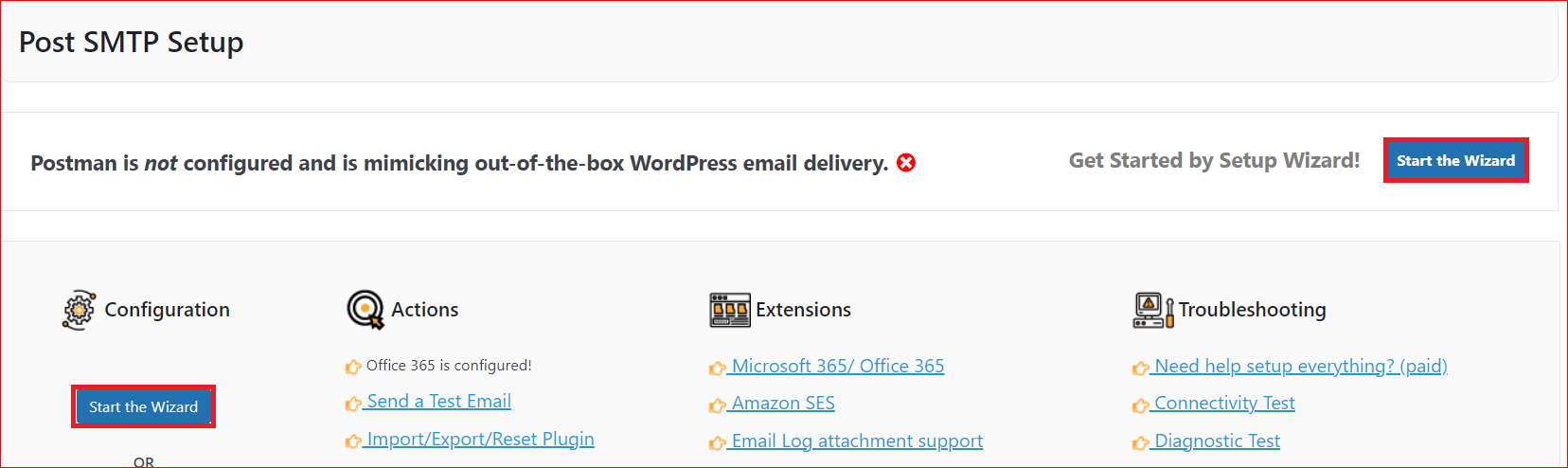
Next, to configure the Post SMTP plugin, simply hit the “Start the Wizard” button.
Step #2: Select and Authenticate the SMTP Mailer of Your Choice
The setup wizard has easy-to-follow steps that ask you for information about your email settings and preferences.
- Choose the SMTP mailer of your choice and hit Continue. If you don’t find your SMTP service provider, choose the SMTP option or check out the Pro Version of Post SMTP, which allows you to connect any SMTP service using OAuth 2.0 with additional fantastic features to manage email delivery effectively.
- For now, we are going with Brevo (formerly Sendinblue).
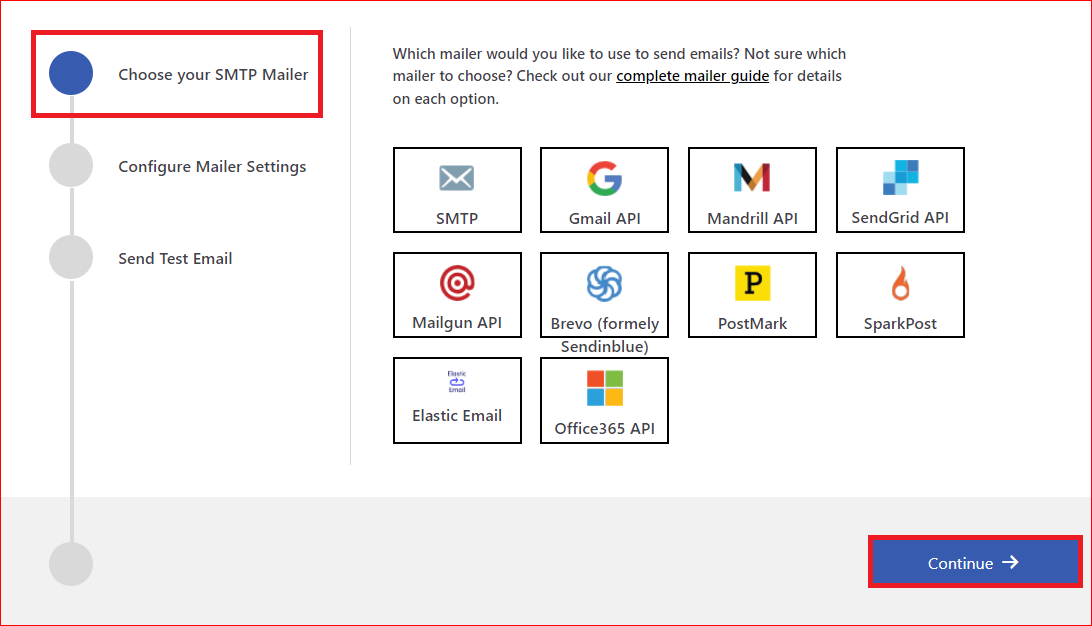
- Enter your email address and name that you would like to use as the sender of your emails in the From Email and From Name fields, respectively.
- Login to your Brevo account, get your API Key and paste in the appropriate field as shown in the screenshot below. Now click the Save and Continue button.
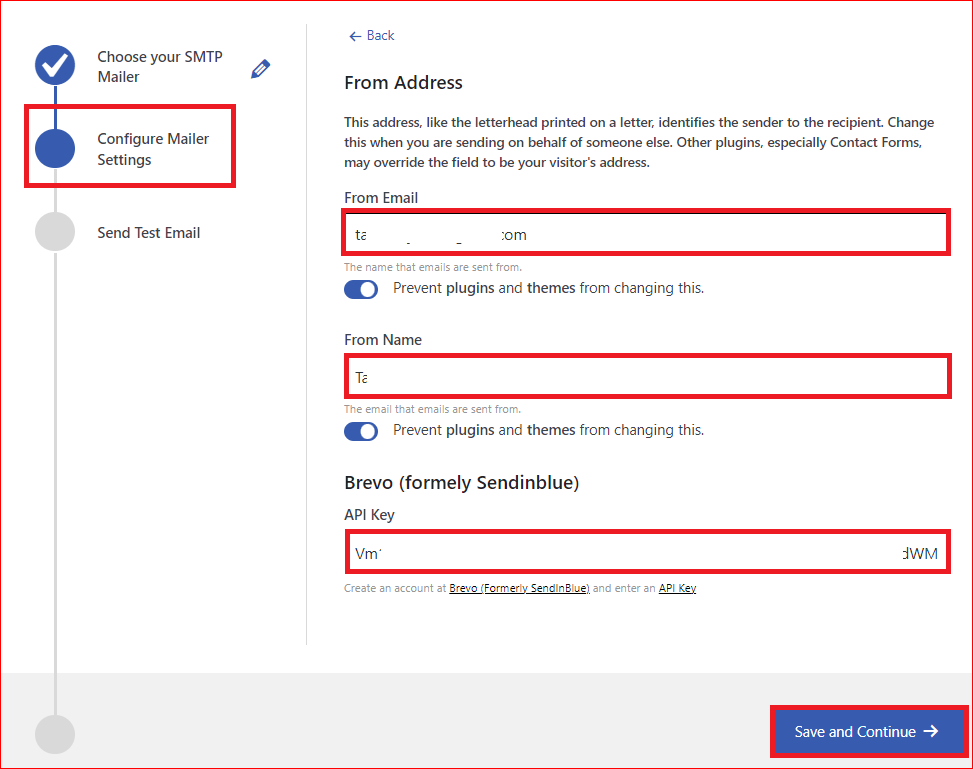
Step #3: Send a Test Email to Check WordPress Email Deliverability
It’s time to test your SMTP configuration. Type any email address that is accessible to you in the Recipient Email Address field and hit the Send Test Email button.
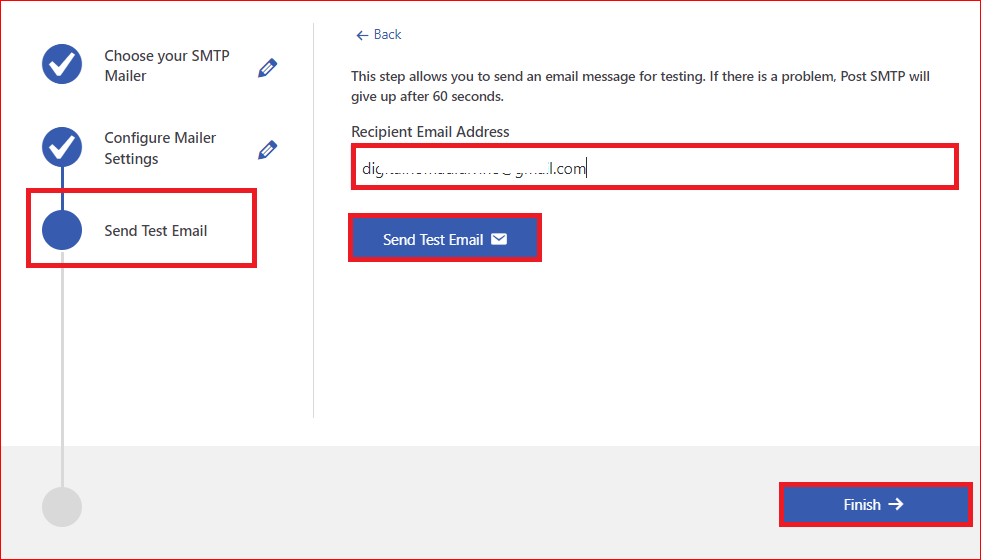
Upon successful delivery, click on the Finish button to opt-out.
That’s it, Congratulations! You’ve now successfully fixed the WordPress not sending emails issue using the Post SMTP WordPress SMTP plugin.
NOTE: If you still find it difficult, check out our detailed guide on configuring SMTP for WordPress to send emails correctly, or refer to our documentation about configuring your specific SMTP mailers.
Fix Your WordPress Contact Form Not Sending Emails
Use a contact form plugin on your WordPress site, such as WPForms, Contact Form 7, Gravity Forms, Ninja Forms, etc. You might run into the problem of receiving contact form email notifications in your spam folder or not receiving them at all.
In such a situation, there are two major solutions such as:
- First, install and configure the Post SMTP plugin, which we’ve outlined above.
- If you still face the same issue, then update your contact form notification settings (From Email) for that specific form with the right email address.
Also, there are some other specific errors for each contact form, which you might need to address to resolve the WordPress contact form not sending emails issue.
That’s why we’ve created a detailed guide for each contact form that you can follow to fully resolve all your contact form email notification issues. Here is the list:
- Fix Contact Form 7 not sending emails using Post SMTP
- Fix WPForms not sending emails using Post SMTP
- Fix Gravity Forms not sending emails using Post SMTP
- Fix Formidable Forms not sending emails using Post SMTP
- Fix Jetpack Contact Form not sending emails using Post SMTP
- Fix Happy Form not sending emails using Post SMTP
- Fix weForms not sending emails using Post SMTP
- Fix Elementor Form not sending emails using Post SMTP
- Fix Fluent Forms not sending emails using Post SMTP
- Fix Divi Contact Form not sending emails using Post SMTP
- Fix Ninja Forms not sending emails using Post SMTP
- Fix SiteOrigin Contact Form not sending emails using Post SMTP
- Fix Ultimate Addons for Gutenberg not sending emails using Post SMTP
- Fix Getwid contact form not sending emails using Post SMTP
Conclusion – Install Post SMTP to Fix WordPress Not Sending Emails
Sometimes, when WordPress is not sending emails, you might get anxious and want to find the answer to the WordPress not sending emails problem.
Luckily, the above article shows you how to fix the WordPress not sending emails issue using the Post SMTP plugin. We have also explained the common reasons why this issue occurs and how to prevent it from happening again.
If you still find it difficult or need any help, feel free to contact us. Our team of WordPress experts is always ready to help you with all your WordPress email delivery issues.
Thank you for reading this article, and happy emailing!
Frequently Asked Questions
Why is my WordPress email not sending?
There are many possible reasons why your WordPress email is not sending, such as WordPress default PHP mail() function configuration to send emails, lack of email authentication protocols, issues with contact form plugin configuration, negative or low sender reputation, and limitations imposed by your web hosting company.
How do I allow WordPress to send emails using SMTP?
To allow WordPress to send emails using SMTP, you need to install the Post SMTP plugin that connects your WordPress site to a reliable SMTP server for high email deliverability and security.
How do I fix email not sending in WordPress?
To fix email not sending in WordPress, do the following:
● Install and configure the Post SMTP WordPress plugin.
● Update your DNS zone with all the essential email authentication protocols, such as SPF, DKIM, and DMARC.
● Update your contact form email notification settings.
Do I need an SMTP server to send WordPress emails?
Yes, to send your WordPress emails reliably and securely, you have to connect your WordPress site to an SMTP server. It uses proper authentication and encryption methods that ensure high email deliverability and security.
Can I use Gmail as SMTP for WordPress?
You can use Gmail as SMTP for WordPress. However, you need to install the Post SMTP plugin as it supports Gmail’s OAuth 2.0 authorization method and GMAIL API.
What is the default SMTP for WordPress?
By default, WordPress doesn’t have native SMTP settings. In order to configure SMTP on your WordPress for emails, install the Post SMTP plugin.
How do I send WordPress emails on localhost with SMTP?
To send WordPress emails on localhost index.php with SMTP, install and activate a local server software such as XAMPP or WAMP on your computer. After that, simply install and configure the Post SMTP WordPress plugin.


